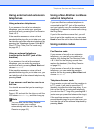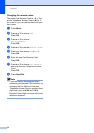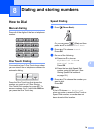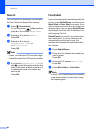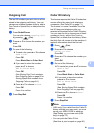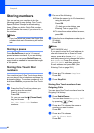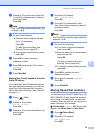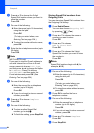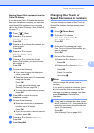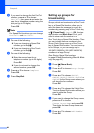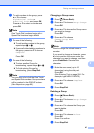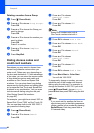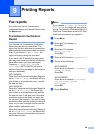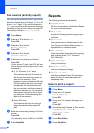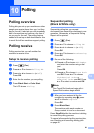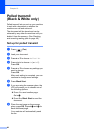Dialing and storing numbers
85
8
Storing Speed Dial numbers from the
Caller ID history
8
If you have the Caller ID subscriber service
from your telephone company you can also
store Speed Dial numbers from incoming
calls in the Caller ID History. (See Caller ID
on page 71.)
a Press (Fax).
b Press a or b to choose
Caller ID hist.
Press OK.
c Press a or b to choose the number you
want to store.
Press OK.
d Press a or b to choose
Add To Phone Book.
Press OK.
e Press a or b to choose the 2-digit
Speed Dial location you want to store
the number in.
Press OK.
f Do one of the following:
If you want to store the displayed
name, press OK.
Enter the name (up to 16 characters)
using the dial pad.
Press OK.
(To help you enter letters, see
Entering Text on page 204.)
To store the number without a name,
press OK.
g Press OK to confirm the fax or
telephone number.
h Do one of the following:
Enter the second fax or telephone
number (up to 20 digits).
Press OK.
If you do not want to store a second
number, press OK.
i Press a or b to choose Complete.
Press OK.
j Press Stop/Exit.
Changing One Touch or
Speed Dial names or numbers8
You can change or delete a One Touch or
Speed Dial number that has already been
stored.
a Press (Phone Book).
b Press a or b to choose
Set One Touch Dial or
Set Speed Dial.
Press OK.
c Press a or b to choose the 2-digit
One Touch or Speed Dial location you
want to change.
Press OK.
d Do one of the following:
Press a or b to choose Change.
Press OK.
Press a or b to choose Delete.
Press OK.
Press 1 to confirm.
Go to step j.
Note
How to change the stored name or
number:
If you want to change a character, press
d or c to position the cursor under the
character you want to change, and then
press Clear/Back. Re-enter the
character.
e If you want to change the name, press
a or b to choose Name, then press
c
and
enter the new name using the dial pad
(up to 16 characters).
Press OK.
(See Entering Text on page 204.)