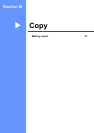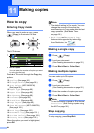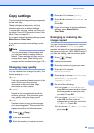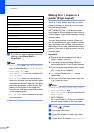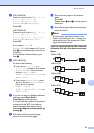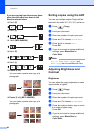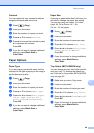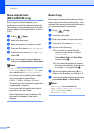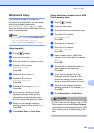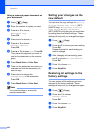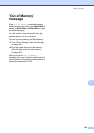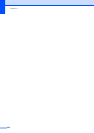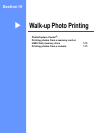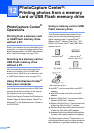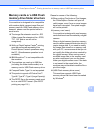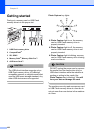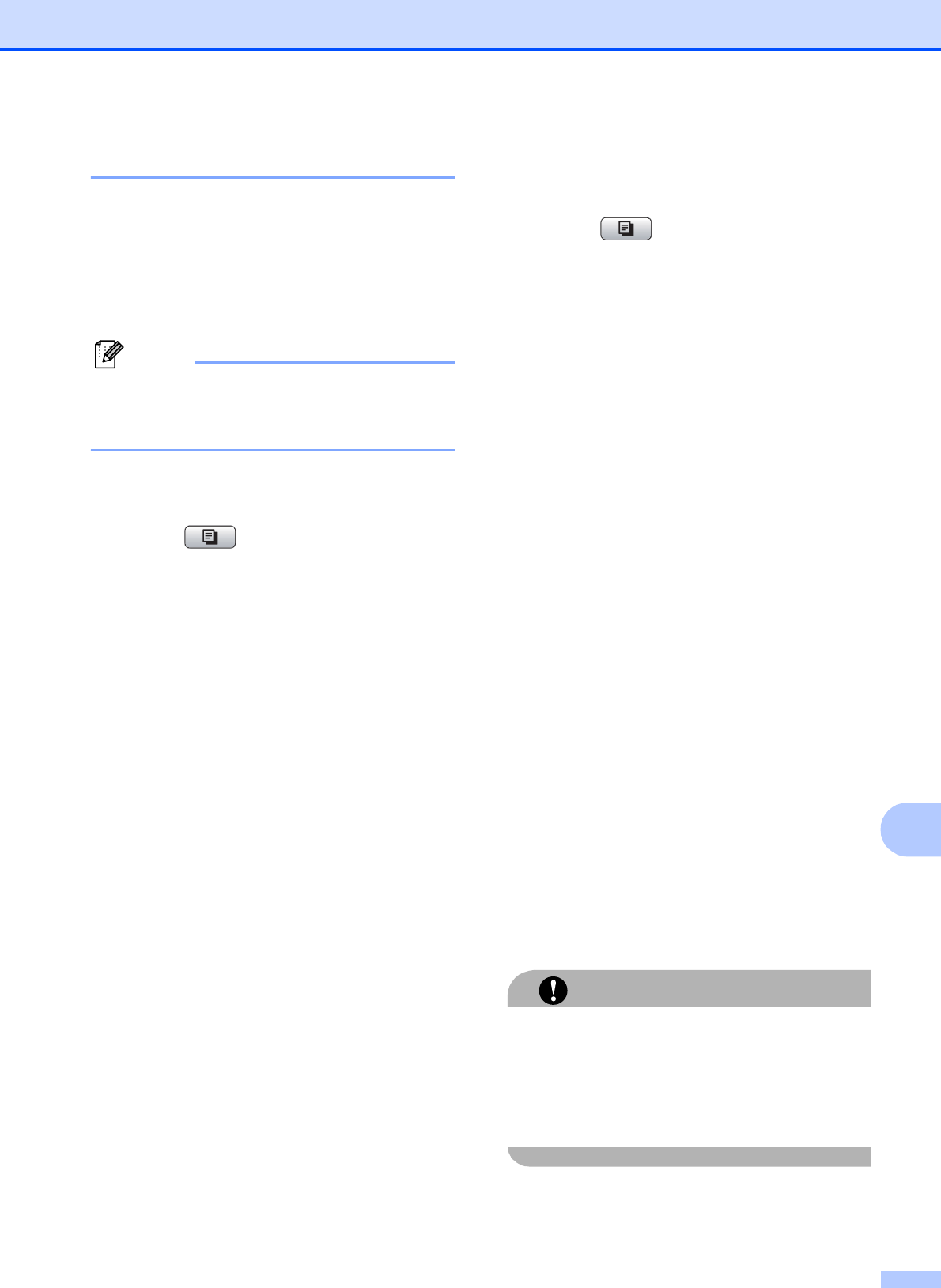
Making copies
101
11
Watermark Copy 11
You can place a logo or text into your
document as a Watermark. You can select
one of the template watermarks
(CONFIDENTIAL, DRAFT, or COPY), data
from your media cards or USB Flash memory
drive, or scanned data.
Note
Watermark Copy is not available with
Fit to Page, Page Layout,
Skew Adjustment and Book Copy.
Using template 11
a Press (Copy).
b Load your document.
c Enter the number of copies you want.
d Press a or b to choose
Watermark Copy.
Press OK.
e Press d or c to choose On.
f Press a or b to choose
Current Setting.
Press OK.
g Press a or b to choose Template.
Press OK.
h If you want to change any of the
displayed settings, press a or b to
choose the setting, and then press
d or c to choose the option you want.
i When you are finished changing
settings, press a or b to choose Apply.
Press OK.
j Press Black Start or Color Start.
Using data from a media card or USB
Flash memory drive
11
a Press (Copy).
b Load your document.
c Enter the number of copies you want.
d Press a or b to choose
Watermark Copy.
Press OK.
e Press d or c to choose On.
f Press a or b to choose
Current Setting.
Press OK.
g Insert a media card or USB Flash
memory drive. Press a or b to choose
Media.
Press OK.
h Press d or c to choose the data you
want to use for the watermark.
Press OK.
i If you want to change any of the
displayed settings, press a or b to
choose the setting, and then press
d or c to choose the option you want.
j When you are finished changing
settings, press a or b to choose Apply.
Press OK.
k Press Black Start or Color Start.
CAUTION
DO NOT take out the memory card or USB
Flash memory drive while Photo Capture
is blinking to avoid damaging the card, USB
Flash memory drive or data stored on the
card.