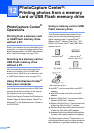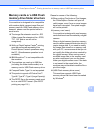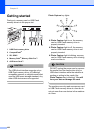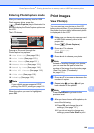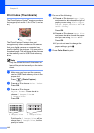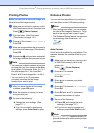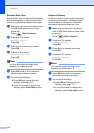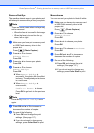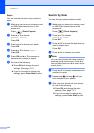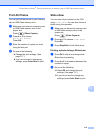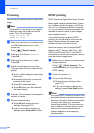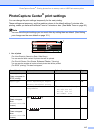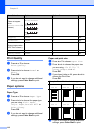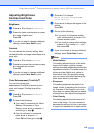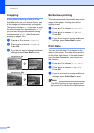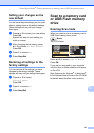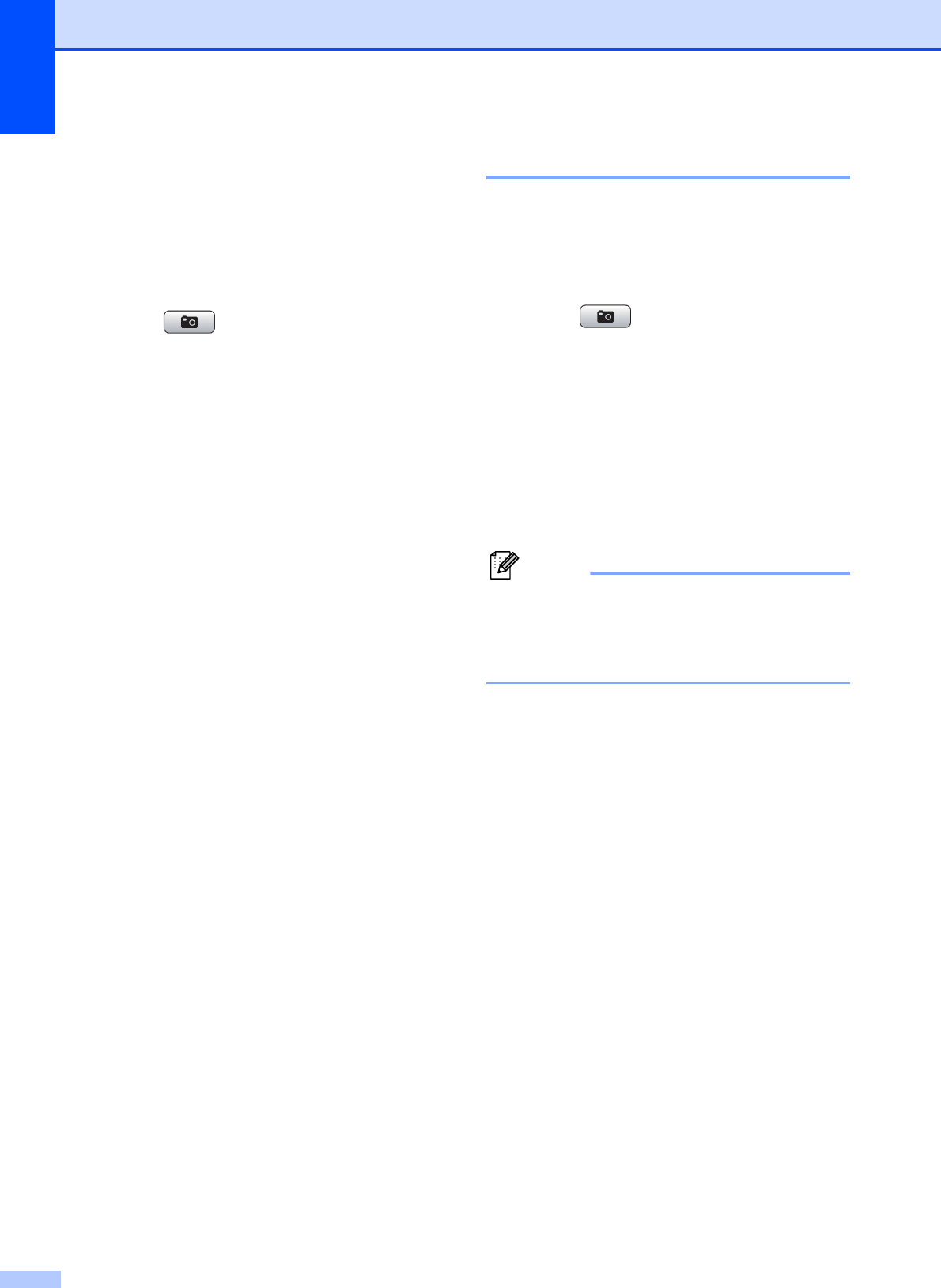
Chapter 12
114
Sepia 12
You can convert the color of your photo to
sepia.
a Make sure you have put a memory card
or USB Flash memory drive in the
proper slot.
Press (Photo Capture).
b Press a or b to choose
Enhance Photos.
Press OK.
c Press d or c to choose your photo.
Press OK.
d Press a or b to choose Sepia.
Press OK.
e Press OK and a or b to increase or
decrease the number of copies.
f Do one of the following.
Press OK and change the print
settings. (See page 117.)
If you do not want to change any
settings, press Color Start to print.
Search by Date 12
You can find your photos based on date.
a Make sure you have put a memory card
or USB Flash memory drive in the
proper slot.
Press (Photo Capture).
b Press a or b to choose
Search by Date.
Press OK.
c Press a or b to choose the date that you
want to search from.
Press OK.
d Press d or c to choose your photo.
Note
You can view photos with other dates by
pressing d or c continuously. Press d to
view an older photo and c to view a more
recent photo.
e Press a or b to increase or decrease the
number of copies.
f Repeat step d and step e until you
have chosen all your photos.
g After you have chosen all your photos,
do one of the following:
Press OK and change the print
settings. (See page 117.)
If you do not want to change any
settings, press Color Start to print.