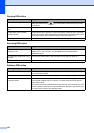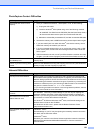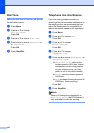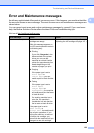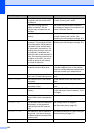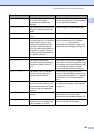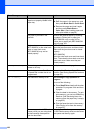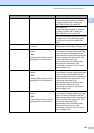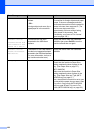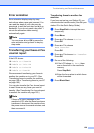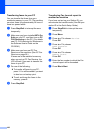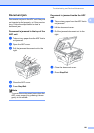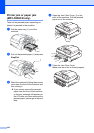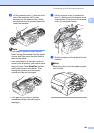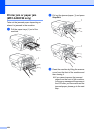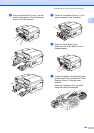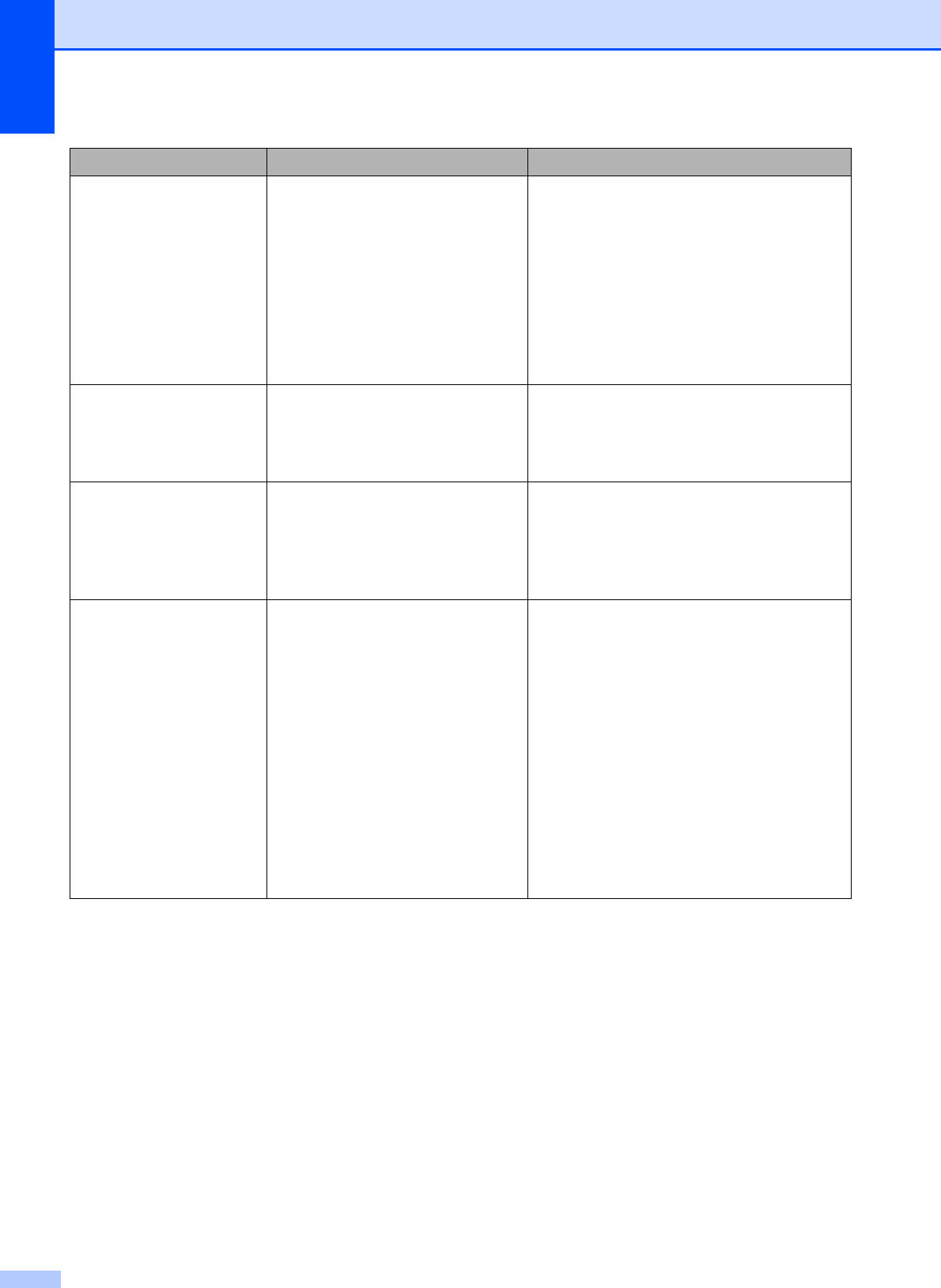
158
Unable to Scan XX The machine has a mechanical
problem.
—OR—
A foreign object such as a clip or
ripped paper is in the machine.
Open the scanner cover and look inside
the machine for foreign objects and paper
scraps. If the error message continues,
disconnect the machine from the power for
several minutes, then reconnect it. (The
machine can be turned off for
approximately 24 hours without losing
faxes stored in the memory. See
Transferring your faxes or Fax Journal
report on page 159.)
Unusable Device
Disconnect device from
front connector & turn
machine off & then on
A broken device has been
connected to the USB direct
interface.
Unplug the device from the USB direct
interface, then press On/Off to turn the
machine off and then on again.
Unusable Device
Please Disconnect
USB Device.
A USB device or USB Flash memory
drive that is not supported has been
connected to the USB direct interface.
(For more information, visit us at
http://solutions.brother.com.)
Unplug the device from the USB direct
interface.
Wrong Paper Size Paper is not the correct size. (MFC-5890CN)
Check that the machine’s Paper Size
setting matches the size of paper in the
tray. (See Paper Size on page 27.)
(MFC-6490CW)
Make sure the machine’s Paper Size
setting matches the size of paper in the
tray. (See Paper Size and Type (MFC-
6490CW only) on page 27.)
Also, check that the machine is set to use
the tray with the paper size you want. (See
Tray use in Copy mode (MFC-6490CW
only) on page 28 and Tray use in Fax
mode (MFC-6490CW only) on page 28.)
Error Message Cause Action