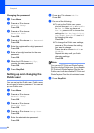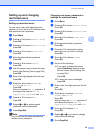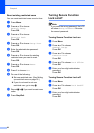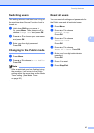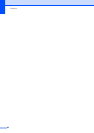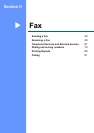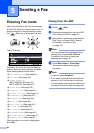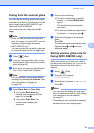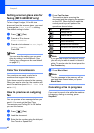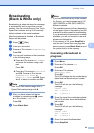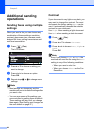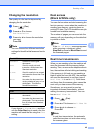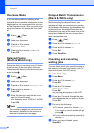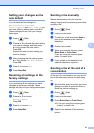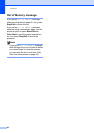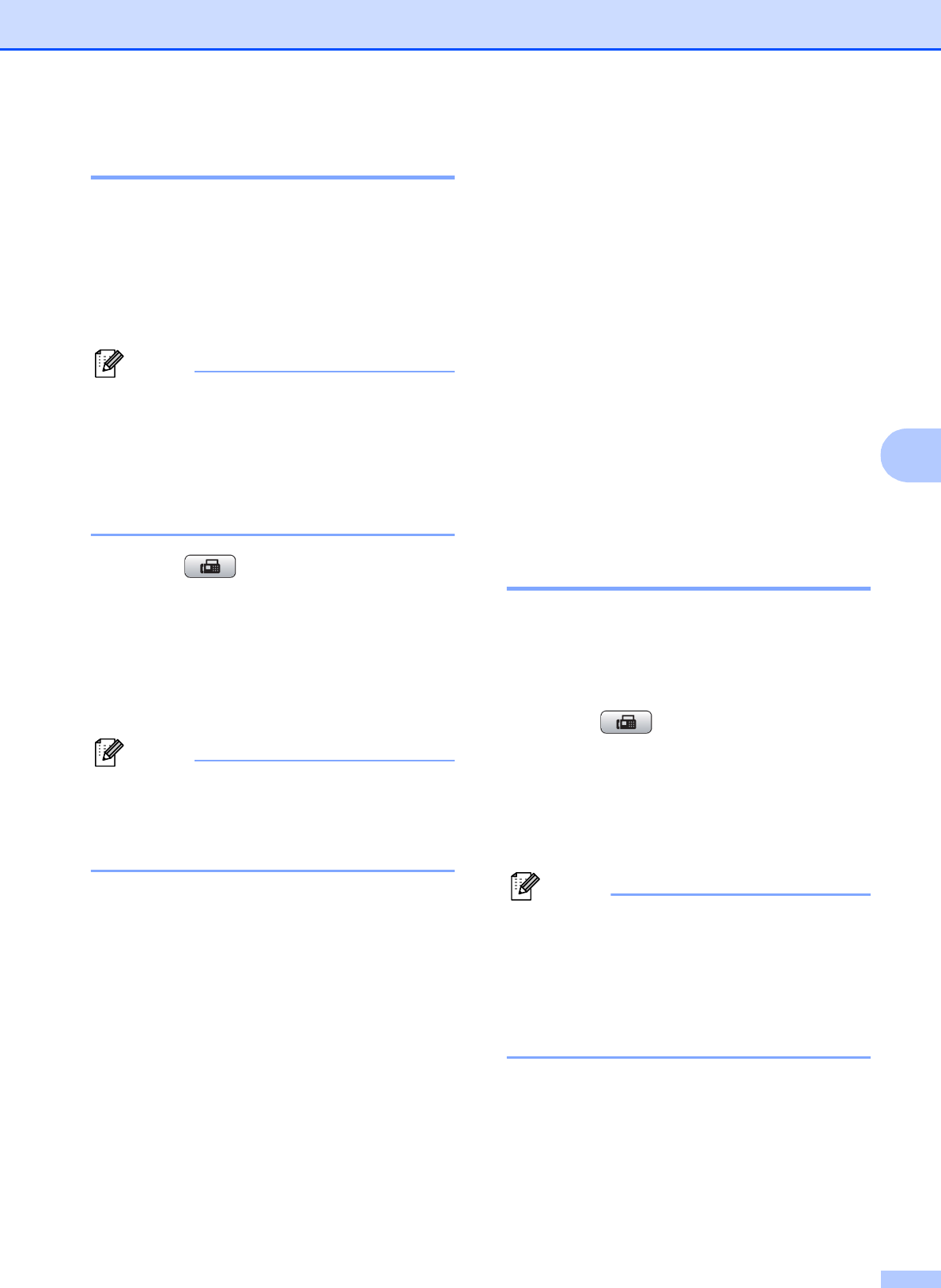
Sending a Fax
41
5
Faxing from the scanner glass
5
You can use the scanner glass to fax pages
of a book one at a time. The document can be
up to Ledger size for MFC-6490CW, and
Letter size for MFC-5890CN.
You cannot send color faxes with multiple
pages.
Note
• Since you can only scan one page at a
time, it is easier to use the ADF if you are
sending a multiple page document.
• (MFC-6490CW only)
You can send a color fax that is Letter size
or a black & white fax that is Ledger size.
a Press (Fax).
b Load your document face down on the
scanner glass. (See Using the scanner
glass on page 23.)
c Enter the fax number using the dial pad,
One Touch, Speed Dial or Search.
Note
You can preview a fax message before
sending it by pressing Fax Preview. (See
How to preview an outgoing fax
on page 42.)
d Press Black Start or Color Start.
If you press Black Start, the
machine starts scanning the first
page. Go to step e.
If you press Color Start, the
machine starts sending the
document.
e Do one of the following:
To send a single page, press 2 to
choose No (or press Black Start
again).
The machine starts sending the
document.
To send more than one page, press
1
to choose
Yes
and go to step
f
.
f Place the next page on the scanner
glass.
Press OK.
The machine starts scanning the page.
(Repeat steps e and f for each
additional page.)
Setting scanner glass size for
faxing (MFC-5890CN only) 5
When documents are A4 size, you need to
set the correct scan size to A4. If you do not,
the bottom portion of the faxes will be
missing.
a Press (Fax).
b Press a or b to choose
Glass ScanSize.
c Press d or c to choose A4 (or Letter).
Press OK.
Note
• You can save the setting you use most
often by setting it as default. (See Setting
your changes as the new default
on page 47.)
• This setting is only available for sending
documents from the scanner glass.