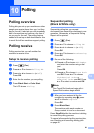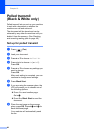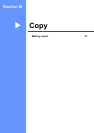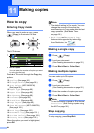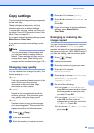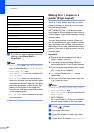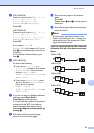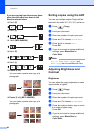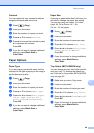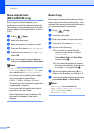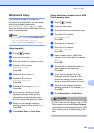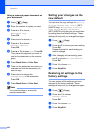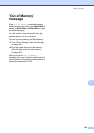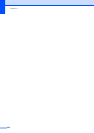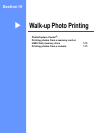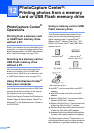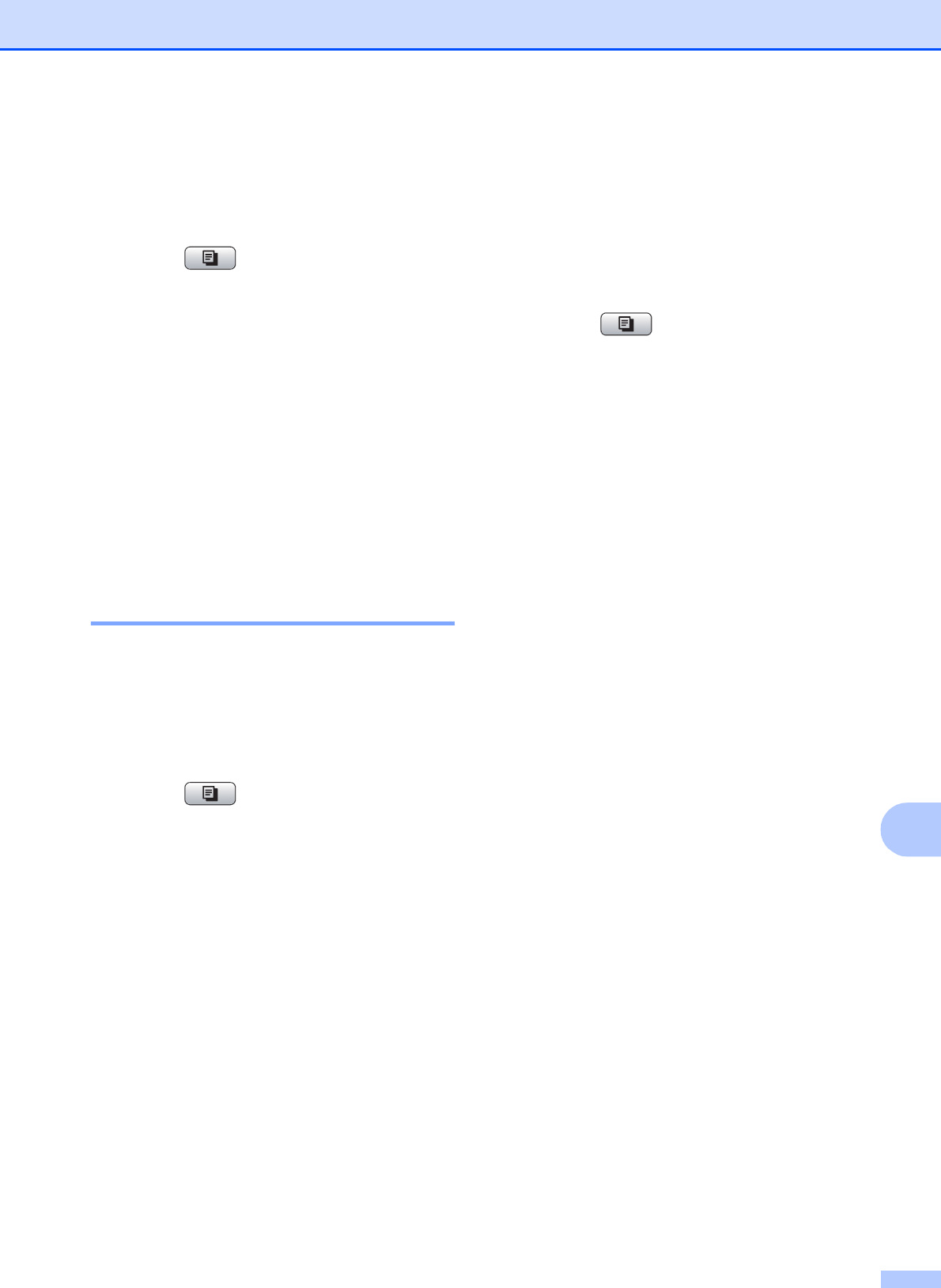
Making copies
99
11
Contrast 11
You can adjust the copy contrast to help an
image look sharper and more vivid.
a Press (Copy).
b Load your document.
c Enter the number of copies you want.
d Press a or b to choose Contrast.
e Press c to increase the contrast or press
d to decrease the contrast.
Press OK.
f If you do not want to change additional
settings, press Black Start or
Color Start.
Paper Options 11
Paper Type 11
If you are copying on special paper, set the
machine for the type of paper you are using to
get the best print quality.
a Press (Copy).
b Load your document.
c Enter the number of copies you want.
d Press a or b to choose Paper Type.
e Press d or c to choose Plain Paper,
Inkjet Paper, Brother BP71,
Other Glossy or Transparency.
Press OK.
f If you do not want to change additional
settings, press Black Start or
Color Start.
Paper Size 11
If copying on paper other than Letter size, you
will need to change the paper size setting.
You can copy only on Ledger, A3, Letter,
Legal, A4, A5 or Photo 4 in. × 6in.
(10 cm × 15 cm) paper.
a Press (Copy).
b Load your document.
c Enter the number of copies you want.
d Press a or b to choose Paper Size.
e Press d or c to choose Letter, Legal,
Ledger, A4, A5, A3 or 4"x6".
Press OK.
f If you do not want to change additional
settings, press Black Start or
Color Start.
Tray Select (MFC-6490CW only) 11
You can change the tray that will be used for
next copy only. To change the default tray
see Tray use in Copy mode (MFC-6490CW
only) on page 28.
a Make sure you are in Copy mode.
b Load your document.
c Enter the number of copies you want.
d Press a or b to choose Tray Select.
e
Press
d
or
c
to choose
Tray#1
or
Tray#2
.
Press OK.
f If you do not want to change additional
settings, press Black Start or
Color Start.