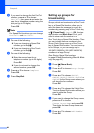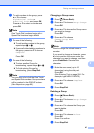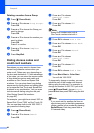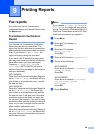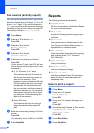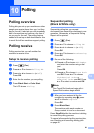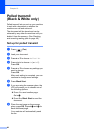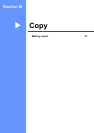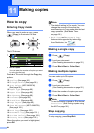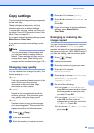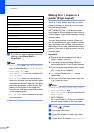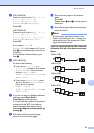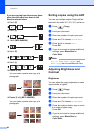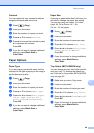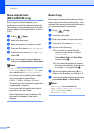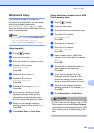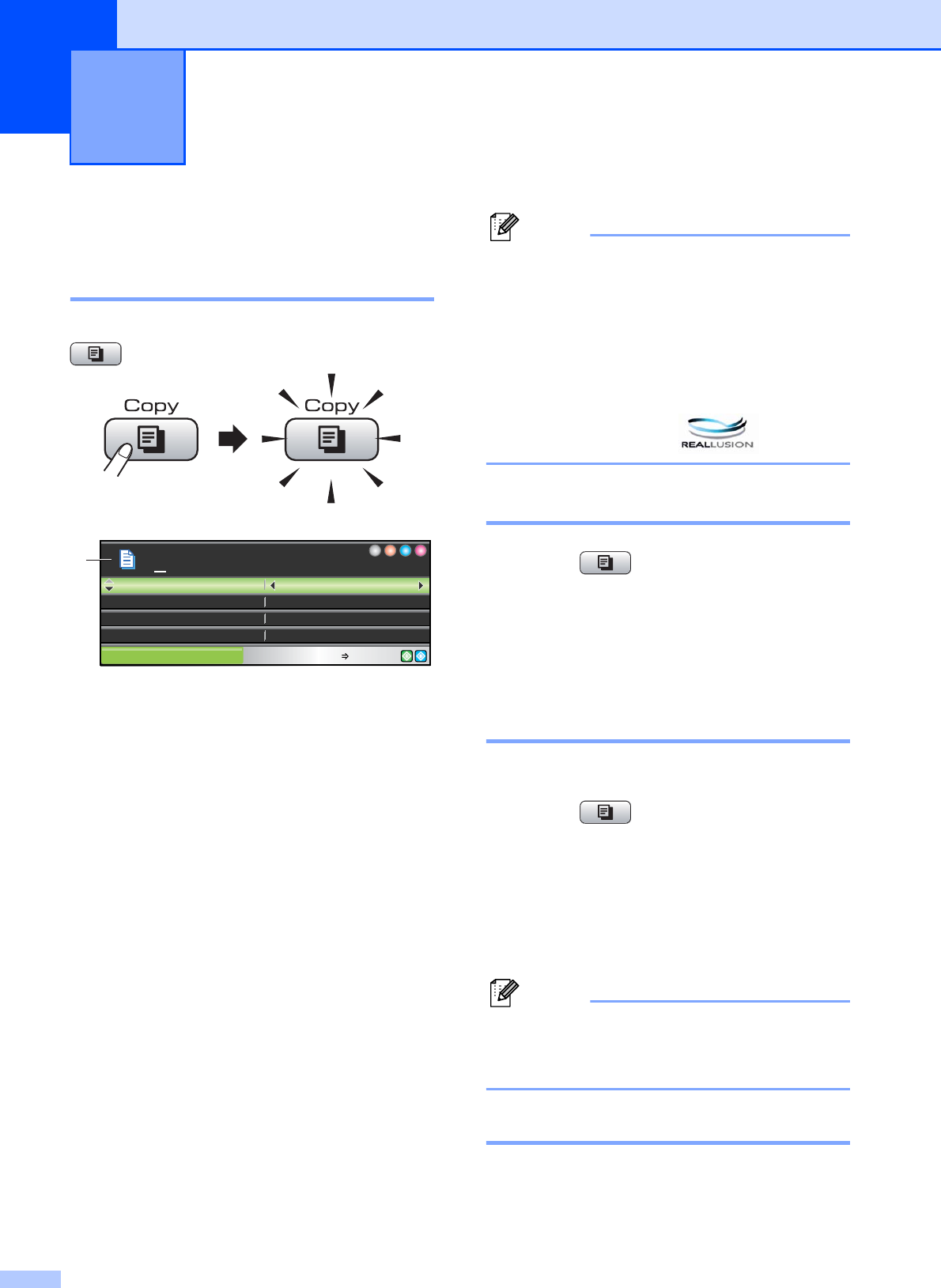
94
11
How to copy 11
Entering Copy mode 11
When you want to make a copy, press
(Copy) to illuminate it in blue.
The LCD shows:
1 No. of Copies
You can enter the number of copies you want
by using the dial pad.
Press a or b to scroll through the Copy key
options.
Quality (See page 95.)
Enlarge/Reduce (See page 95.)
Tray Select (MFC-6490CW)
(See page 99.)
Paper Type (See page 99.)
Paper Size (See page 99.)
Brightness (See page 98.)
Contrast (See page 99.)
Stack/Sort (See page 98.)
Page Layout (See page 96.)
Skew Adjustment (MFC-6490CW)
(See page 100.)
Book Copy (See page 100.)
Watermark Copy (See page 101.)
Set New Default (See page 102.)
Factory Reset (See page 102.)
When the option you want is highlighted,
press OK.
Note
• The default setting is Fax mode. You can
change the amount of time that the
machine stays in Copy mode after the last
copy operation. (See Mode Timer
on page 26.)
• Book Copy and Watermark Copy
features are supported by technology
from Reallusion, Inc.
Making a single copy 11
a Press (Copy).
b Load your document.
(See Loading documents on page 22.)
c Press Black Start or Color Start.
Making multiple copies 11
You can make up to 99 copies.
a Press (Copy).
b Load your document.
(See Loading documents on page 22.)
c Enter the number of copies you want.
d Press Black Start or Color Start.
Note
To sort the copies, press a or b to choose
Stack/Sort. (See Sorting copies using
the ADF on page 98.)
Stop copying 11
To stop copying, press Stop/Exit.
Making copies 11
COPY Copy Press Start
Normal
100%Enlarge/Reduce
Tray#1Tray Select
Ratio:
Quality
01
1