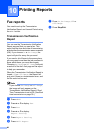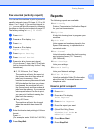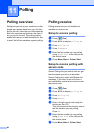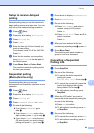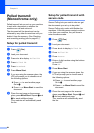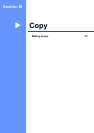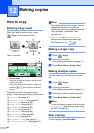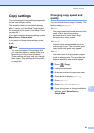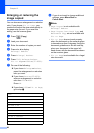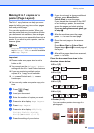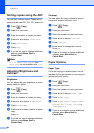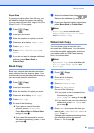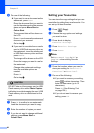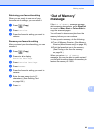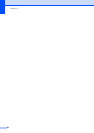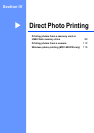Chapter 12
88
Enlarging or reducing the
image copied 12
You can choose an enlargement or reduction
ratio. If you choose Fit to Page, your
machine will adjust the size automatically to
the paper size you set. If you want this
setting, use the scanner glass.
a Press (Copy).
b Load your document.
c Enter the number of copies you want.
d Press d or c to display
Enlarge/ Reduce.
e Press Enlarge/ Reduce.
f Press 100%, Enlarge, Reduce,
Fit to Page or Custom(25-400%).
g Do one of the following:
If you chose Enlarge or Reduce,
press the enlargement or reduction
ratio you want.
If you chose Custom(25-400%),
enter an enlargement or reduction
ratio from 25% to 400%.
Press OK.
If you chose 100% or Fit to Page,
go to step h.
h If you do not want to change additional
settings, press Mono Start or
Colour Start.
Note
• Page Layout is not available with
Enlarge/ Reduce.
• Page Layout, Sort, Book Copy and
Watermark Copy are not available with
Fit to Page.
• Fit to Page does not work properly
when the document on the scanner glass
is skewed more than 3 degrees. Using the
document guidelines on the left and top,
place your document in the upper left
hand corner, with the document face down
on the scanner glass.
• Fit to Page is not available for a Legal
size document.
100%
198% 10x15cm i A4
186% 10x15cm i LTR
142% A5 i A4
97% LTR i A4
93% A4 i LTR
83% LGL i A4
69% A4 i A5
47% A4 i 10x15cm
Fit to Page
Custom(25-400%)