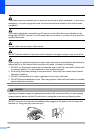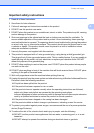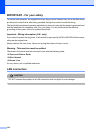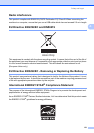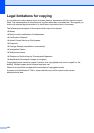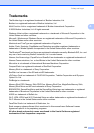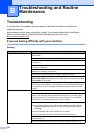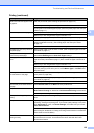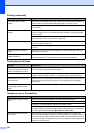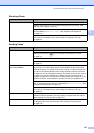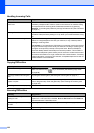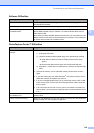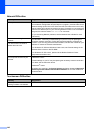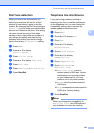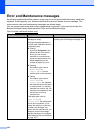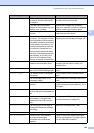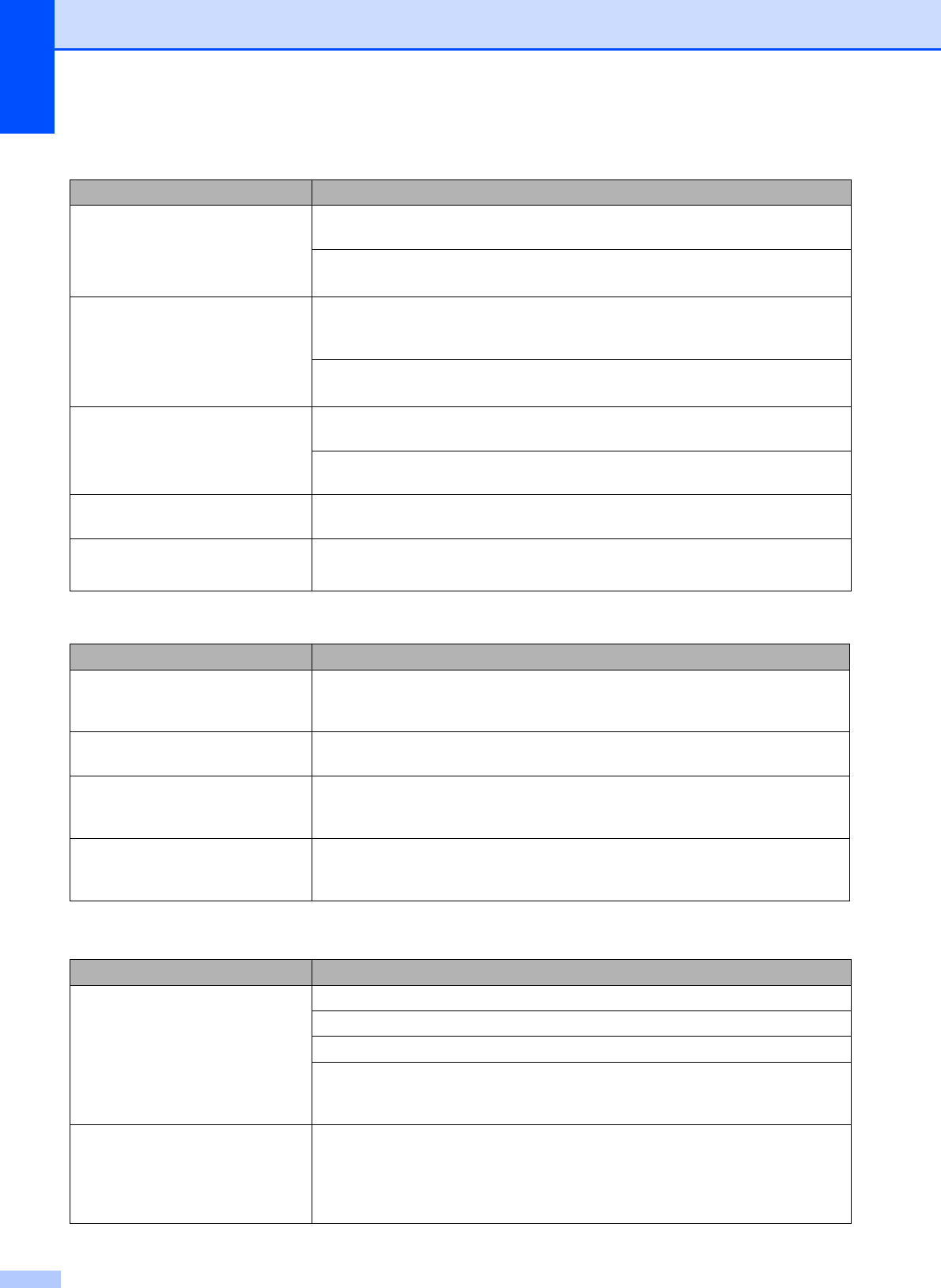
136
Photo paper does not feed
properly.
When you print on Brother photo paper, make sure you always load one additional
sheet of photo paper first before loading the paper you want to print on.
Clean the paper pick
-up roller. (See Cleaning the paper pick-up roller
on page 156.)
Photo paper does not feed
properly.
When you print on Brother Photo paper, load one extra sheet of the same photo
paper in the paper tray. An extra sheet has been included in the paper package
for this purpose.
Clean the paper pick
-up roller.
(See Cleaning the paper pick-up roller on page 156.)
Machine feeds multiple pages. Make sure the paper is loaded correctly in the paper tray. (See Loading paper and
other print media on page 10.)
Check that more than two types of paper are not loaded in the paper tray at any
one time.
Printed pages are not stacked
neatly.
Make sure you are using the paper support flap. (See Loading paper and other
print media on page 10.)
Machine does not print from
Adobe
®
Illustrator
®
.
Try to reduce the print resolution. (See Printing for Windows
®
or Printing and
Faxing for Macintosh
®
in the Software User’s Guide on the CD-ROM.)
Printing Received Faxes
Difficulty Suggestions
Condensed print and white streaks
across the page or the top and
bottom of sentences are cut off.
You probably had a bad connection, with static or interference on the telephone
line. Ask the other party to send the fax again.
Vertical black lines when receiving. The sender's scanner may be dirty. Ask the sender to make a copy to see if the
problem is with the sending machine. Try receiving from another fax machine.
Received colour fax prints only in
black and white.
Replace the colour ink cartridges that are empty or nearly empty, and then ask the
other person to send the colour fax again. (See Replacing the ink cartridges
on page 152.)
Left and Right margins are cut off or
a single page is printed on two
pages.
Turn on Auto Reduction. (See Printing a reduced incoming fax on page 53.)
Telephone Line or Connections
Difficulty Suggestions
Dialling does not work. (No dial
tone)
Make sure the machine is plugged in and not in Power Save mode.
Check the line cord connections.
Change the Tone/Pulse setting. (See the Quick Setup Guide.)
Lift the external telephone’s handset, (or the machine’s handset or cordless
handset if available), and then dial the number to send a manual fax. Wait to hear
fax receiving tones before pressing Mono Start or Colour Start.
The machine does not answer
when called.
Make sure the machine is in the correct receiving mode for your setup. (See
Choose the Receive Mode on page 43.) Check for a dial tone. If possible, call your
machine to hear it answer. If there is still no answer, check the telephone line cord
connection. If there is no ringing when you call your machine, ask your telephone
company to check the line.
Printing (continued)
Difficulty Suggestions