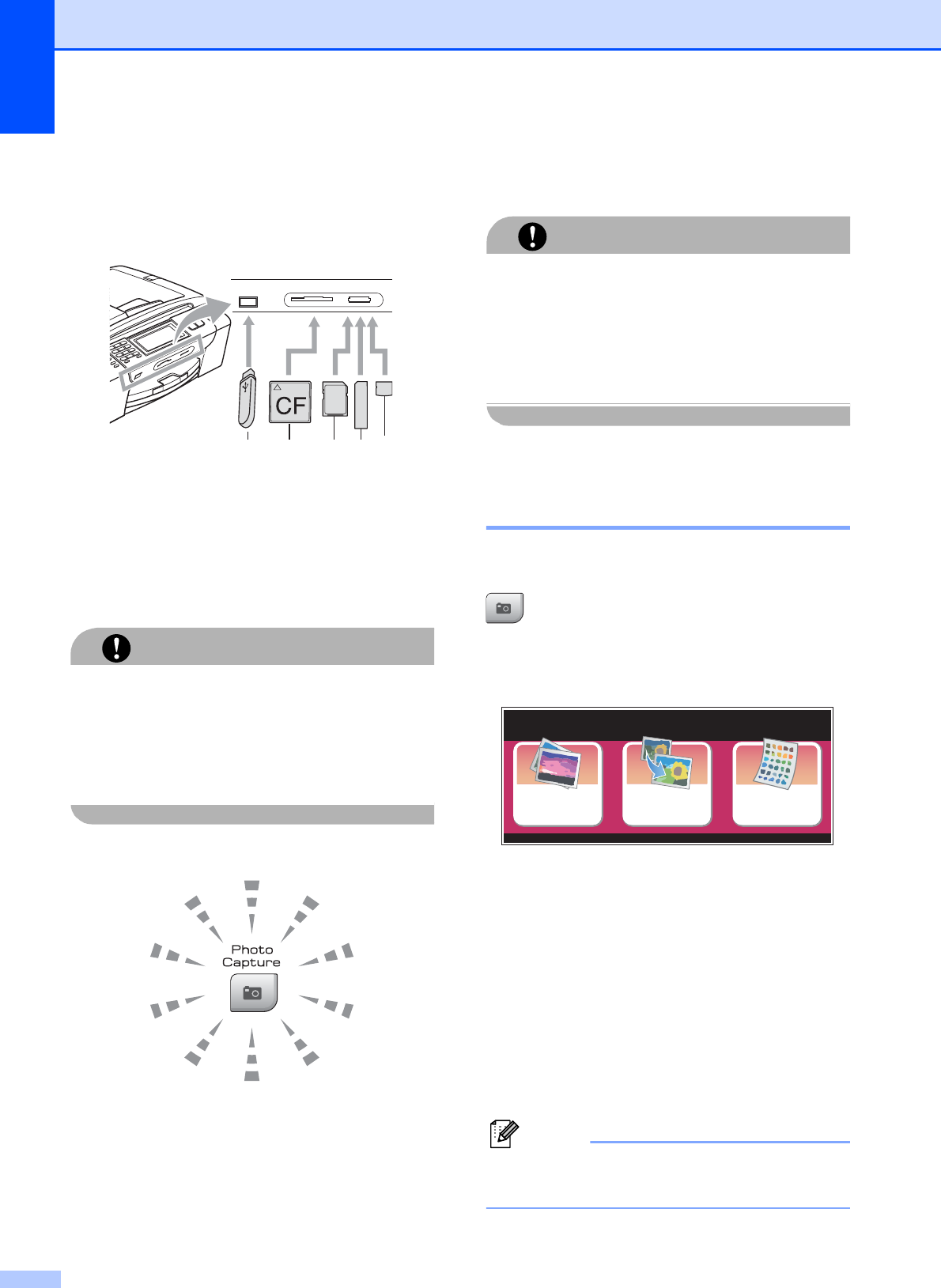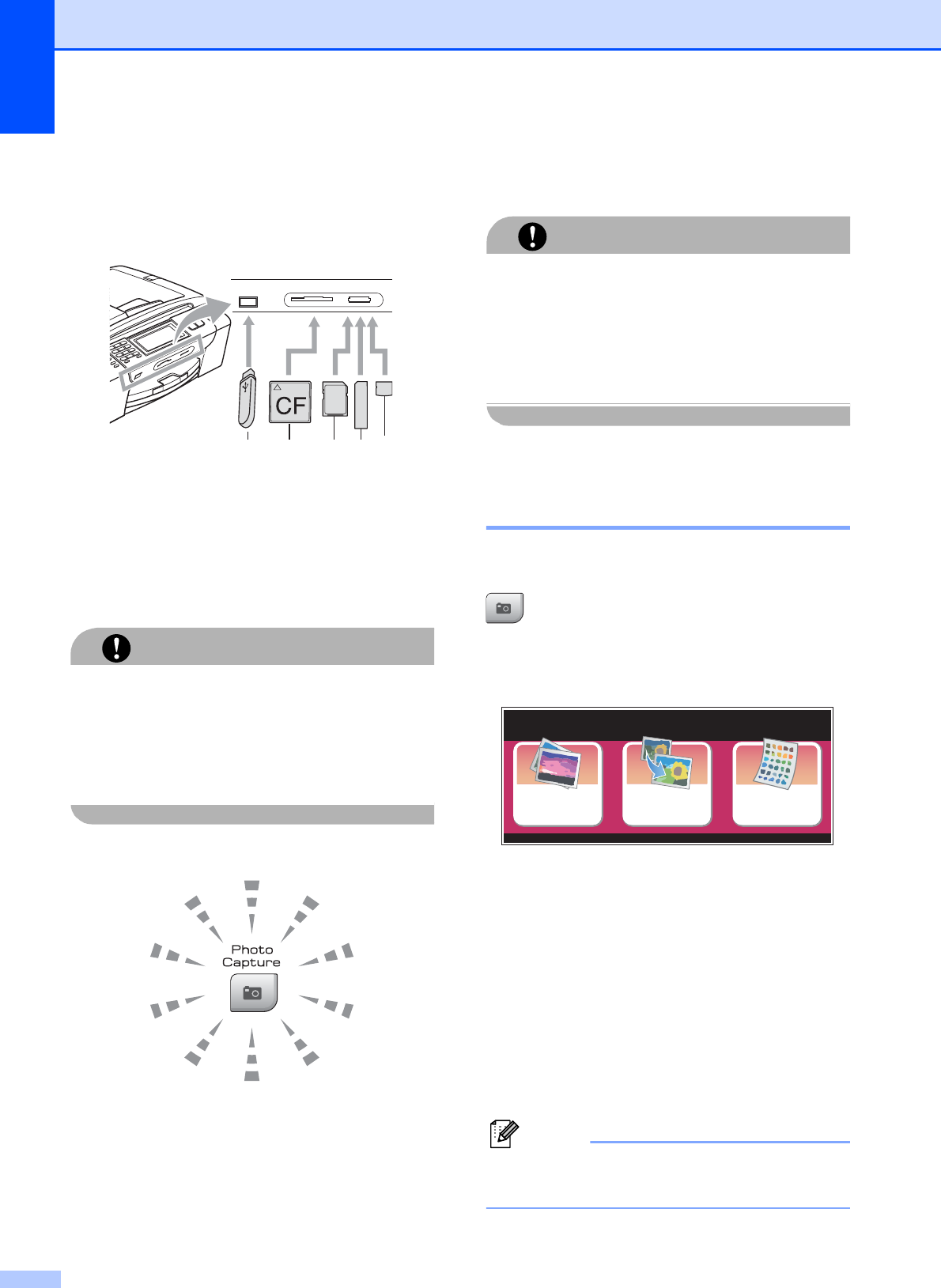
Chapter 13
98
Getting started 13
Firmly put a memory card or USB Flash
memory drive into the correct slot.
1 USB Flash memory drive
2 CompactFlash
®
3 SD, SDHC
4 Memory Stick™, Memory Stick PRO™
5 xD-Picture Card™
CAUTION
The USB direct interface supports only a
USB Flash memory drive, a PictBridge
compatible camera, or a digital camera that
uses the USB mass storage standard. Any
other USB devices are not supported.
Photo Capture key indications:
Photo Capture light is on, the memory
card or USB Flash memory drive is
correctly inserted.
Photo Capture light is off, the memory
card or USB Flash memory drive is not
correctly inserted.
Photo Capture light is blinking, memory
card or USB Flash memory drive is being
read or written to.
CAUTION
DO NOT unplug the power cord or remove
the media from the media drive (slot) or
USB direct interface while the machine is
reading or writing to the media (the
Photo Capture key is blinking). You will
lose your data or damage the card.
The machine can only read one device at a
time.
Entering PhotoCapture mode13
After you insert the memory card or USB
Flash memory drive, press the
(Photo Capture) key to illuminate it in
blue and the LCD displays the PhotoCapture
options.
The LCD shows:
Press View Photos if you want to
quickly view and print your photos. See
View Photos on page 99.
Press Enhance Photos if you want to
add special effects to your photos. See
Enhance Photos on page 101.
Press Index Print if you want to print
an Index page (Thumbnails). You can also
print photos using the image numbers of
the Index page (Thumbnails). See Print
Index (Thumbnails) on page 99.
Note
If your digital camera supports DPOF
printing, see DPOF printing on page 102.
Press the option you want to set.
1 2 3
54
View
Photos
Enhance
Photos
Index
Print
PhotoCapture