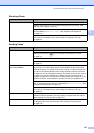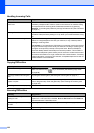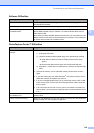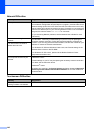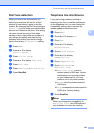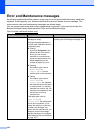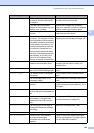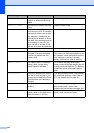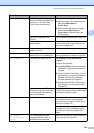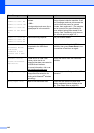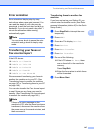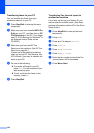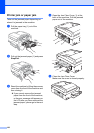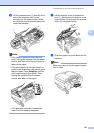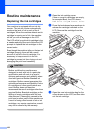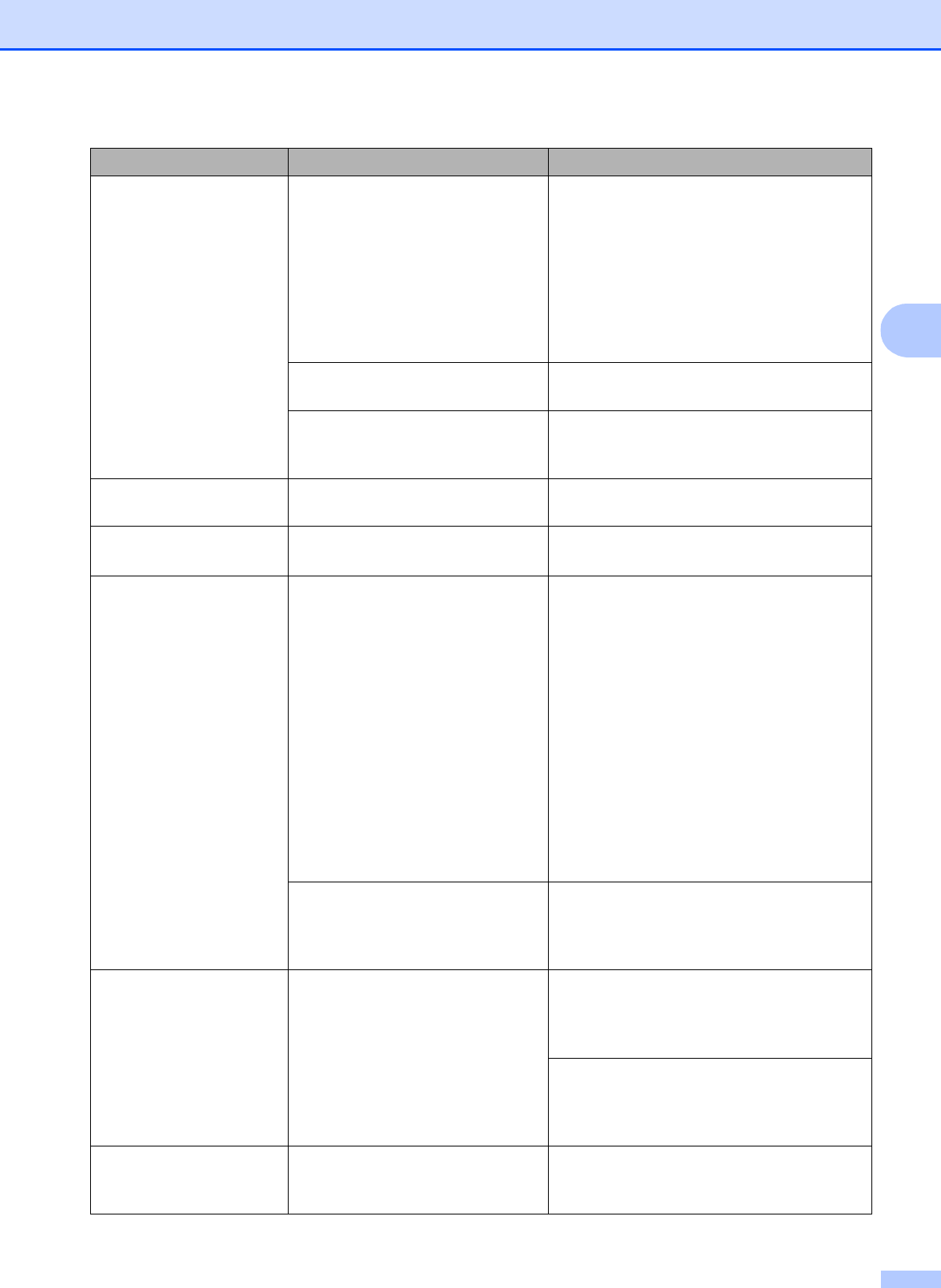
Troubleshooting and Routine Maintenance
145
B
No Paper Fed The machine is out of paper or
paper is not properly loaded in the
paper tray, or the Jam Clear
Cover is not closed properly.
Do one of the following:
Refill the paper in the paper tray, and
then press Mono Start or
Colour Start.
Remove the paper and load it again
and then press Mono Start or
Colour Start. Close the Jam Clear
Cover properly.
The paper is jammed in the
machine.
See Printer jam or paper jam on page 150.
The Jam Clear Cover is not
closed properly.
Check the Jam Clear Cover is closed
evenly at both ends. (See Printer jam or
paper jam on page 150.)
No Response/Busy The number you dialled does not
answer or is busy.
Verify the number and try again.
Not Registered You tried to access a Speed Dial
number that is not programmed.
Set up the Speed Dial number. (See
Storing Speed Dial numbers on page 69.)
Out of Memory The machine's memory is full. Fax sending or copy operation in
progress
Do one of the following:
Press Stop/Exit and wait until the other
operations in progress finish and then
try again.
Clear the data in the memory. To gain
extra memory, you can turn off Memory
Receive. (See Turning off Memory
Receive Operations on page 50.)
Print the faxes that are in the memory.
(See Printing a fax from the memory
on page 54.)
The memory card or USB flash
memory drive you are using does
not have enough free space to
scan the documents.
Delete unused files from your memory card
or USB Flash memory drive to make some
free space and then try again.
Paper Jam Paper is jammed in the machine. Open the Jam Clear Cover (at the back of
the machine) and pull out the jammed
paper by following steps in Printer jam or
paper jam on page 150.
Make sure the paper length guide is fit to
the paper size. Do not extend the paper
tray when you load A5 or smaller size
paper.
Touchscreen
initialization
failed
The Touchscreen has been
pressed before the power on
initialisation has completed.
Make sure that there is nothing resting on
or touching the Touchscreen.
Error Message Cause Action