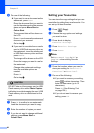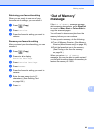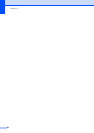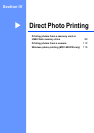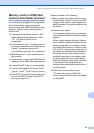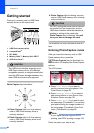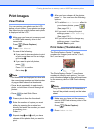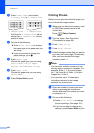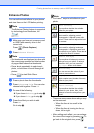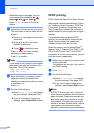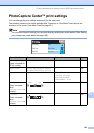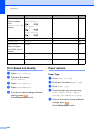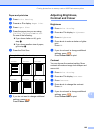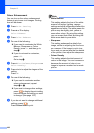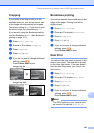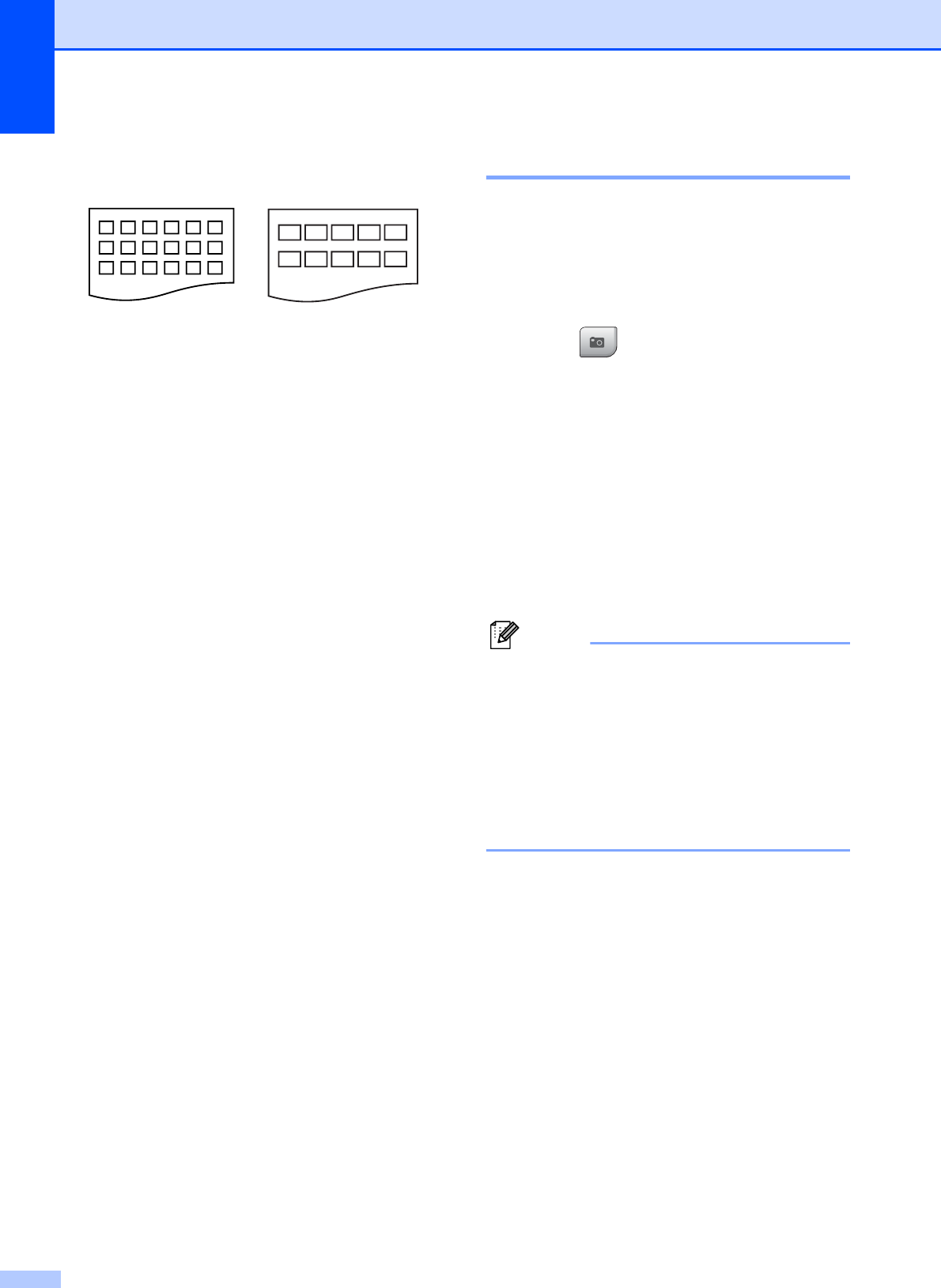
Chapter 13
100
c Press Index Sheet and choose
6 Images/Line or 5 Images/Line.
Print time for 5 Images/Line will be
slower than 6 Images/Line, but the
quality is better.
d Do one of the following:
Press Print Setting to change
the paper type or the paper size you
are using.
If you do not want to change the
paper settings, go to g.
e Press Paper Type.
Choose the paper type you are using,
Plain Paper, Inkjet Paper,
Brother BP71 or Other Glossy.
f Press Paper Size.
Choose the paper size you are using,
Letter or A4.
g Press Colour Start to print.
Printing Photos 13
Before you can print an individual image, you
have to know the image number.
a Make sure you have put a memory card
or USB Flash memory drive in the
correct slot.
Press (Photo Capture).
b Print the Index. (See Print Index
(Thumbnails) on page 99.)
c Press Index Print.
d Press Print Photos.
e Enter the image number that you want to
print from the Index page (Thumbnails).
After you have chosen the image
numbers, press OK.
Note
• You can enter multiple numbers at one
time by using a comma or a hyphen. For
example, Enter 1, 3, 6 to print images
No.1, No.3 and No.6. Enter 1-5 to print
images No.1 to No.5.
• You can enter up to 12 characters
(including commas) for the image
numbers you want to print.
f Enter the number of copies you want
either by pressing the number box
directly and enter the number you want
or pressing + or -.
g Do one of the following:
Press Print Setting to change
the print settings. (See page 103.)
If you do not want to change any
settings, press Colour Start to print.
6 Images/Line 5 Images/Line