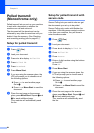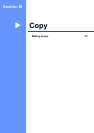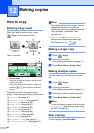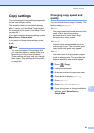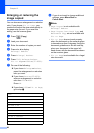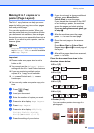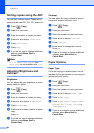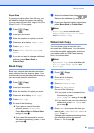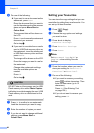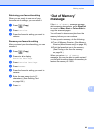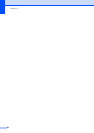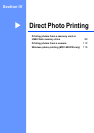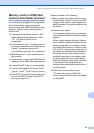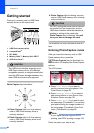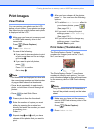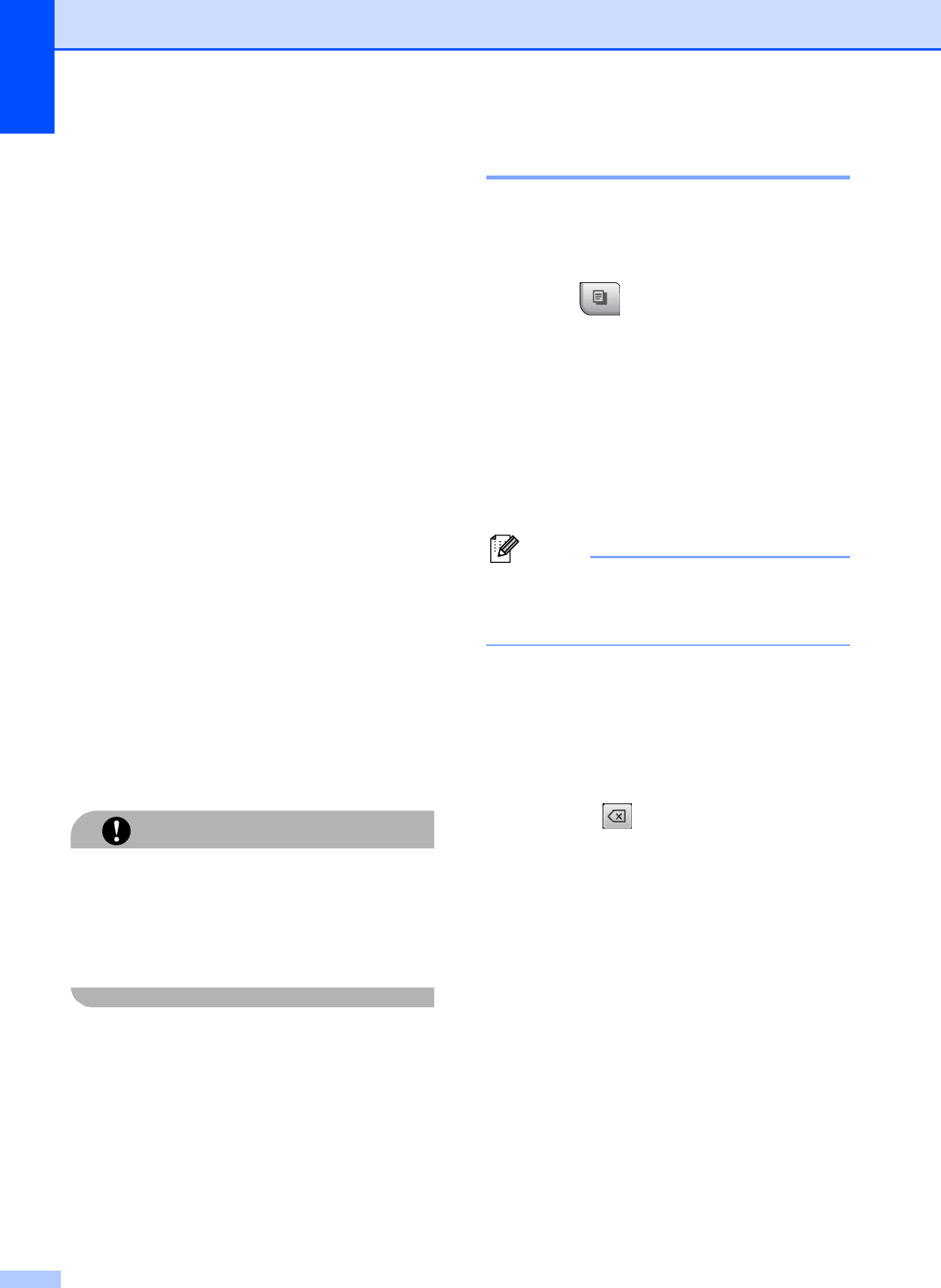
Chapter 12
92
f Do one of the following:
If you want to use a document as the
watermark, press Scan.
Place the document that you want to
use for the watermark on the scanner
glass and press Mono Start or
Colour Start.
The scanned data will be shown on
the LCD.
Press OK and remove the watermark
document you scanned.
Go to step g.
If you want to use data from a media
card or USB Flash memory drive as
the watermark, insert the media card
or USB flash memory drive and then
press Media.
The image will be shown on the LCD.
Press the image you want to use for
the watermark.
Change other watermark settings
from the available options as
needed.
Press OK.
Go to step g.
CAUTION
DO NOT take out the memory card or USB
Flash memory drive while Photo Capture
is blinking to avoid damaging the card, USB
Flash memory drive or data stored on the
card.
g Press OK to confirm to use watermark.
Load the document you want to copy.
h Enter the number of copies you want.
i If you do not want to change additional
settings, press Mono Start or
Colour Start.
Setting your favourites 12
You can store the copy settings that you use
most often by setting them as a favourite. You
can set up to three favorites.
a Press (Copy).
b Choose the copy option and settings
you want to store.
c Press d or c to display
Favorite Settings.
d Press Favorite Settings.
e Press Store.
Note
Set Watermark Copy to Off or
Template when storing Favorite
Settings.
f Press the location where you want to
store your setting for Favorite:1,
Favorite:2 or Favorite:3.
g Do one of the following:
If you want to rename your setting,
press to delete characters. Then
enter the new name (up to 12
characters).
Press OK. (See Entering Text
on page 186.)
If you do not want to rename your
setting, press OK.