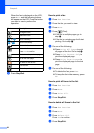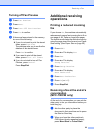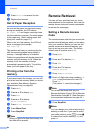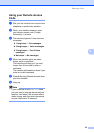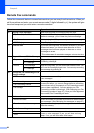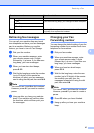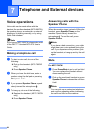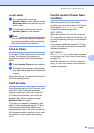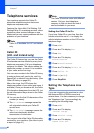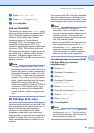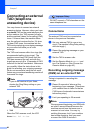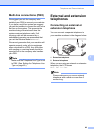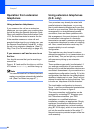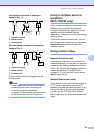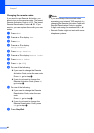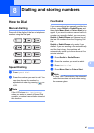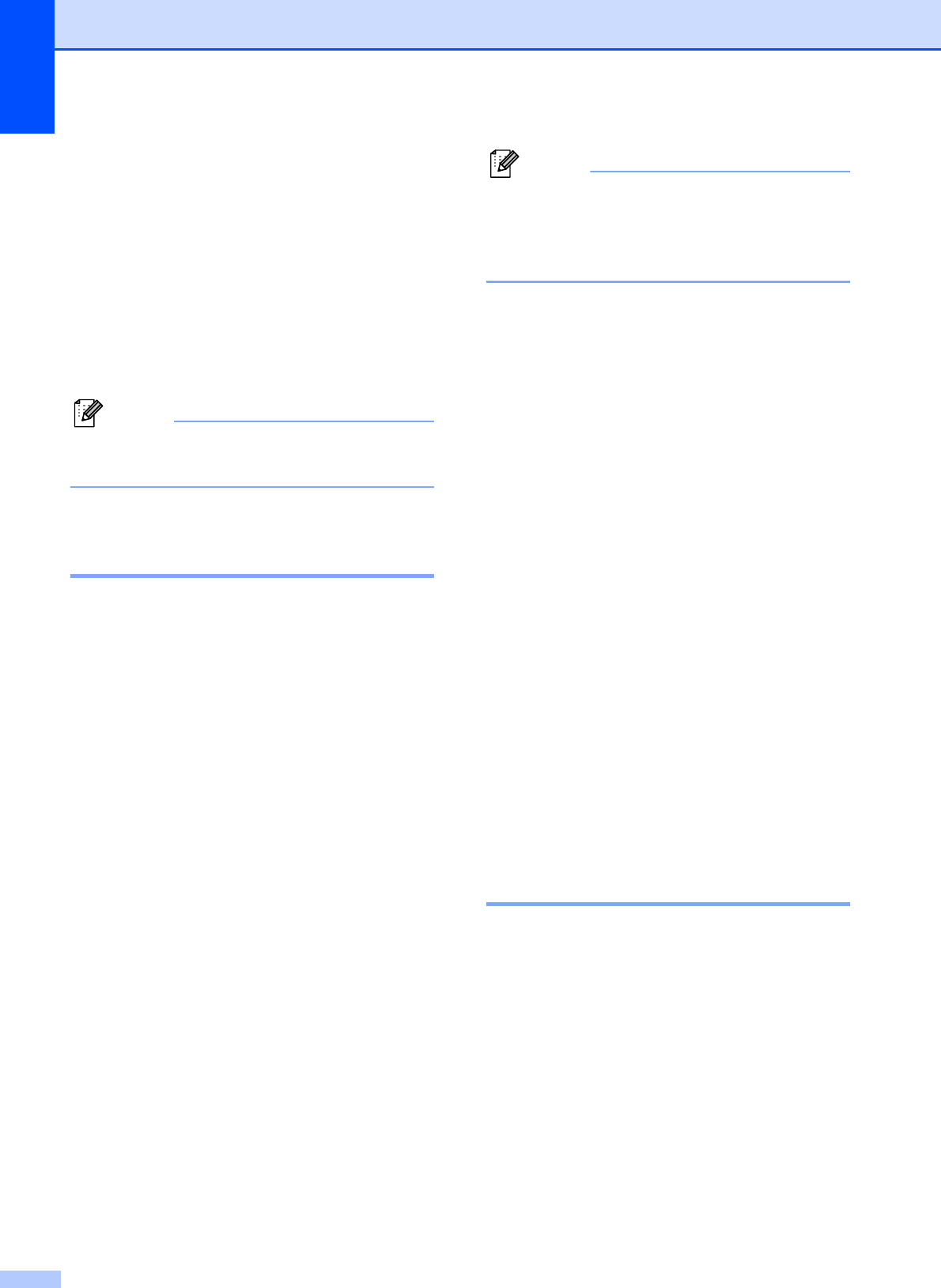
Chapter 7
60
Telephone services 7
Your machine supports the Caller ID
subscriber telephone service that some
telephone companies offer.
Features like Voice Mail, Call Waiting, Call
Waiting/Caller ID, answering services, alarm
systems or other custom features on one
telephone line may create problems with the
operation of your machine.
Note
Caller ID is available for U.K. and Ireland
only.
Caller ID
(U.K. and Ireland only) 7
The Caller ID feature lets you use the Caller
ID subscriber service offered by many local
telephone companies. Call your telephone
company for details. This service shows the
telephone number, or name if it is available,
of your caller as the line rings.
You can use a number in the Caller ID history
to make a phone call, send a fax, add it to
Speed Dial, or delete it from the history. (See
Caller ID history on page 68.)
After a few rings, the LCD shows the
telephone number of your caller (and name, if
available). Once you answer a call, the Caller
ID information disappears from the LCD, but
the call information stays stored in the Caller
ID memory.
You can see the first 20 characters of the
number (or name).
The ID Unknown message means the
call originated outside your Caller ID
service area.
The ID Withheld message means the
caller has intentionally blocked
transmission of information.
You can print a list of the Caller ID information
received by your machine. (See How to print
a report on page 81.)
Note
The Caller ID service varies with different
carriers. Call your local telephone
company to find out about the kind of
service available in your area.
Setting the Caller ID to On 7
If you have Caller ID on your line, then this
function should be set to On to display the
caller's telephone number on the LCD as the
telephone rings.
a Press MENU.
b Press a or b to display Fax.
c Press Fax.
d Press a or b to display
Miscellaneous.
e Press Miscellaneous.
f Press a or b to display Caller ID.
g Press Caller ID.
h Press On (or Off).
i Press Stop/Exit.
Setting the Telephone Line
Type 7
If you are connecting the machine to a line
that features PBX or ISDN to send and
receive faxes, it is also necessary to change
the Telephone Line Type accordingly by
completing the following steps.
a Press MENU.
b Press a or b to display
Initial Setup.
c Press Initial Setup.
d Press a or b to display
Phone Line Set.