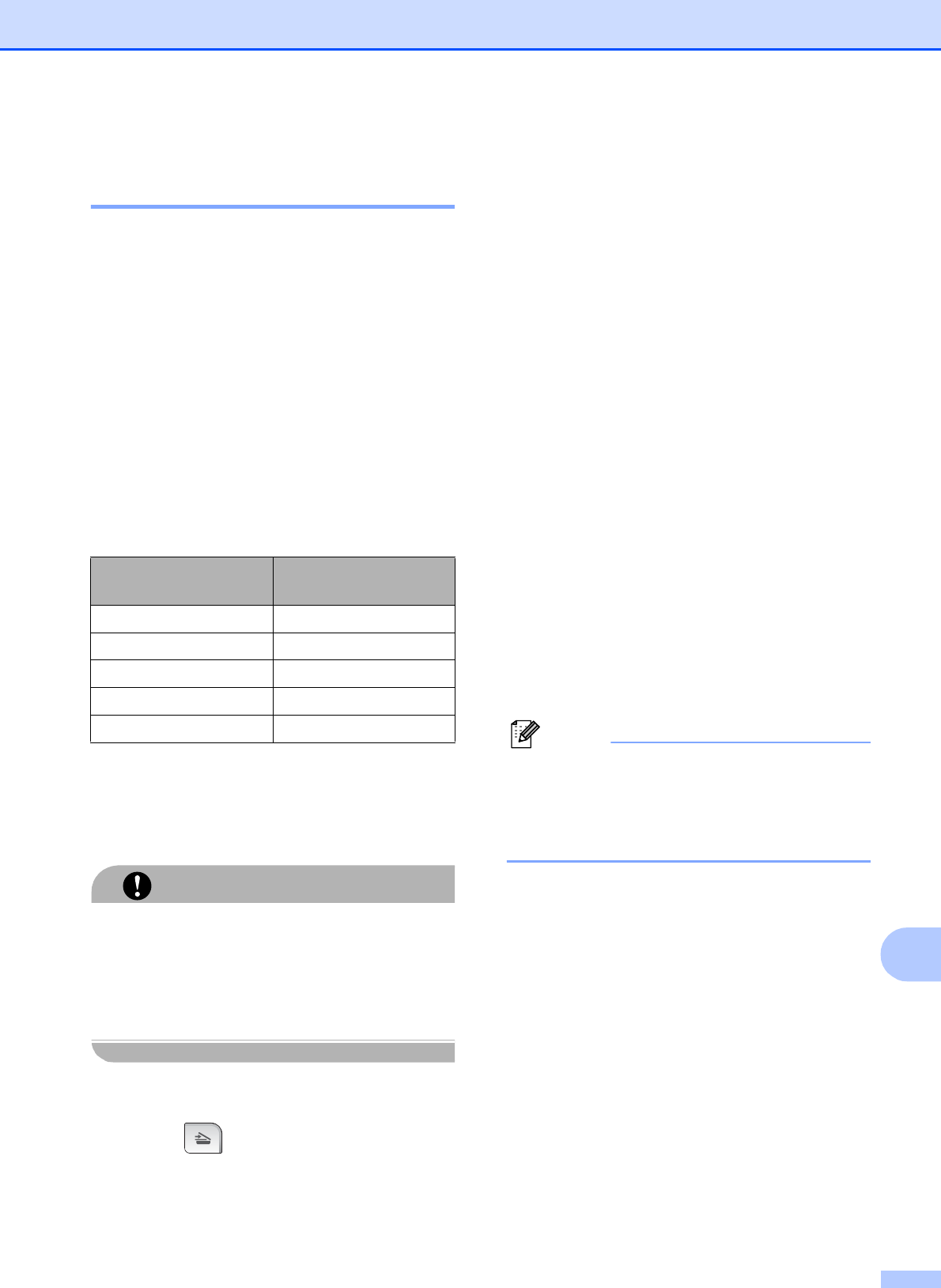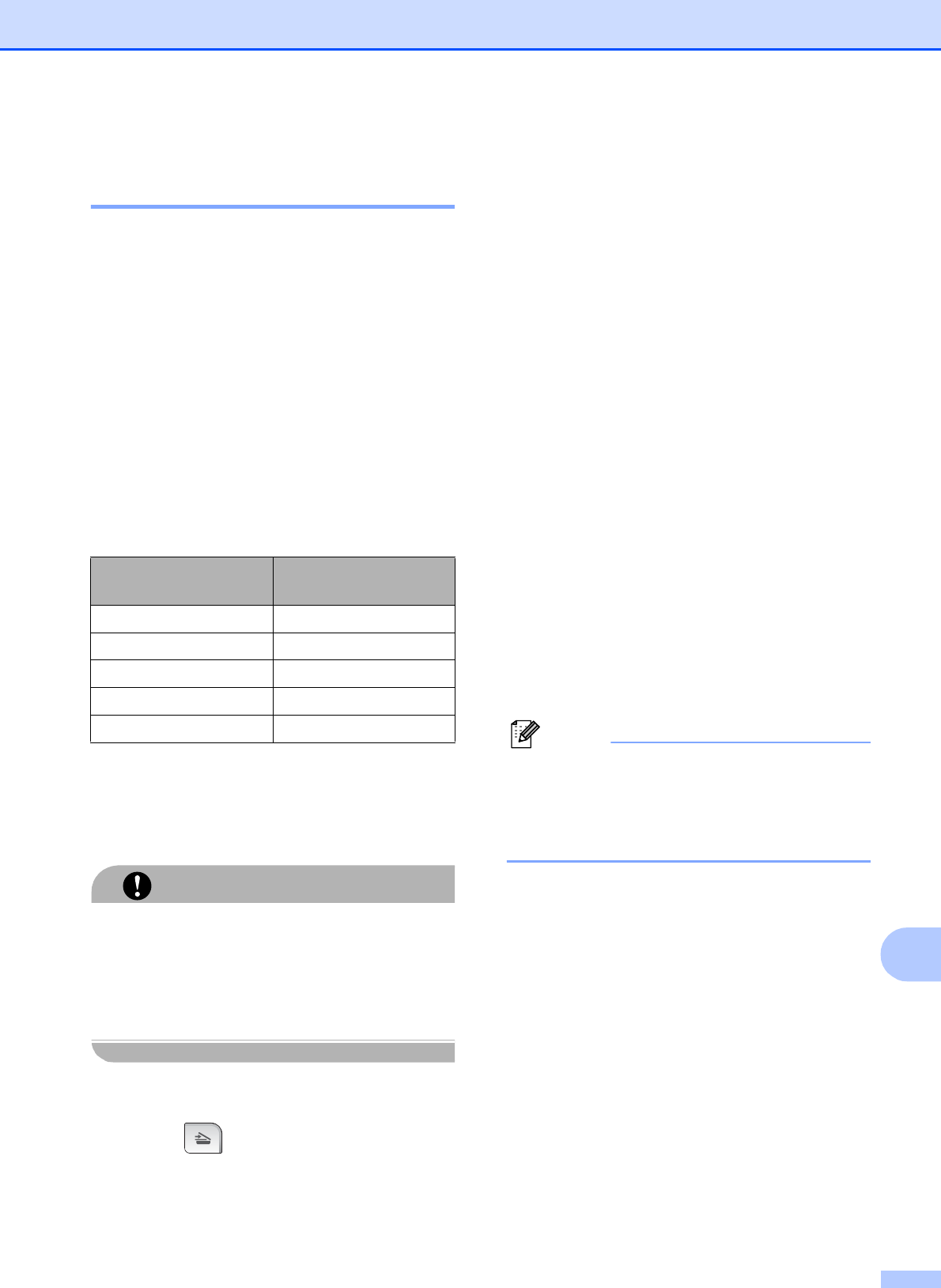
Printing photos from a memory card or USB Flash memory drive
109
13
How to scan to a memory card
or USB Flash memory drive 13
You can scan monochrome and colour
documents onto a memory card or USB Flash
memory drive. Monochrome documents will
be stored in PDF (*.PDF) or TIFF (*.TIF) file
formats. Colour documents may be stored in
PDF (*.PDF) or JPEG (*.JPG) file formats.
The factory setting is Color 150 dpi and
the default file format is PDF. The machine
automatically creates file names based on
the current date. (For details, see the Quick
Setup Guide.) For example, the fifth image
scanned on July 1, 2009 would be named
01070905.PDF. You can change the colour
and quality.
a Insert a CompactFlash
®
, Memory
Stick™, Memory Stick PRO™, SD,
SDHC, xD-Picture Card™ or USB Flash
memory drive into your machine.
CAUTION
DO NOT take out the memory card or USB
Flash memory drive while Photo Capture
is blinking to avoid damaging the card, USB
Flash memory drive or data stored on the
card.
b Load your document.
c Press (Scan).
d Press Scan to Media.
e Do one of the following:
To change the quality, press d or c to
display Quality.
Press Quality and choose
Color 150 dpi,
Color 300 dpi,
Color 600 dpi,
B/W 200x100 dpi or
B/W 200 dpi.
To change the file type, press d or c
to display File Type.
Press File Type and choose PDF,
JPEG or TIFF.
If you want to change the file name,
press d or c to display File Name.
Press File Name and enter the file
name.
You can only change the first 6
characters.
Press OK.
Press Mono Start or Colour Start to
start scanning without changing
additional settings.
Note
• If you chose colour in the resolution
setting, you cannot choose TIFF.
• If you chose monochrome in the resolution
setting, you cannot choose JPEG.
f Press Mono Start or Colour Start.
Quality Selectable File
Format
Color 150 dp i JPEG / PDF
Color 300 dp i JPEG / PDF
Color 600 dp i JPEG / PDF
B/W 200x100 dpi TIFF / PDF
B/W 200 dpi TIFF / PDF