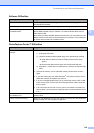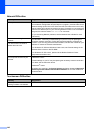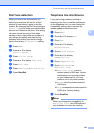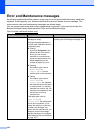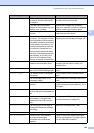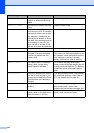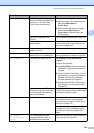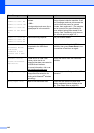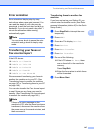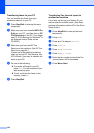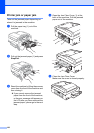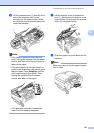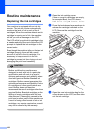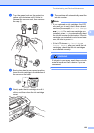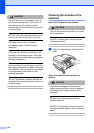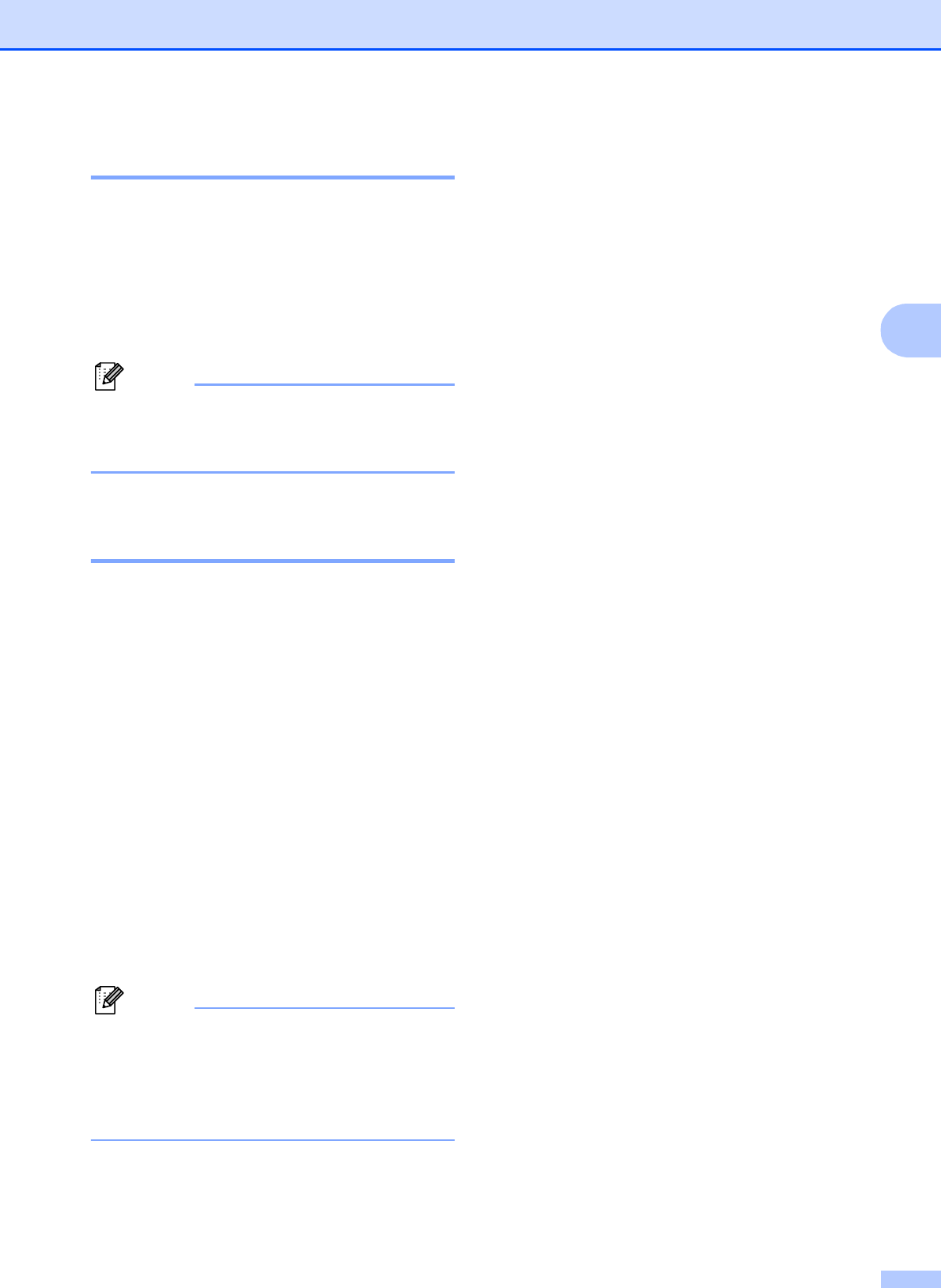
Troubleshooting and Routine Maintenance
147
B
Error animation B
Error animations display step-by-step
instructions when paper gets jammed. You
can read the steps at your own pace by
pressing c to see the next step and d to go
backward. If you do not press a key after 1
minute the animation starts running
automatically again.
Note
You can press d or c to pause the auto-
animation and go back to step-by-step
mode.
Transferring your faxes or
Fax Journal report B
If the LCD shows:
Unable to Clean XX
Unable to Init. XX
Unable to Print XX
Unable to Scan XX
Unable to use Phone XX
We recommend transferring your faxes to
another fax machine or to your PC. (See
Transferring faxes to another fax machine
on page 147 or Transferring faxes to your PC
on page 148.)
You can also transfer the Fax Journal report
to see if there are any faxes you need to
transfer. (See Transferring Fax Journal report
to another fax machine on page 148.)
Note
If there is an error message on the
machine's LCD, after the faxes have been
transferred, disconnect the machine from
the power source for several minutes, and
then reconnect it.
Transferring faxes to another fax
machine
B
If you have not set up your Station ID, you
cannot enter fax transfer mode. (See Enter
personal information (station ID) in the Quick
Setup Guide.)
a Press Stop/Exit to interrupt the error
temporarily.
b Press MENU.
c Press a or b to display Service.
d Press Service.
e Press Data Transfer.
f Press Fax Transfer.
g Do one of the following:
If the LCD shows No Data, there
are no faxes left in the machine's
memory.
Press Stop/Exit.
Enter the fax number to which faxes
will be forwarded.
h Press Mono Start.