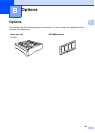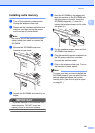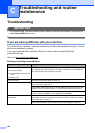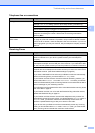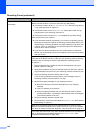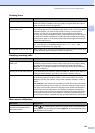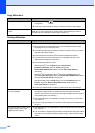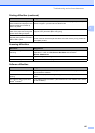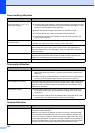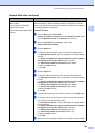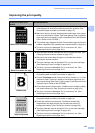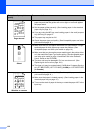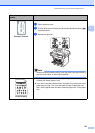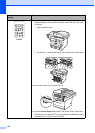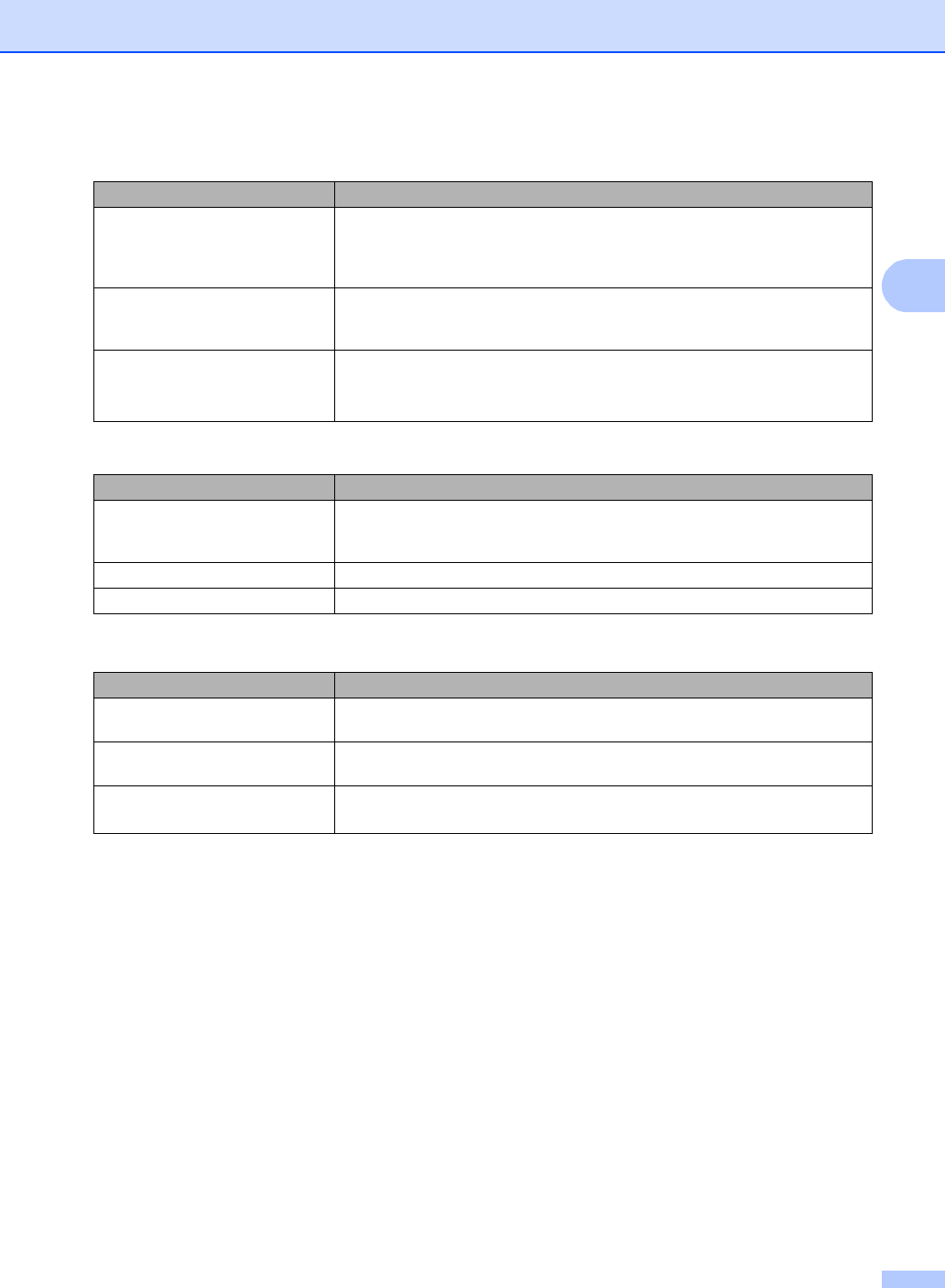
Troubleshooting and routine maintenance
127
C
The headers or footers appear
when the document displays on the
screen but they do not show up
when it is printed.
There is an unprintable area on the top and bottom of the page. Adjust the top and
bottom margins in your document to allow for this.
The machine does not print on both
sides of the paper even though the
printer driver setting is Duplex.
Check the paper size setting in the printer driver. You need to choose A4, Letter,
Legal or Folio [16 to 28 lb (60 to 105 g/m
2
)].
The machine is not printing or has
stopped printing and the machine’s
status LED is yellow.
Press Job Cancel.
As the machine cancels the job and clears it from the memory it may produce an
incomplete printout.
Scanning difficulties
Difficulties Suggestions
TWAIN errors appear while
scanning.
Make sure that the Brother TWAIN driver is chosen as the primary source. In
PaperPort™ 11SE, click File, Scan or Get Photo and choose the
Brother TWAIN driver.
OCR does not work. Try increasing the scanning resolution.
Network scanning does not work. See Network difficulties on page 128.
Software difficulties
Difficulties Suggestions
Cannot install software or print. Run the Repair MFL-Pro Suite program on the CD-ROM. This program will repair
and reinstall the software.
Cannot perform ‘2 in 1’ or ‘4 in 1’
printing.
Check that the paper size setting in the application and in the printer driver are the
same.
The machine does not print from
Adobe
®
Illustrator
®
.
Try to reduce the print resolution. (See Advanced tab in the Software User’s Guide
on the CD-ROM.)
Printing difficulties (continued)
Difficulties Suggestions