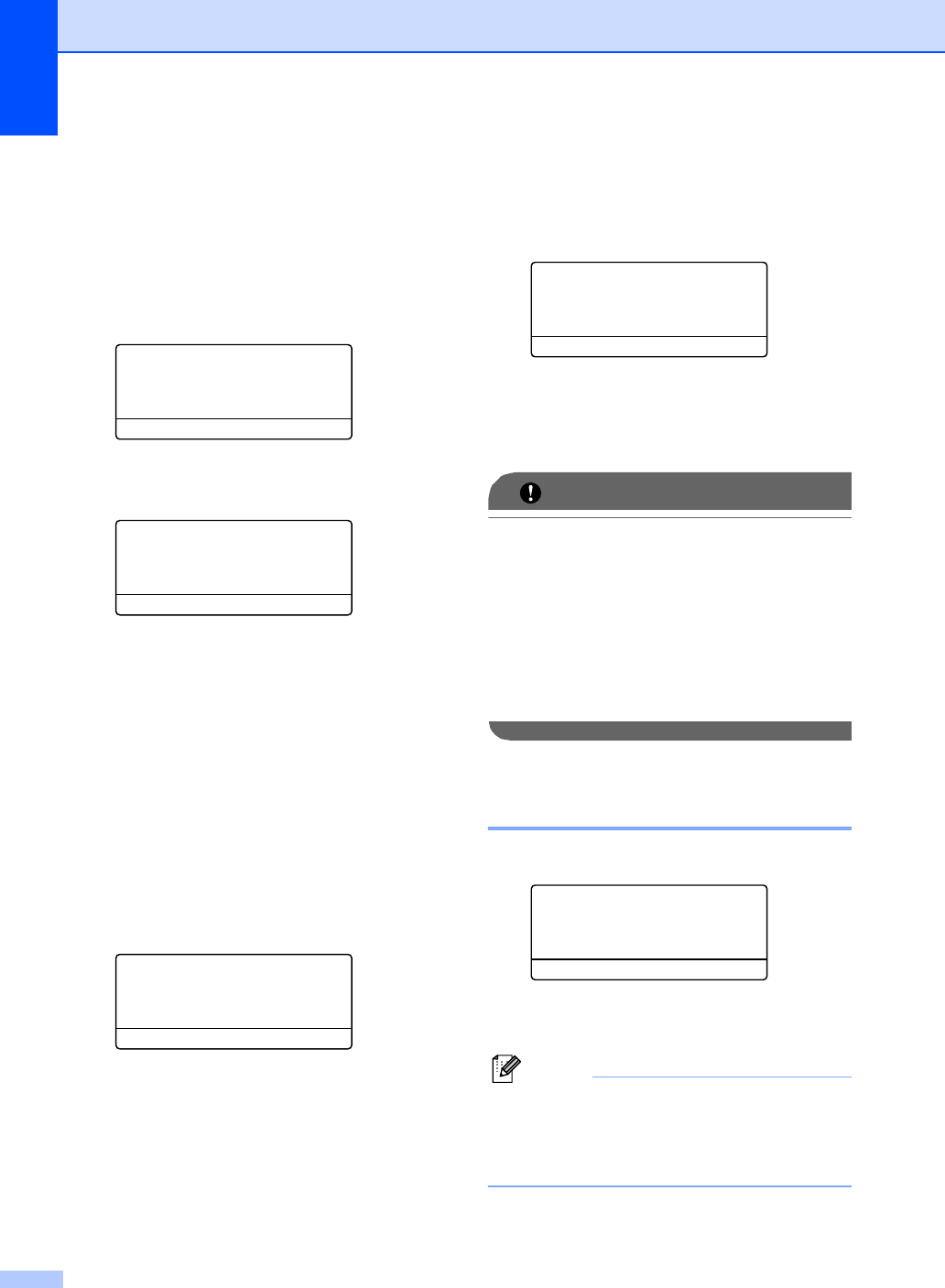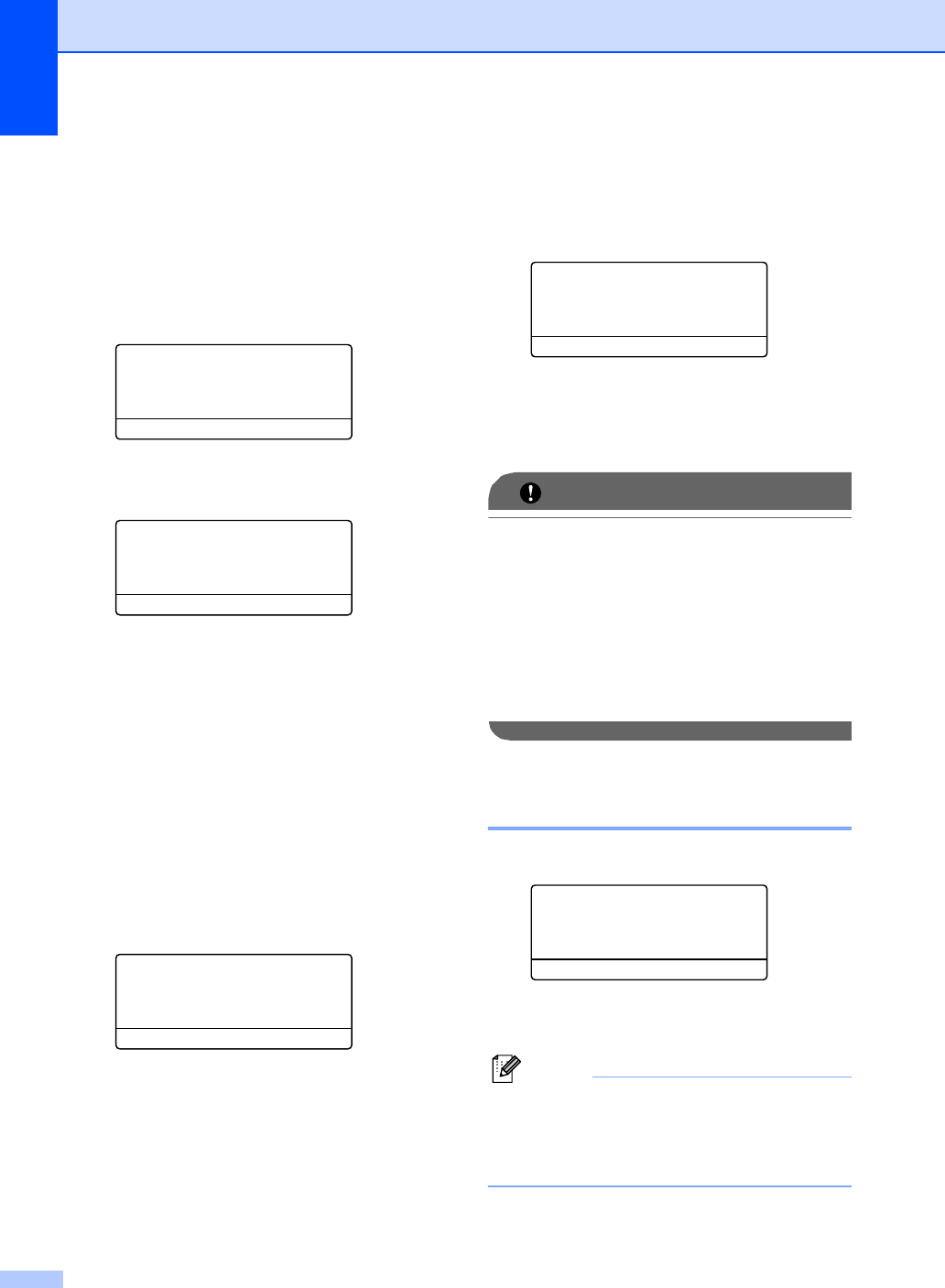
Chapter 9
74
Changing Remote Fax
Options 9
If received faxes are left in your machine’s
memory when you change to another
Remote Fax Option, the LCD will ask you the
following message:
25.Remote Fax Opt
Erase All Fax?
a 1. Yes
b 2. No
Select ab or OK
25.Remote Fax Opt
Print All Fax?
a 1. Yes
b 2. No
Select ab or OK
If you press 1, faxes in the memory will be
erased or printed before the setting
changes. If a backup copy has already
been printed it will not be printed again.
If you press 2, faxes in the memory will not
be erased or printed and the setting will be
unchanged.
If received faxes are left in the machine’s
memory when you change to
PC Fax Receive from another remote fax
option (Fax Forward, Paging or
Fax Storage), the LCD will ask you the
following message:
25.Remote Fax Opt
Send Fax to PC?
a 1. Yes
b 2. No
Select ab or OK
If you press 1, faxes in the memory will be
sent to your PC before the setting
changes. Faxes in the memory will be sent
to your PC when the PC Fax Receive icon
is active on your PC. (See the Software
User’s Guide on the CD-ROM.)
If you press 2, faxes in the memory will not
be erased or transferred to your PC and
the setting will be unchanged.
The LCD will ask you the following message:
25.Remote Fax Opt
Backup Print
a Off
b On
Select ab or OK
Press a or b to choose On or Off.
Press OK.
Press Stop/Exit.
IMPORTANT
If you choose Backup Print On, the
machine will also print the fax at your
machine so you will have a copy. This is a
safety feature in case if there is a power
failure before the fax is forwarded or a
problem at the receiving machine. The
machine can store faxes for
approximately 60 hours if there is a power
failure.
Turning off Remote Fax
Options 9
a Press Menu, 2, 5, 1.
25.Remote Fax Opt
1.Fwd/Page/Store
a Off
b Fax Forward
Select ab or OK
b Press a or b to choose Off.
Press OK.
Note
The LCD will give you options if there are
received faxes still in your machine’s
memory. (See Changing Remote Fax
Options on page 74.)
c Press Stop/Exit.
or