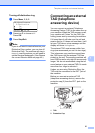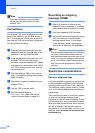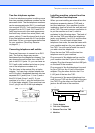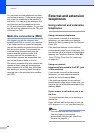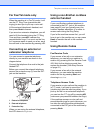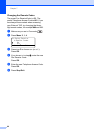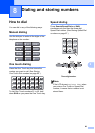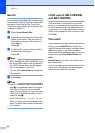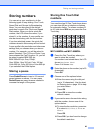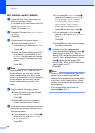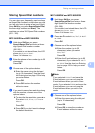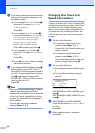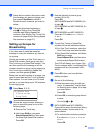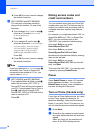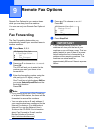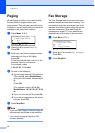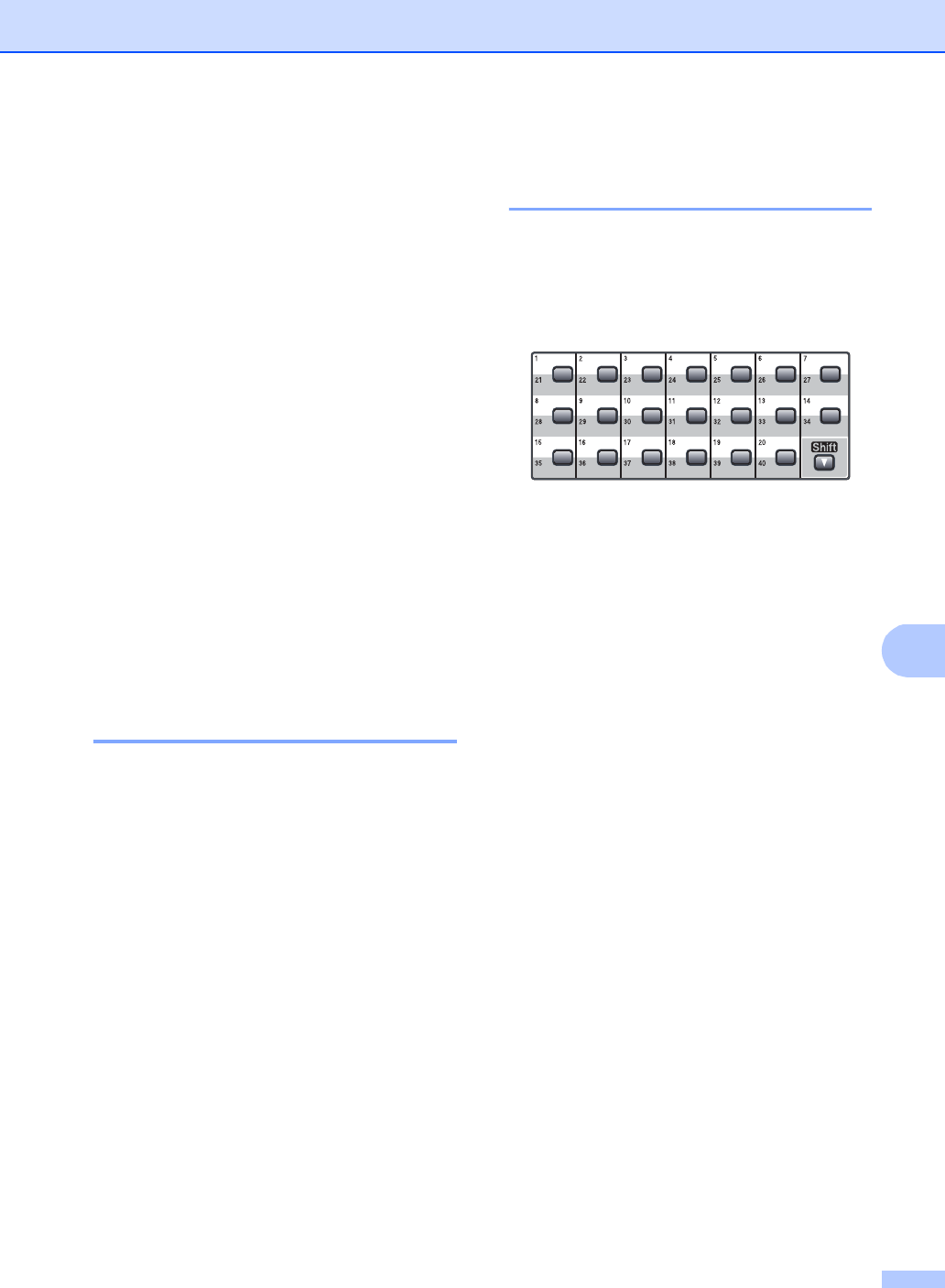
Dialing and storing numbers
65
8
Storing numbers 8
You can set up your machine to do the
following types of easy dialing: One Touch,
Speed Dial and Groups for Broadcasting
faxes. You can also specify the default
resolution for each One Touch and Speed
Dial number. When you dial a quick dial
number, the LCD shows the name, if you
stored it, or the number. A scan profile can
also be stored along with the fax number.
If you lose electrical power, the quick dial
numbers stored in the memory will not be lost.
A scan profile is the resolution and other scan
settings that you choose when you store a
number. For example, you will be asked to
select Standard, Fine, S.Fine or Photo if you
have selected the Fax/Tel option. Or, you will
be asked to select B&W 200 dpi,
B&W 200x100 dpi, Gray 100dpi,
Gray 200dpi, Gray 300 dpi, Color 100 dpi,
Color 200 dpi, Color 300 dpi or Color 600 dpi
if you selected the E-Mail option.
Storing a pause 8
Press Redial/Pause to insert a 3.5-second
pause between numbers. You can press
Redial/Pause as many times as needed to
increase the length of the pause.
Storing One Touch Dial
numbers 8
Your machine has 20 One Touch keys where
you can store 40 fax or telephone numbers
for automatic dialing. To access numbers 21
to 40, hold down Shift as you press the One
Touch key.
MFC-8480DN and MFC-8680DN: 8
a Press the One Touch key where you
want to store the number.
If a number is not stored there, the LCD
shows Register Now?.
Press 1 to choose Yes.
b Enter the phone or fax number (up to 20
characters).
Press OK.
c Choose one of the options below:
Enter the name using the dial pad
(up to 15 characters). Use the chart
on Entering text on page 193 to help
you enter letters.
Press OK.
Press OK to store the number
without a name.
d If you want to save a fax resolution along
with the number, choose one of the
options below:
To store the fax resolution, press a or
b to select Std, Fine, S.Fine or
Photo.
Press OK.
Press OK if you don’t want to change
the default resolution.