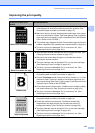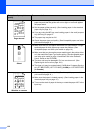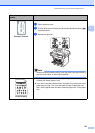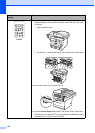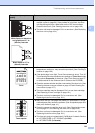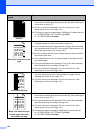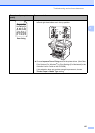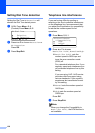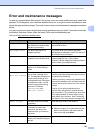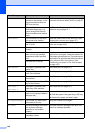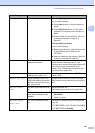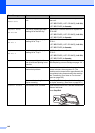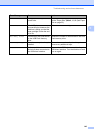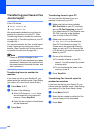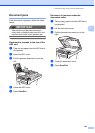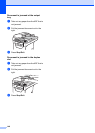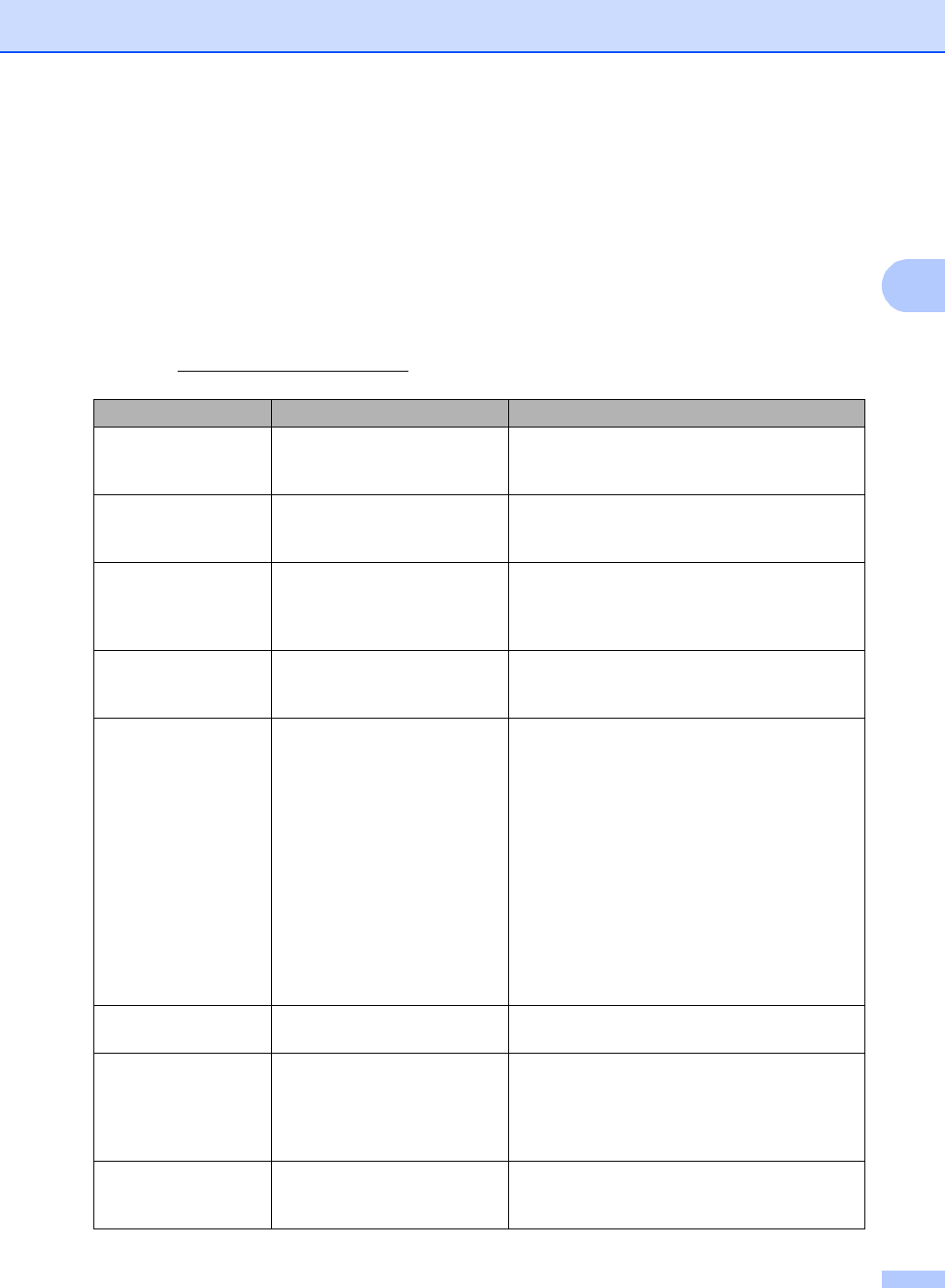
Troubleshooting and routine maintenance
139
C
Error and maintenance messages C
As with any sophisticated office product, errors may occur and consumable items may need to be
replaced. If this happens, your machine identifies the error or required routine maintenance and
shows the appropriate message. The most common error and maintenance messages are shown
below.
You can correct most errors and perform routine maintenance by yourself. If you need more help,
the Brother Solutions Center offers the latest FAQs and troubleshooting tips.
Visit us at http://solutions.brother.com/.
Error Message Cause Action
Access Error The device is removed from
the USB direct interface while
the data is processing.
Press Stop/Exit. Reinsert the device and try to
print with Direct Print.
Cartridge Error The toner cartridge is not
installed properly.
Pull out the drum unit, take out the toner
cartridge that is indicated on the LCD, and put it
back into the drum unit again.
Comm.Error Poor telephone line quality
caused a communication error.
Send the fax again or connect the machine to
another telephone line. If the problem
continues, call the telephone company and ask
them to check your telephone line.
Connection Fail You tried to poll a fax machine
that is not in Polled Waiting
mode.
Check the other fax machine’s polling setup.
Cooling Down
Wait for a while
The temperature of the drum
unit or toner cartridge is too
hot. The machine will pause its
current print job and go into
cooling down mode. During the
cooling down mode, you will
hear the cooling fan running
while the LCD shows
Cooling Down, and
Wait for a while.
Make sure that you can hear the fan in the
machine spinning and that the exhaust outlet is
not blocked by something.
If the fan is spinning, remove any obstacles that
surround the exhaust outlet, and then leave the
machine turned on but do not use it for several
minutes.
If the fan is not spinning disconnect the
machine from the power for several minutes,
then reconnect it. (The machine can be turned
off for approximately 60 hours without losing
faxes stored in the memory. See Transferring
your faxes or Fax Journal report on page 144.)
Cover is Open The front cover is not closed
completely.
Close the front cover of the machine.
Cover is Open The fuser cover is not closed
completely or paper was
jammed in the back of the
machine when you turned on
the power.
Close the fuser cover of the machine.
Make sure paper is not jammed inside the
back of the machine, and then close the
fuser cover and press Start.
Disconnected The other person or other
person’s fax machine stopped
the call.
Try to send or receive again.