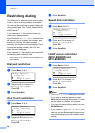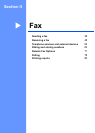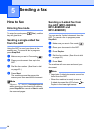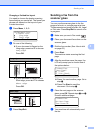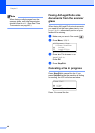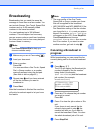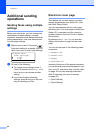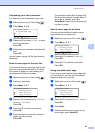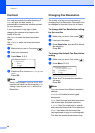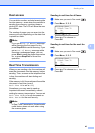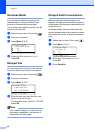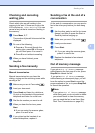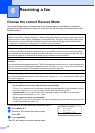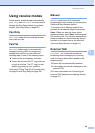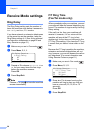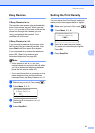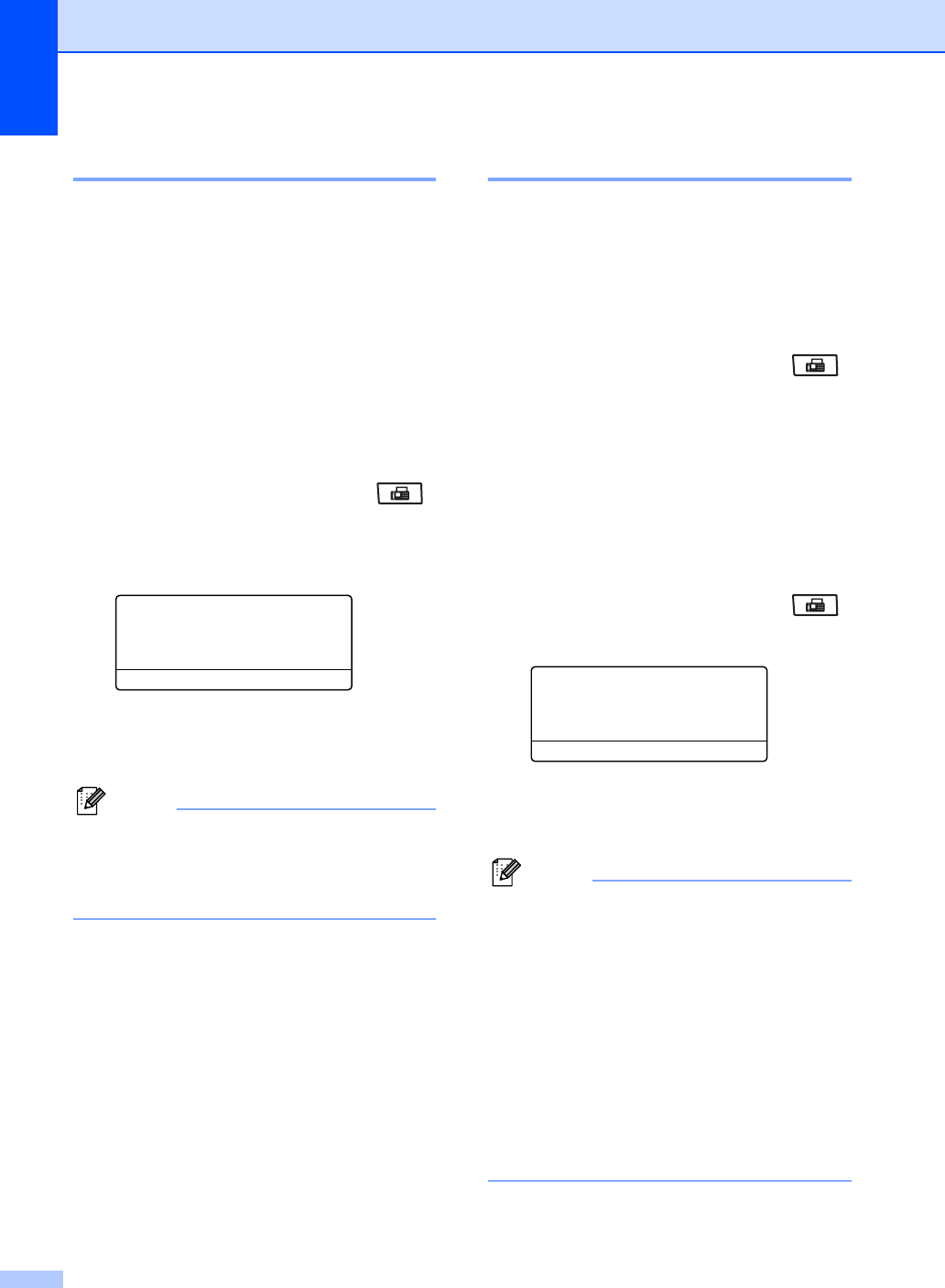
Chapter 5
44
Contrast 5
For most documents the default setting of
Auto will give the best results. It
automatically chooses the suitable contrast
for your document.
If your document is very light or dark,
changing the contrast may improve the
quality of the fax.
Use Dark to make the faxed document
lighter.
Use Light to make the faxed document
darker.
a Make sure you are in Fax mode .
b Load your document.
c Press Menu, 2, 2, 1.
22.Setup Send
1.Contrast
a Auto
b Light
Select ab or OK
d Press a or b to choose Auto, Light or
Dark.
Press OK.
Note
Even if you choose Light or Dark, the
machine will send the fax using the Auto
setting if you choose Photo as the Fax
Resolution.
Changing Fax Resolution 5
The quality of a fax can be improved by
changing the Fax Resolution. Resolution can
be changed for the next fax or for all faxes.
To change the Fax Resolution setting
for the next fax 5
a Make sure you are in Fax mode .
b Load your document.
c Press Resolution, then a or b to choose
the resolution.
Press OK.
To change the default Fax Resolution
setting
5
a Make sure you are in Fax mode .
b Press Menu, 2, 2, 2.
22.Setup Send
2.Fax Resolution
a Standard
b Fine
Select ab or OK
c Press a or b to choose the resolution
you want.
Press OK.
Note
You can choose four different resolution
settings.
Standard Suitable for most typed
documents.
Fine Good for small print and transmits a
little slower than Standard resolution.
S.Fine Good for small print or artwork
and transmits slower than Fine resolution.
Photo Use when the document has
varying shades of gray or is a photograph.
This has the slowest transmission time.