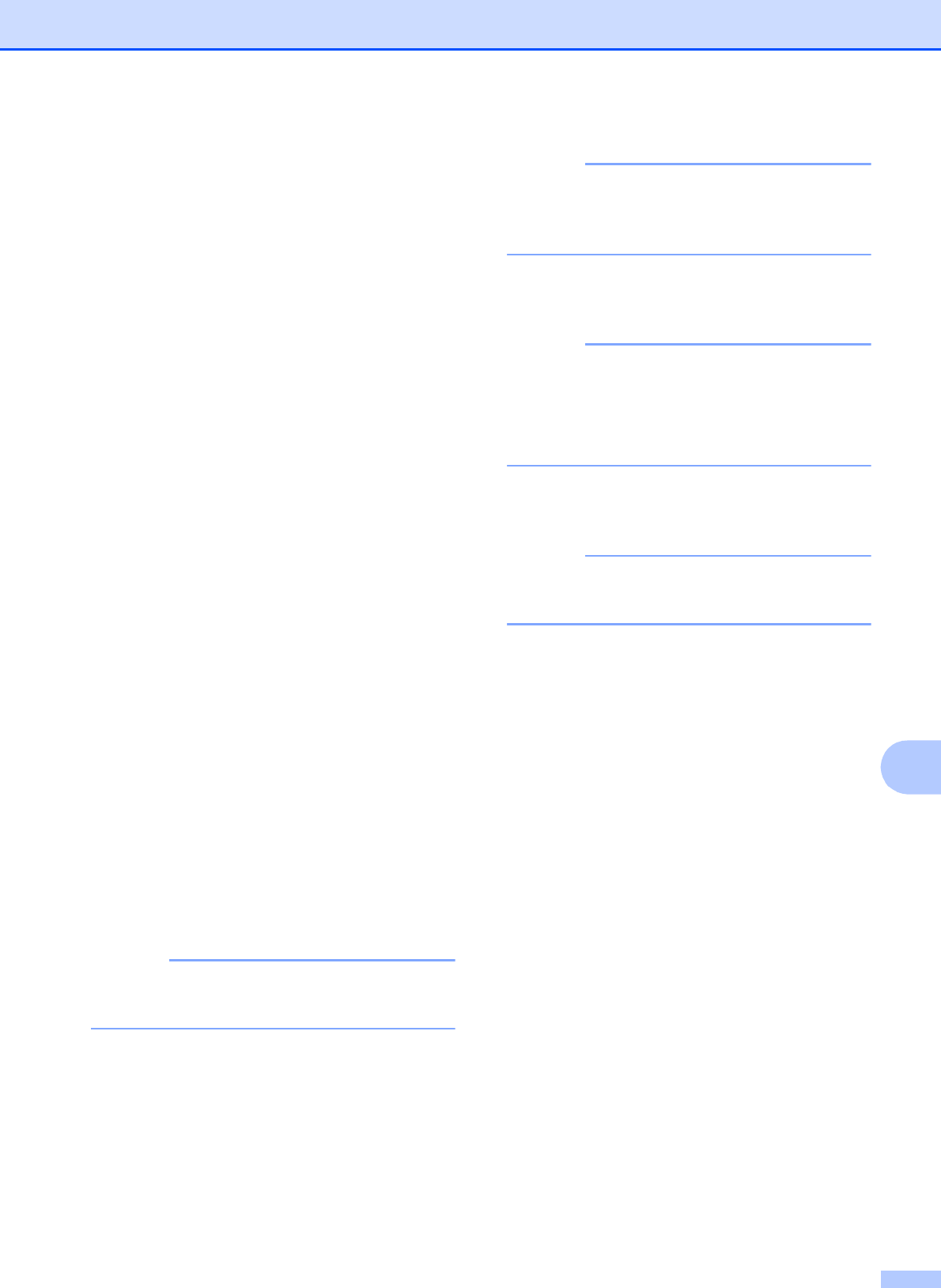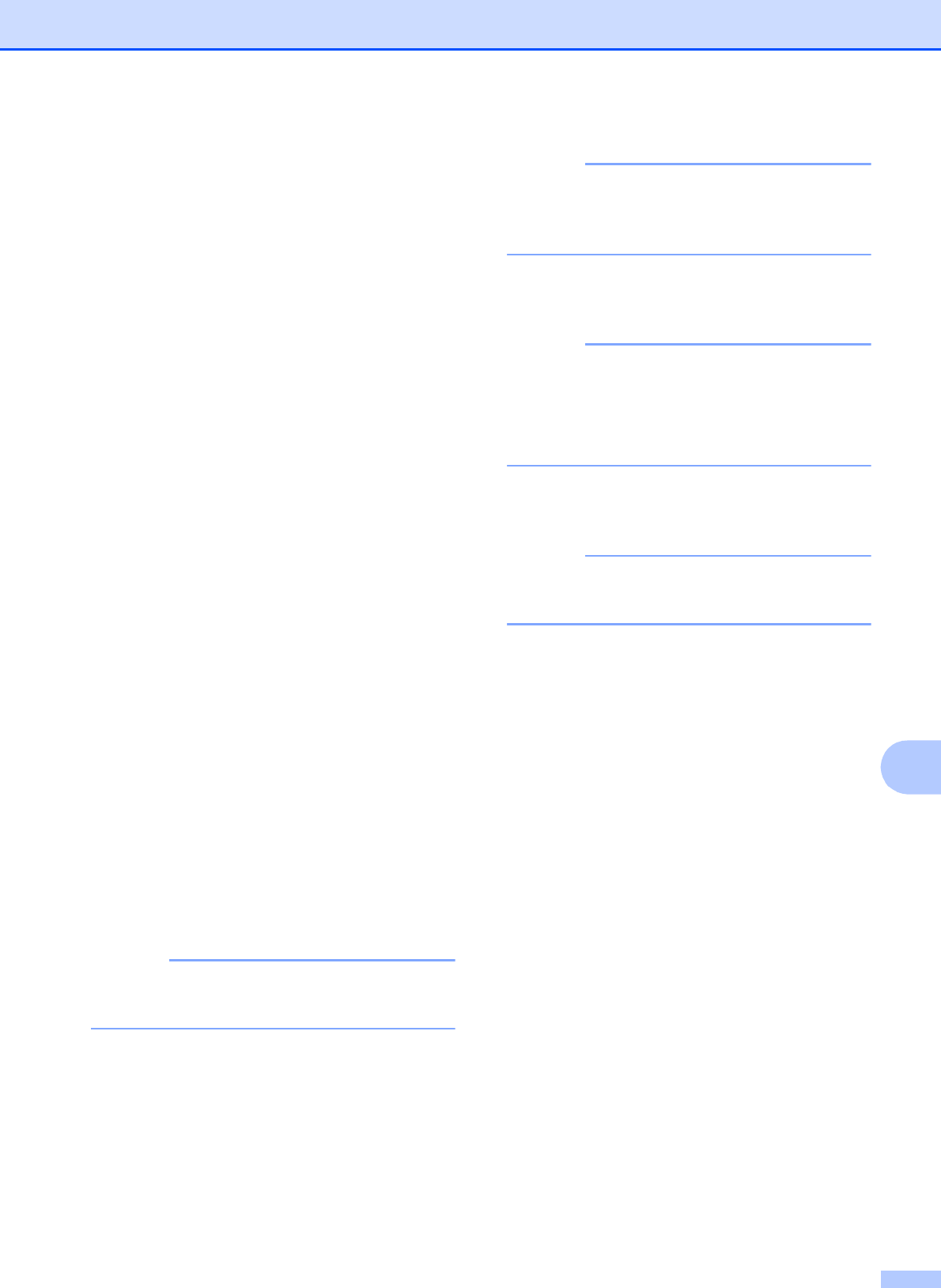
PhotoCapture Center™: Printing photos from a memory card or USB Flash drive
87
10
To scan a long document, swipe up
and down, or press a or b to display
Scan Long Paper.
Press Scan Long Paper and
choose On (or Off).
This function works when the
document is placed in the ADF. If the
document is placed on the scanner
glass, the scan size will be the one
you set in Scan Size even when
you set Scan Long Paper to On.
If you want to change the file name,
swipe up or down, or press a or b to
display File Name. Press
File Name, and then enter the file
name.
You can only change the first
6 characters.
Press OK.
To scan multiple documents on the
scanner glass, swipe up and down,
or press a or b to display
Auto Crop.
Press Auto Crop and choose On
(or Off).
(For details, see Advanced User’s
Guide: Auto Crop.)
To skip blank pages, swipe up or
down, or press a or b to display
Skip Blank Page. Press
Skip Blank Page and then
press On (or Off).
Skip Blank Page is available only
when using the ADF.
To remove background color, swipe
up or down, or press a or b to display
Remove Background Color.
Press Remove Background
Color and choose Low, Medium,
High or Off.
Remove Background Color removes
the base color of documents to make the
scanned data more recognizable.
To start scanning without changing
additional settings, go to step i.
• If you chose color in the scan type setting,
you cannot choose TIFF.
• If you chose black & white in the scan type
setting, you cannot choose JPEG.
i When you are finished changing
settings, press OK.
If you want to save the settings as a
Shortcut, press Save as Shortcut.
j Press Start.