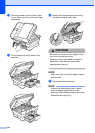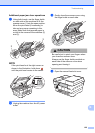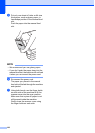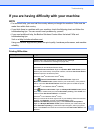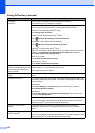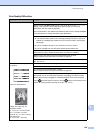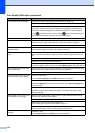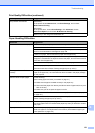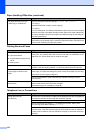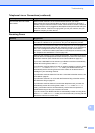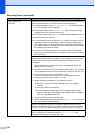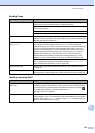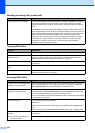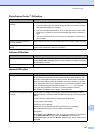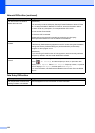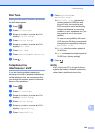132
The paper jams when you use
2-sided copy or 2-sided print.
Use one of the jam prevention settings, 2-sided 1 or 2-sided 2.
For copying
(See Advanced User’s Guide: 2-sided copying.)
For printing
For more information, see Software and Network User’s Guide: Prevent Smudged
Printouts and Paper Jams When Printing on Both Sides of the Paper (Windows
®
)
or Prevent Smudged Printouts and Paper Jams When Printing on Both Sides of
the Paper (Macintosh).
If paper jams occur often during 2-sided copying or 2-sided printing, the paper
feed rollers may be stained with ink. Clean the paper feed rollers. (See Advanced
User’s Guide: Cleaning the paper feed rollers.)
Printing Received Faxes
Difficulty Suggestions
Condensed print
Horizontal streaks
Top and bottom sentences are
cut off
Missing lines
Usually this is caused by a poor telephone connection. Make a copy; if your copy
looks good, you probably had a bad connection with static or interference on the
telephone line. Ask the other party to send the fax again.
Vertical black lines when receiving. The sender's scanner may be dirty. Ask the sender to make a copy to see if the
problem is with the sending machine. Try receiving from another fax machine.
Left and right margins are cut off or
a single page is printed on two
pages.
If the received faxes are divided and printed on two pages or if you get an extra
blank page, your paper size setting may not be correct for the paper you are using.
(See Paper Size and Type on page 38.)
Turn on Auto Reduction. (See Advanced User’s Guide: Printing a reduced
incoming fax.)
Received color fax prints only in
black & white.
Replace the color ink cartridges that have reached the end of their life, and then
ask the other person to send the color fax again.
(See Replacing the ink cartridges on page 98.)
Telephone Line or Connections
Difficulty Suggestions
Dialing does not work.
(No dial tone)
Check all line cord connections. Make sure the telephone line cord is plugged into
the telephone wall jack and the LINE jack inside the machine.
(Canada only) Change the Tone/Pulse setting. (See Quick Setup Guide.)
Send a manual fax by pressing Hook and dialing the number. Wait to hear
fax-receiving tones before pressing Fax Start.
If there is no dial tone, connect a known-working telephone and telephone line
cord to the jack. Then lift the external telephone's handset and listen for a dial tone.
If there is still no dial tone, ask your telephone company to check the line and/or
wall jack.
Paper Handling Difficulties (continued)
Difficulties Suggestions