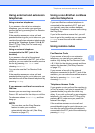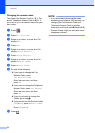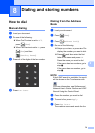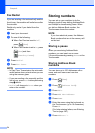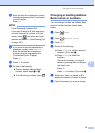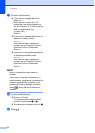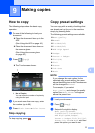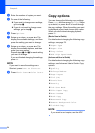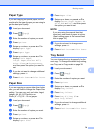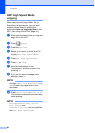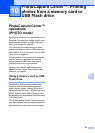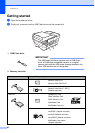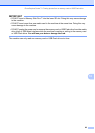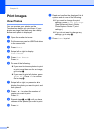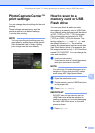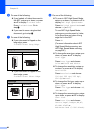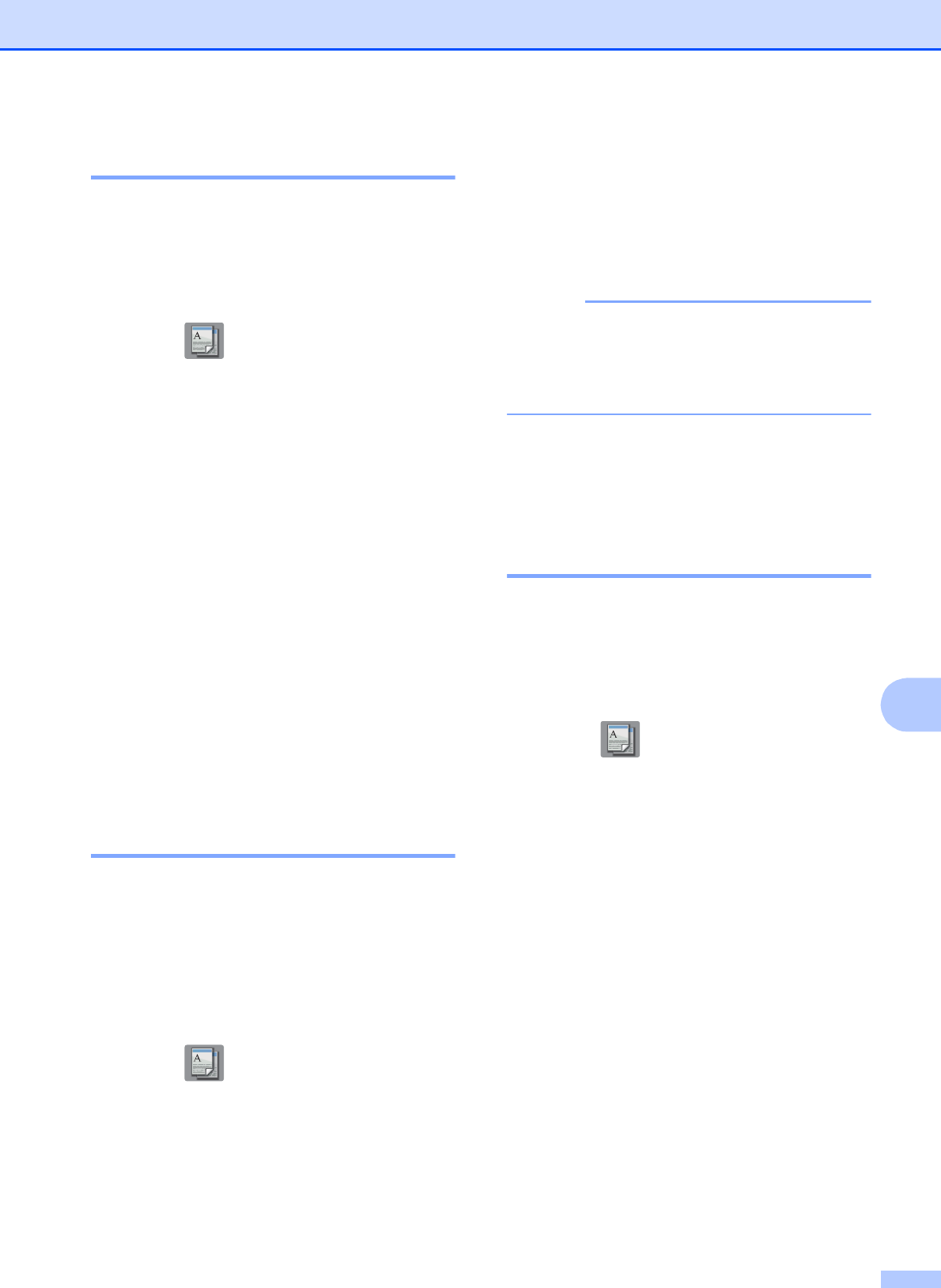
Making copies
79
9
Paper Type 9
If you are copying on special paper, set the
machine for the type of paper you are using to
get the best print quality.
a Load your document.
b Press (Copy).
c Enter the number of copies you want.
d Press Options.
e Swipe up or down, or press a or b to
display Paper Type.
f Press Paper Type.
g Swipe up or down, or press a or b to
display Plain Paper,
Inkjet Paper, Brother BP71,
Other Glossy or Transparency,
and then press the option you want to
set.
h If you do not want to change additional
settings, press OK.
i Press Black Start or Color Start.
Paper Size 9
If you are copying on paper other than Letter
size, you will need to change the Paper Size
setting. You can copy only on Letter, Legal,
Ledger, A4, A5, A3, Executive or
Photo (4" 6")/(10 15 cm) paper.
a Load your document.
b Press (Copy).
c Enter the number of copies you want.
d Press Options.
e Swipe up or down, or press a or b to
display Paper Size.
f Press Paper Size.
g Swipe up or down, or press a or b to
display Letter, Legal, Ledger, A4,
A5, A3, EXE or 4"x6", and then press
the option you want to set.
NOTE
If you are using the manual feed slot,
insert only one sheet of paper at a time.
(See Loading paper in the manual feed
slot on page 34.)
h If you do not want to change more
settings, press OK.
i Press Black Start or Color Start.
Tray Select 9
You can change the tray temporarily for the
next copy. To change the default tray setting,
see Tray use in Copy mode on page 38.
a Load your document.
b Press (Copy).
c Enter the number of copies you want.
d Press Options.
e Swipe up or down, or press a or b to
display Tray Select.
f Press Tray Select.
g Press Tray #1, Tray #2 or
Auto Tray Select.
h If you do not want to change additional
settings, press OK.
i Press Black Start or Color Start.