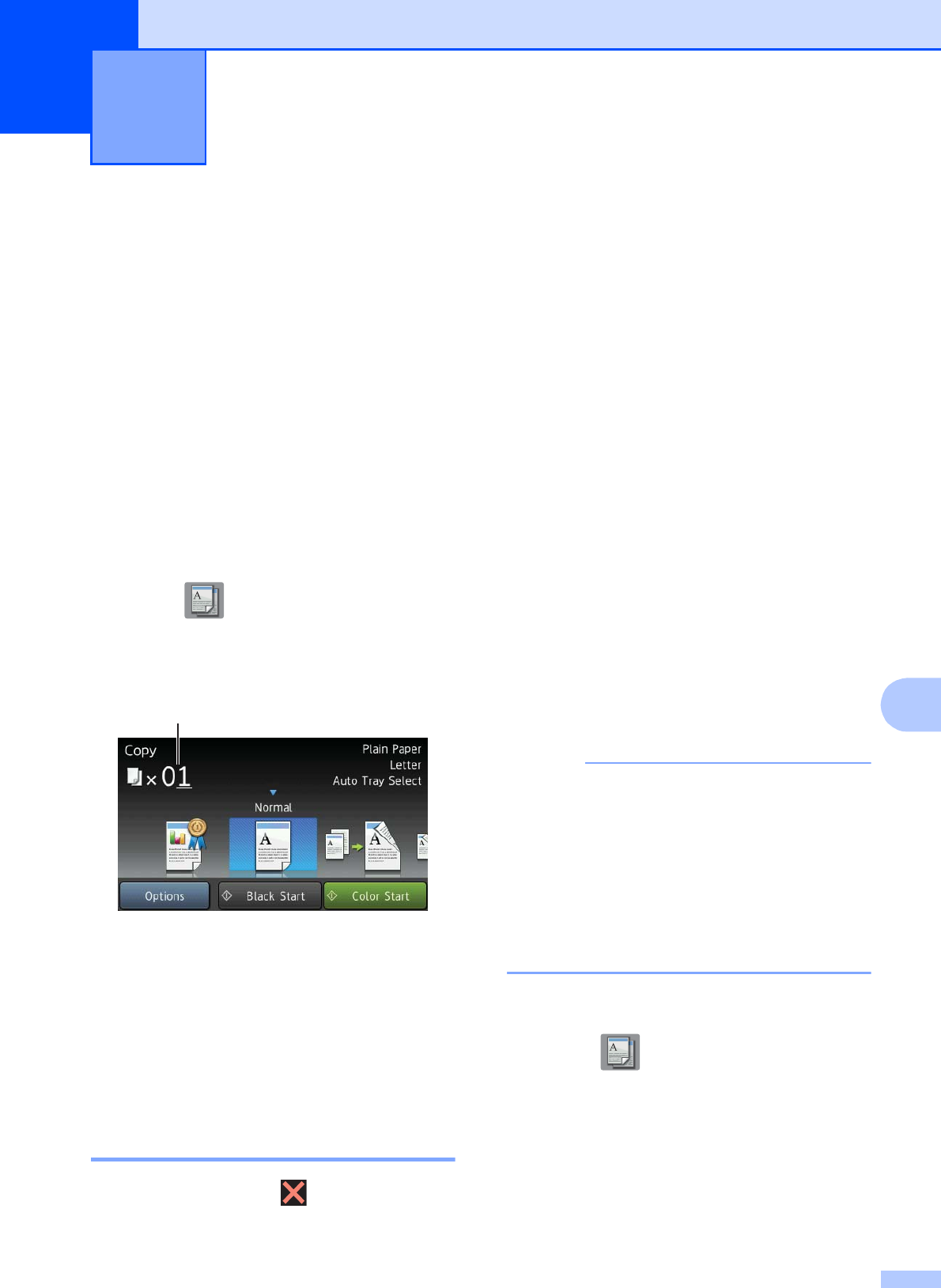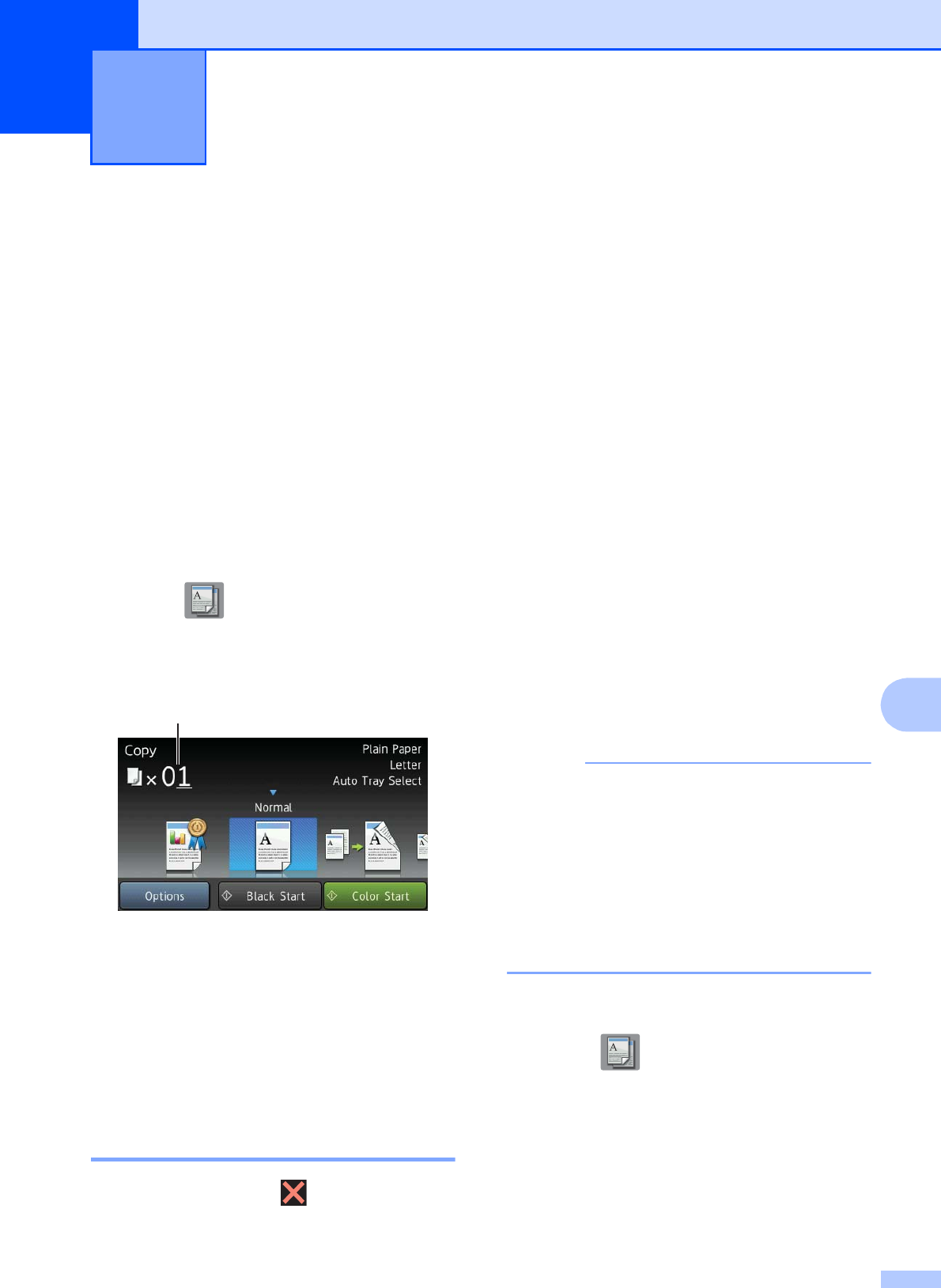
77
9
9
How to copy 9
The following steps show the basic copy
operation.
a Do one of the following to load your
document:
Place the document face up in the
ADF.
(See Using the ADF on page 45.)
Place the document face down on
the scanner glass.
(See Using the scanner glass
on page 46.)
b Press (Copy).
The Touchscreen shows:
1 No. of Copies
You can enter the number of copies by
using the dial pad.
c If you want more than one copy, enter
the number (up to 99).
d Press Black Start or Color Start.
Stop copying 9
To stop copying, press .
Copy preset settings 9
You can copy with a variety of settings that
are already set up for you in the machine
simply by pressing them.
The following preset settings are available.
Best Quality
Normal
2-sided(1i2)
2-sided(2i2)
ADF High Speed
Ledger
Letter i Ledger
2in1(ID)
2in1
Poster
Ink Save
Book
If you change the main option for the
selected copy preset setting, the name
above the setting icon on the Touchscreen
will be changed to Normal.
For example, if you select
Best Quality and change the quality
option from Best, Normal will appear
above the preset icon.
a Load your document.
b Press (Copy).
c Swipe left or right to display
Best Quality, Normal,
2-sided(1i2), 2-sided(2i2),
ADF High Speed, Ledger,
Letter i Ledger, 2in1(ID), 2in1,
Poster, Ink Save or Book, and then
press the option you want to set.
Making copies 9