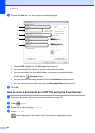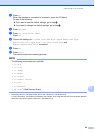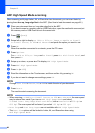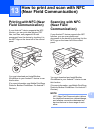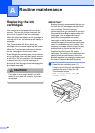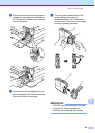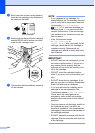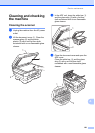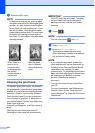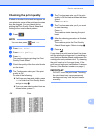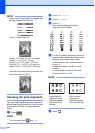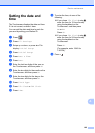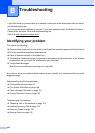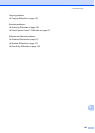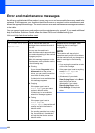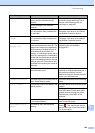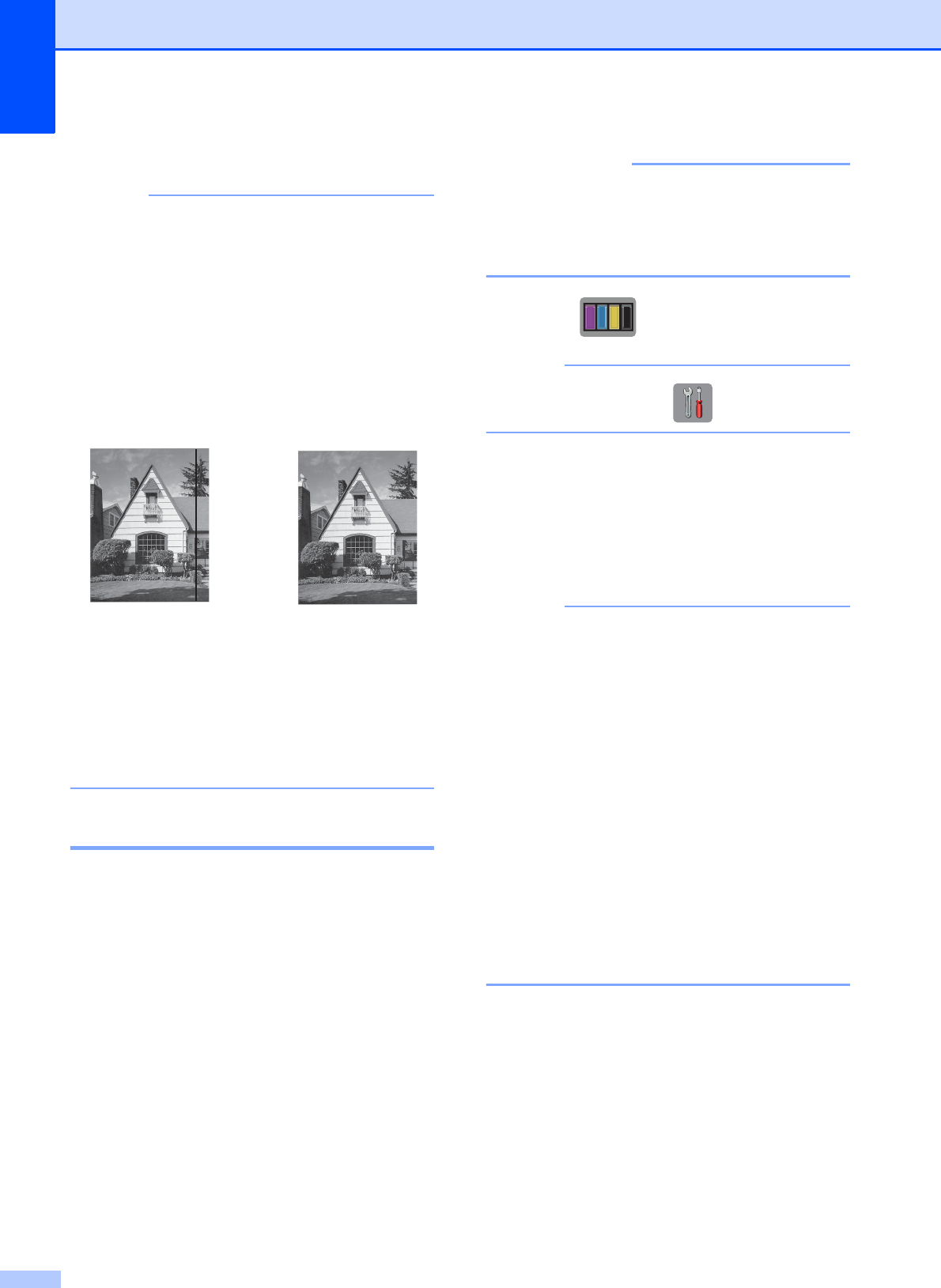
102
e Close the ADF cover.
NOTE
In addition to cleaning the scanner glass
and glass strip with a non-flammable glass
cleaner, run your fingertip over the glass
to see if you can feel anything on it. If you
feel dirt or debris, clean the glass again
concentrating on that area. You may need
to repeat the cleaning process three or
four times. To test, make a copy after each
cleaning attempt.
Cleaning the print head A
To maintain good print quality, the machine
will automatically clean the print head when
needed. You can start the cleaning process
manually if there is a print quality problem.
Clean the print head if you get a horizontal
line in the text or graphics, or blank text on
your printed pages. You can clean Black only,
three colors at a time
(Yellow/Cyan/Magenta), or all four colors at
once.
Cleaning the print head consumes ink.
Cleaning too often uses ink unnecessarily.
IMPORTANT
DO NOT touch the print head. Touching
the print head may cause permanent
damage and may void the print head's
warranty.
a Press .
NOTE
You can also press and Ink.
b Press Cleaning.
c Press Black, Color or All.
The machine cleans the print head.
When cleaning is finished, the machine
will go back to Ready mode.
NOTE
• If you clean the print head at least five
times and the print has not improved, try
installing a new Genuine Brother Brand
replacement ink cartridge for each
problem color. Try cleaning the print head
again up to five more times. If the print has
not improved, call Brother Customer
Service. (See Brother numbers
on page i.)
• You can also clean the print head from
your PC.
For more information, see Software and
Network User’s Guide: Clean the Print
Head (Windows
®
) or Clean the Print Head
(Macintosh).
i
When there is a
spot of dirt or
correction fluid
on the glass strip,
the printed
sample shows a
vertical line.
After the glass
strip is cleaned,
the vertical line is
gone.