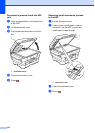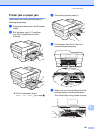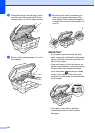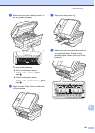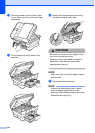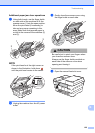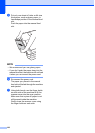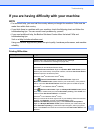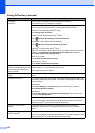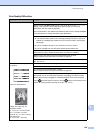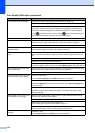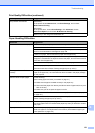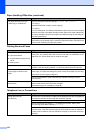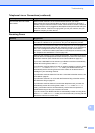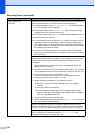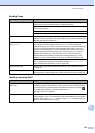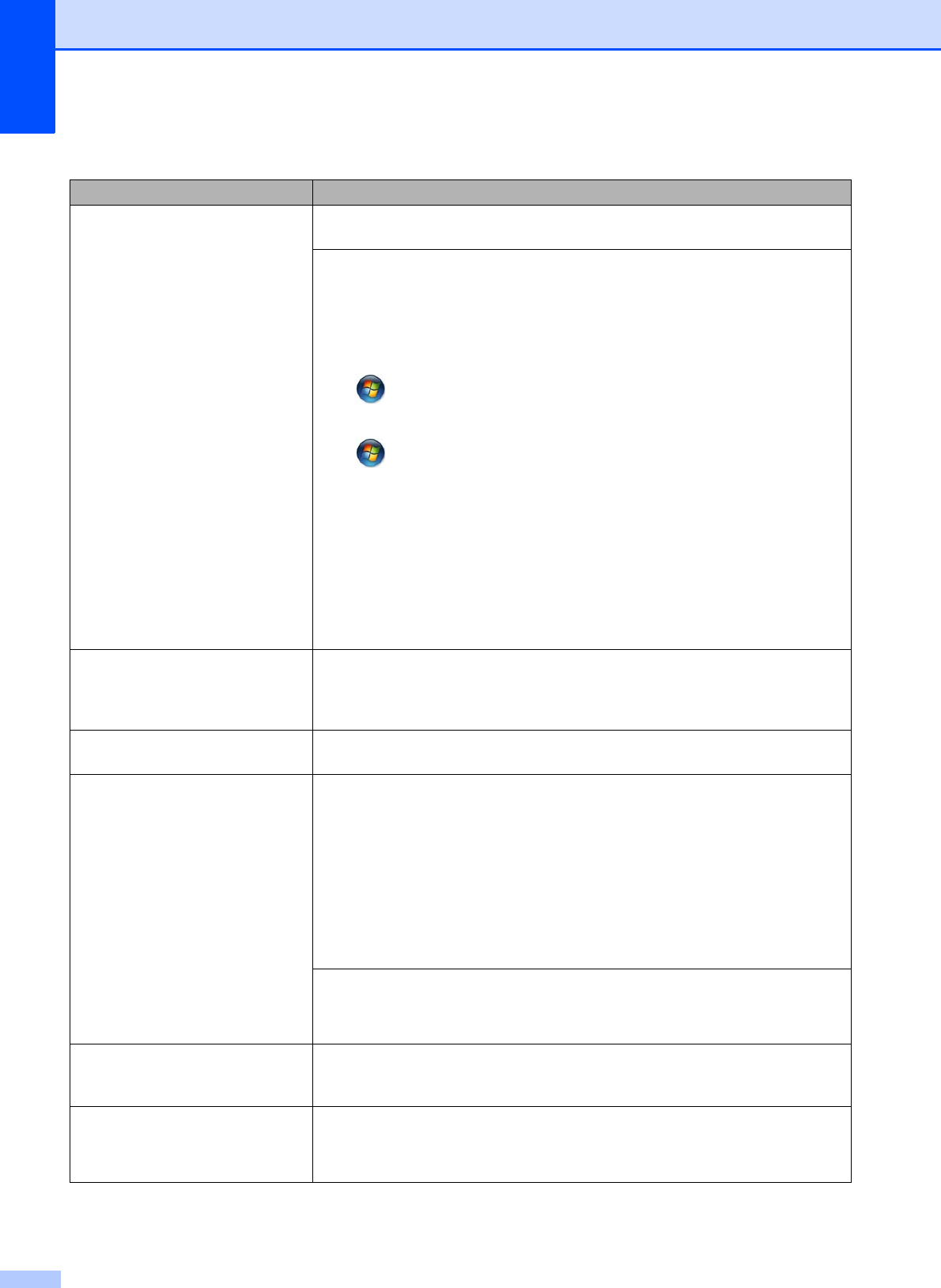
128
No printout.
(continued)
One or more ink cartridges have reached the end of their life.
(See Replacing the ink cartridges on page 98.)
If old, unprinted data remains in the printer driver spooler, it will prevent new print
jobs from printing. Open the printer icon and delete all data as follows:
(Windows
®
XP and Windows Server
®
2003)
Click Start/Printers and Faxes.
(Windows Vista
®
and Windows Server
®
2008)
Click /Control Panel/Hardware and Sound/Printers.
(Windows
®
7 and Windows Server
®
2008 R2)
Click /Devices and Printers/Printers and Faxes.
(Windows
®
8 and Windows Server
®
2012)
Move your mouse to the lower right corner of your desktop. When the menu bar
appears, click Settings/Control Panel/Hardware and Sound (Hardware)
group/View devices and printers/Printers.
(Mac OS X v10.6.8)
Click System Preferences/Print & Fax.
(OS X v10.7.x, 10.8.x)
Click System Preferences/Print & Scan.
The headers or footers appear
when the document displays on the
screen but they do not show up
when it is printed.
There is an unprintable area on the top and bottom of the page. Adjust the top and
bottom margins in your document to allow for this.
(See Unprintable area on page 37.)
Cannot perform “Page Layout”
printing.
Check that the paper size setting in the application and in the printer driver are the
same.
Print speed is too slow. Try changing the printer driver setting. The highest resolution needs longer data
processing, sending and printing time. Try the other quality settings in the printer
driver as follows:
(Windows
®
)
Click Color Settings on the Advanced tab, and make sure you uncheck
Color Enhancement (True2Life).
(Macintosh)
Choose Color Settings, click Advanced Color Settings, and make sure you
uncheck Color Enhancement.
Turn the Borderless feature off. Borderless printing is slower than normal printing.
For more information, see Software and Network User’s Guide: Print without a
Border (Windows
®
) or Print without a Border (Macintosh).
True2Life™ is not working
correctly.
If the image data is not full color in your application (such as 256 color),
True2Life™ will not work. Use at least 24 bit color data with the True2Life™
feature.
Machine does not print from
Adobe
®
Illustrator
®
.
Try to reduce the print resolution.
For more information, see Software and Network User’s Guide: Change the Print
Quality (Windows
®
) or Change the Print Quality (Macintosh).
Printing Difficulties (continued)
Difficulty Suggestions