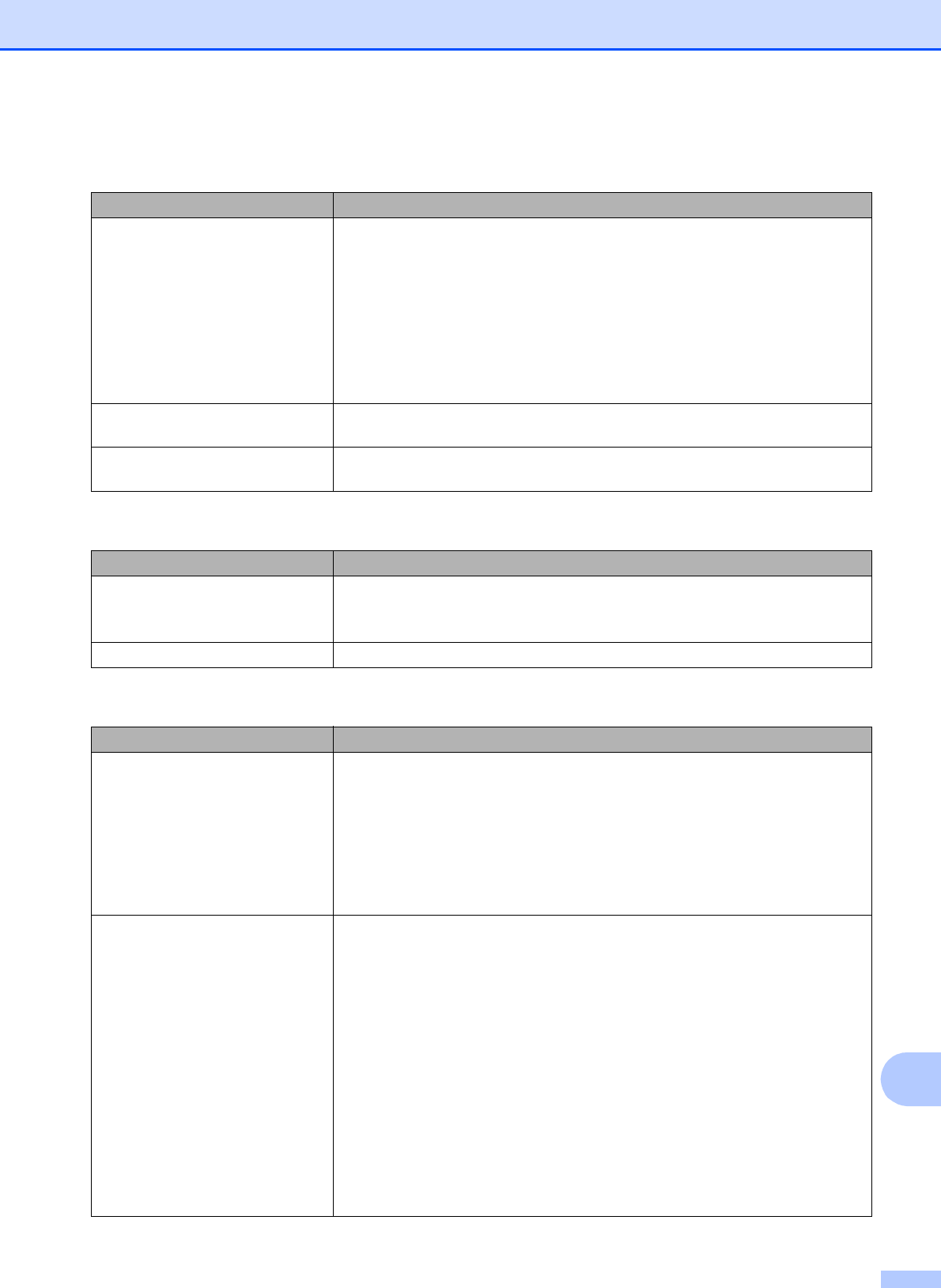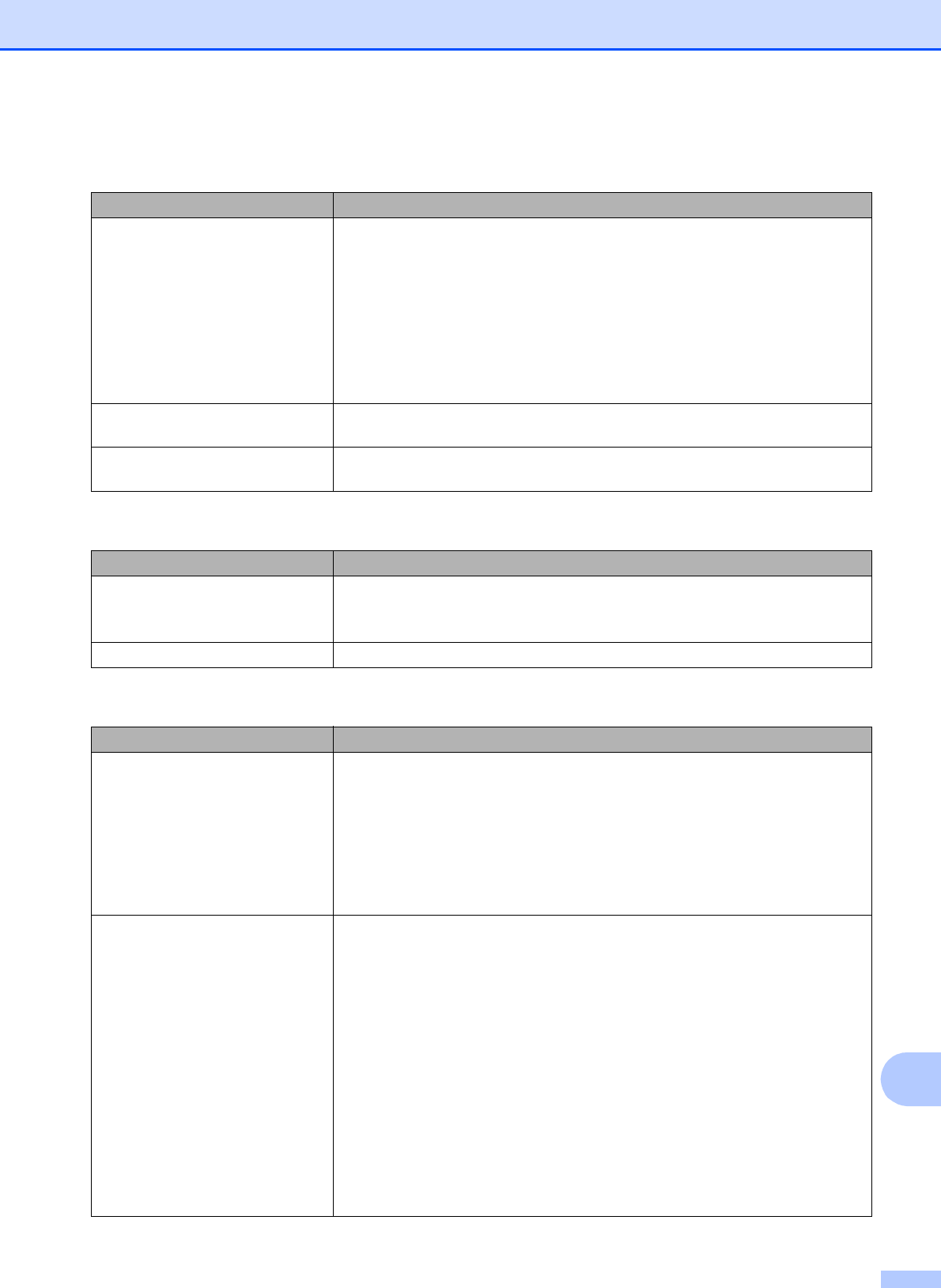
Troubleshooting
137
B
PhotoCapture Center™ Difficulties
Difficulty Suggestions
Removable Disk does not work
correctly.
1 Take out the memory card or USB Flash drive and put it back in again.
2 If you have tried “Eject” from within Windows
®
, take out the memory card or
USB Flash drive before you continue.
3 If an error message appears when you try to eject the memory card or USB
Flash drive, it means the card is being accessed. Wait a while, and then try
again.
4 If all of the above do not work, turn off your PC and machine, and then turn
them on again.
Cannot access Removable Disk
from the computer.
Make sure that you have correctly inserted the memory card or USB Flash drive.
Part of my photo is missing when
printed.
Make sure that Borderless printing and Cropping are turned off. (See Advanced
User’s Guide: Borderless printing and Cropping.)
Software Difficulties
Difficulty Suggestions
Cannot install software or print.
(Windows
®
)
Run the Repair MFL-Pro Suite program on the CD-ROM. This program will repair
and reinstall the software.
“Device Busy” Make sure the machine is not showing an error message on the Touchscreen.
Network Difficulties
Difficulty Suggestions
Cannot print over the network. Make sure that your machine is powered on and is online and in Ready mode.
Print a Network Configuration list (see Advanced User’s Guide: Reports.) and
check the current Network settings printed in this list. Reconnect the LAN cable to
the hub to verify that the cabling and network connections are good. If possible,
try connecting the machine to a different port on your hub using a different cable.
If the connections are good, the machine shows LAN Active for 2 seconds.
If you are using a wireless connection or are having Network problems,
see Software and Network User’s Guide: Troubleshooting.
The network scanning feature does
not work.
It is necessary to configure the third-party Security/Firewall Software to allow
Network scanning. To add port 54925 for Network scanning, enter the information
below:
In Name: Enter any description, for example Brother NetScan.
In Port number: Enter 54925.
In Protocol: UDP is selected.
Please refer to the instruction manual that came with your third-party
Security/Firewall Software or call the software manufacturer.
(Macintosh)
Select Other from the Model drop-down list in the main screen of ControlCenter2.
In the Device Selector window, make sure Network is selected in the
Connection Type, and then click Browse. Reselect your network machine, and
press OK.