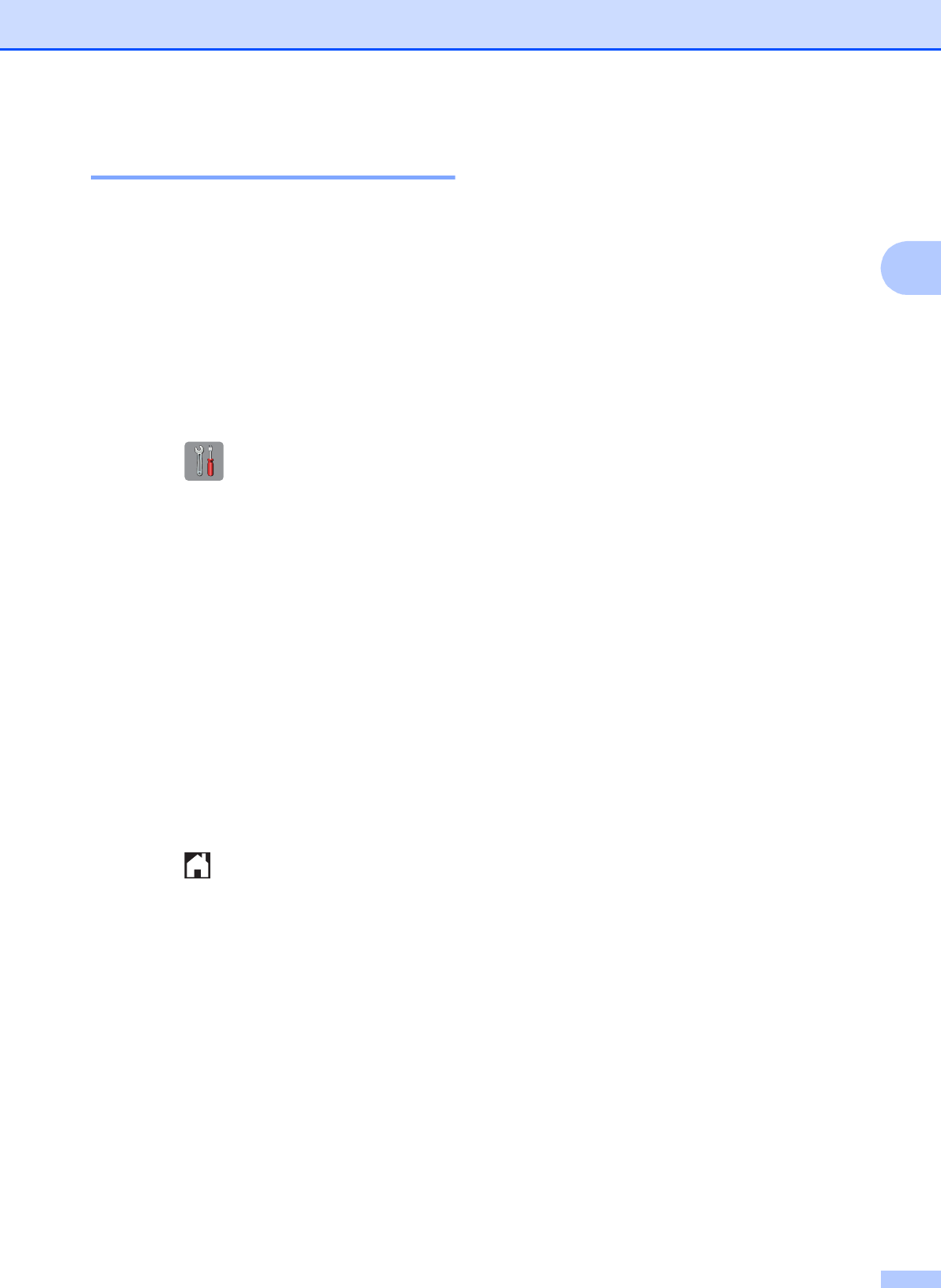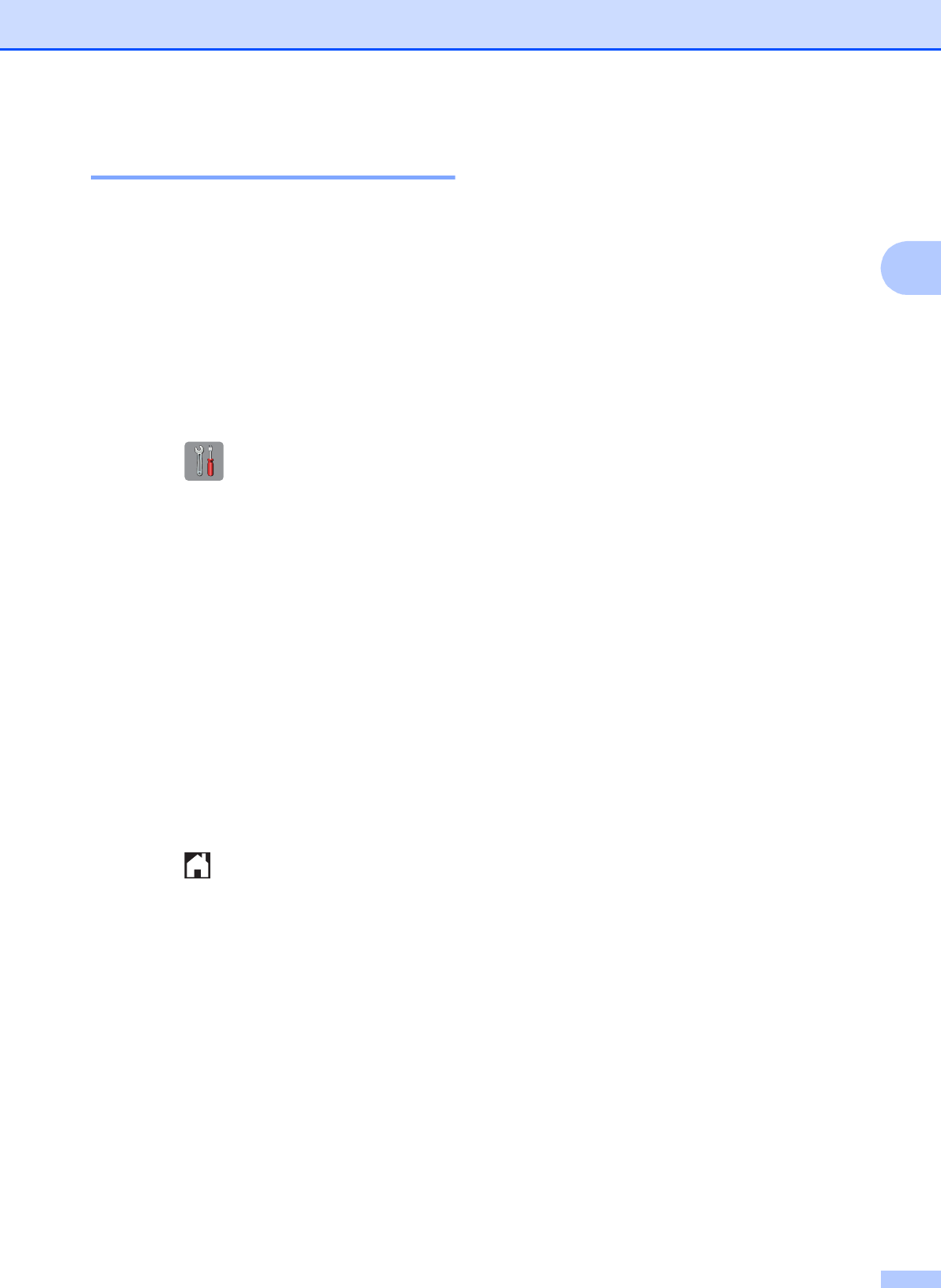
Loading paper
39
2
Tray use in Fax mode 2
You can change the default tray the machine
will use for printing received faxes.
Auto Tray Select will allow your machine
to take paper from Tray #1 first, or from
Tray #2 if:
Tray #2 is set to a different paper size that
is more suitable for the received faxes.
Both trays are using the same size paper
and Tray #1 is not set to use plain paper.
a Press .
b Press All Settings.
c Swipe up or down, or press a or b to
display General Setup.
d Press General Setup.
e Swipe up or down, or press a or b to
display Tray Setting.
f Press Tray Setting.
g Press Tray Use: Fax.
h Press Tray #1, Tray #2 or
Auto Tray Select.
i Press .
Acceptable paper and
other print media
2
The print quality can be affected by the type
of paper you use in the machine.
To get the best print quality for the settings
you have chosen, always set the Paper Type
to match the type of paper that is loaded in
the tray.
You can use plain paper, inkjet paper (coated
paper), glossy paper, transparencies and
envelopes.
We recommend testing various paper types
before buying large quantities.
For best results, use Brother paper.
When you print on inkjet paper (coated
paper), transparencies and glossy paper,
be sure to choose the correct print media
in the Basic tab of the printer driver or in
the Paper Type setting of the machine’s
menu.
(See Paper Size and Type on page 38.)
When you print on Brother Photo paper,
load one extra sheet of the same photo
paper in the paper tray. An extra sheet has
been included in the paper package for
this purpose.
When using transparencies or photo
paper, remove each sheet at once to
prevent smudging or paper jams.
Avoid touching the printed surface of the
paper immediately after printing; the
surface may not be completely dry and
may stain your fingers.