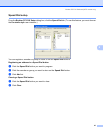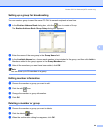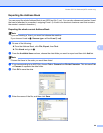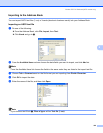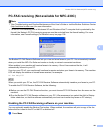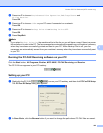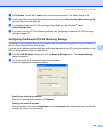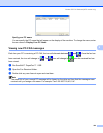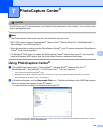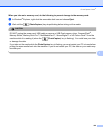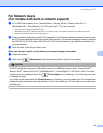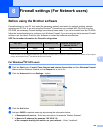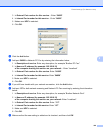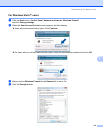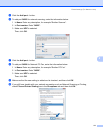105
7
7
CAUTION
DO NOT start your PC with a memory card installed in the media drive of the machine. You could lose your
data or damage the card.
Note
• The PhotoCapture Center
®
will read only the media that was put in first.
• MFC-230C doesn’t support CompactFlash
®
, Memory Stick
®
, Memory Stick Pro™, MultiMediaCard™,
SecureDigital™ or xD-Picture Card™.
• While the machine is printing from the PhotoCapture Center
®
, your PC cannot access the PhotoCapture
Center
®
for any other operation.
• For Windows
®
2000 users, to access the PhotoCapture Center
®
features from your PC, you must first
install a Windows
®
2000 update. See the Quick Setup Guide for installation instructions.
Using PhotoCapture Center
®
7
a Put a USB Flash memory drive, CompactFlash
®1
, Memory Stick
®2
, Memory Stick Pro™
2
,
MultiMediaCard™, SecureDigital™ or xD-Picture Card™
3
into your machine.
1
This product also supports CompactFlash
®
type1.
2
MagicGate Memory Stick
®
and Memory Stick Pro™ can be used, but any music data that is stored on the stick cannot be read.
3
This product supports xD-Picture Card™ Type M/Type H.
b In Windows
®
Explorer, click the Removable Disk icon
1
. The files and folders on the USB Flash memory
drive or memory card appear on your PC screen.
You can edit a file and save it to another drive on your PC.
1
If you are using Windows
®
XP/Windows Vista™ and you create a name for the volume label of the USB Flash memory drive or memory
card, this name appears instead of ‘Removable Disk’.
PhotoCapture Center
®
7