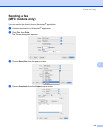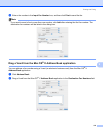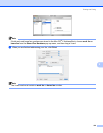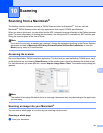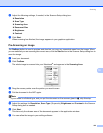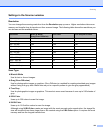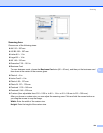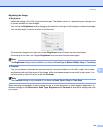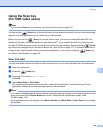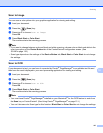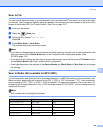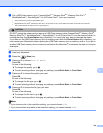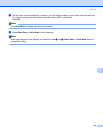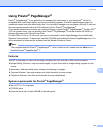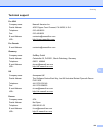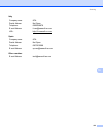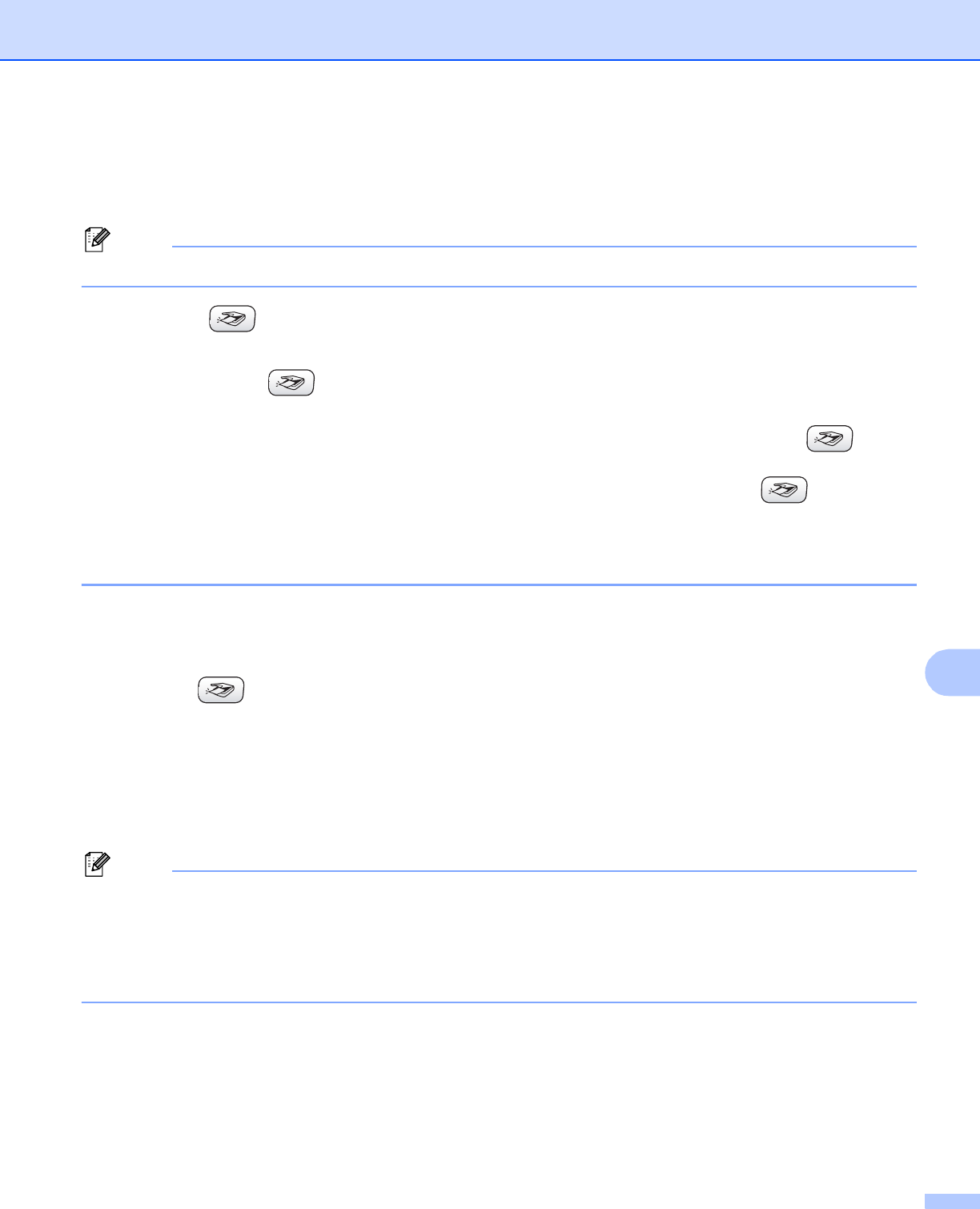
Scanning
126
10
Using the Scan key
(For USB cable users) 10
Note
If you use the Scan key on a network, see Using the Scan key on page 152.
You can use the (Scan) key on the control panel to scan documents directly into your word processing,
graphics or E-mail applications or to a folder on your Macintosh
®
.
Before you can use the (Scan) key on the control panel, you have to install the Brother MFL-Pro
Software Suite and connect the machine to your Macintosh
®
. If you installed the MFL-Pro Suite from the
included CD-ROM, then the correct drivers and ControlCenter2 are installed. Scanning by the (Scan)
key follows the configuration on the Device Button tab. (See SCAN on page 137.) For details about how to
configure the ControlCenter2 buttons to launch the application of your choice using the (Scan) key,
see Using ControlCenter2 on page 134.
Scan to E-mail 10
You can scan either a black and white or color document into your E-mail application as a file attachment.
a Load your document.
b Press the (Scan) key.
c Press a or b to choose Sca n to E-mail.
Press OK.
d Press Black Start or Color Start.
The machine starts scanning the document, creates a file attachment, and launches your E-mail
application, displaying the new message waiting to be addressed.
Note
• If you want to change between color and black and white scanning, choose color or black and white in the
scan type option on the Device Button tab of the ControlCenter2 configuration screen. (See
SCAN on page 135.)
• Scan type depends on the settings of the Device Button tab, Black Start or Color Start do not change
the settings.