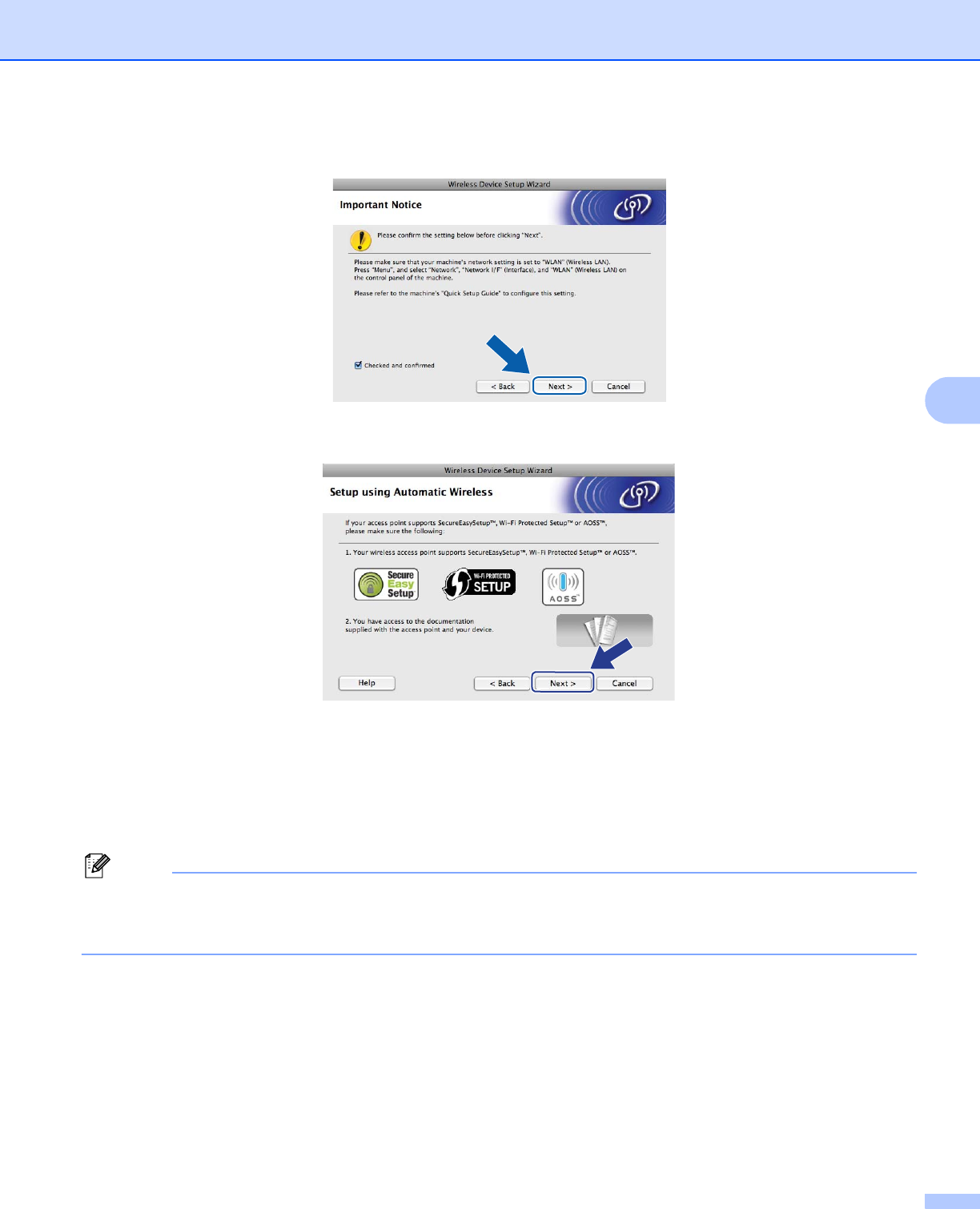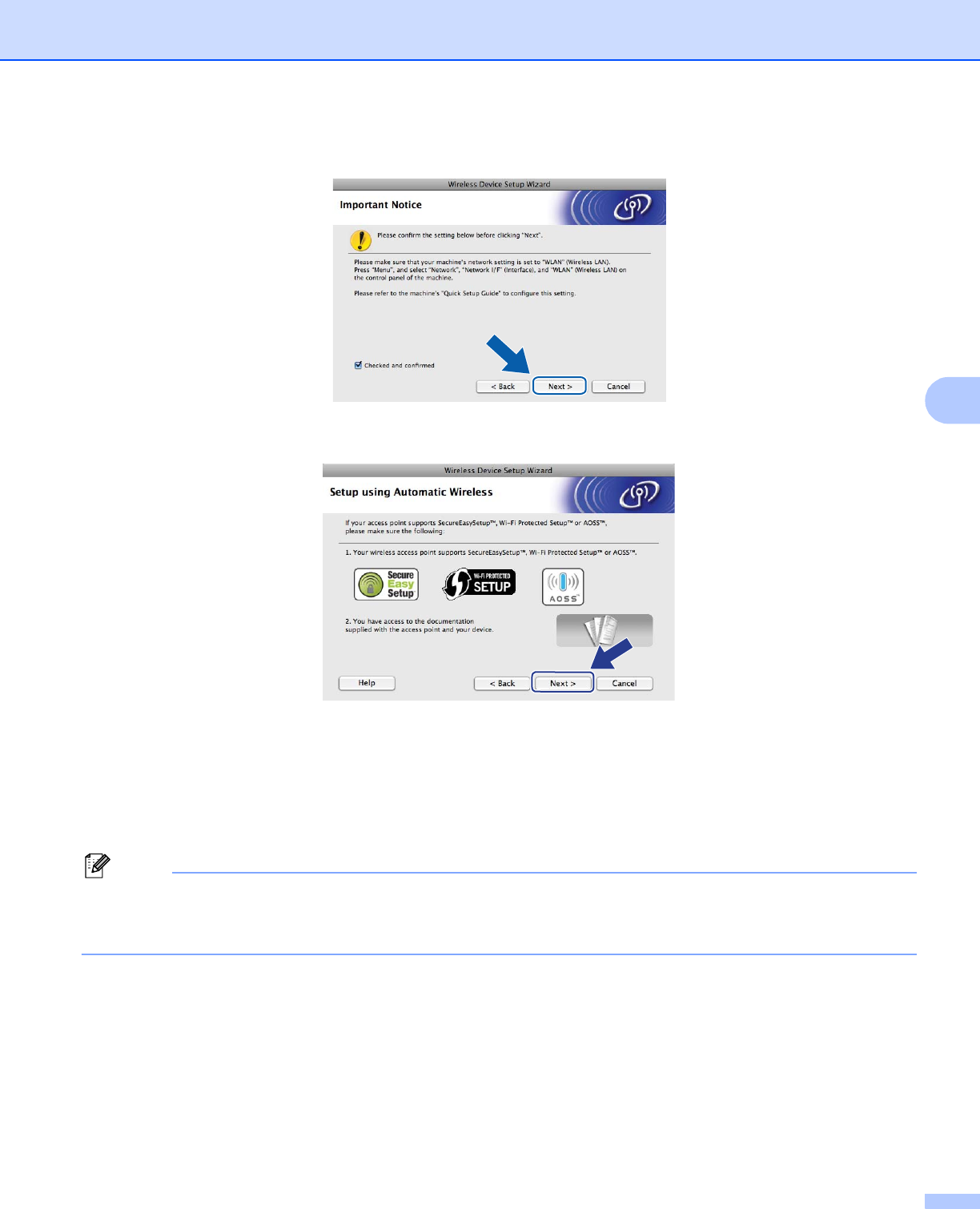
Wireless Configuration for Macintosh using the Brother installer application (For DCP-373CW, DCP-375CW, DCP-377CW,
DCP-593CW, DCP-595CW, DCP-597CW, MFC-495CW and MFC-795CW)
83
5
g Read the Important Notice and click Next.
h Confirm the on-screen message and click Next.
i Press Menu, a or b to choose Network and press OK. Press a or b to choose WLAN and then press OK.
Press a or b to choose SES/WPS/AOSS and press OK.
(For Touchscreen models)
5
Press MENU. Press Network. Press WLAN and then press SES/WPS/AOSS.
Note
If your wireless access point supports Wi-Fi Protected Setup™ (PIN Method) and you want to configure
your machine using the PIN (Personal Identification Number) Method, see Using the PIN Method of Wi-Fi
Protected Setup™ on page 44.
j The machine searches for an access point that supports SecureEasySetup™, Wi-Fi Protected Setup™
or AOSS™ for 2 minutes.
k Put your access point in the SecureEasySetup™ mode, Wi-Fi Protected Setup™ mode or AOSS™
mode, depending on what is supported by your access point. Please refer to the instruction manual that
came with your access point.