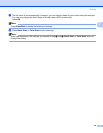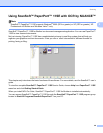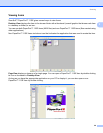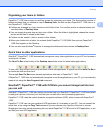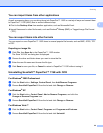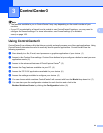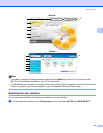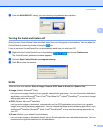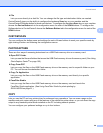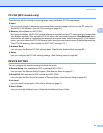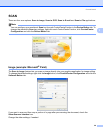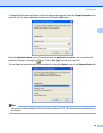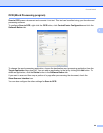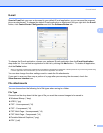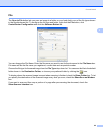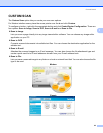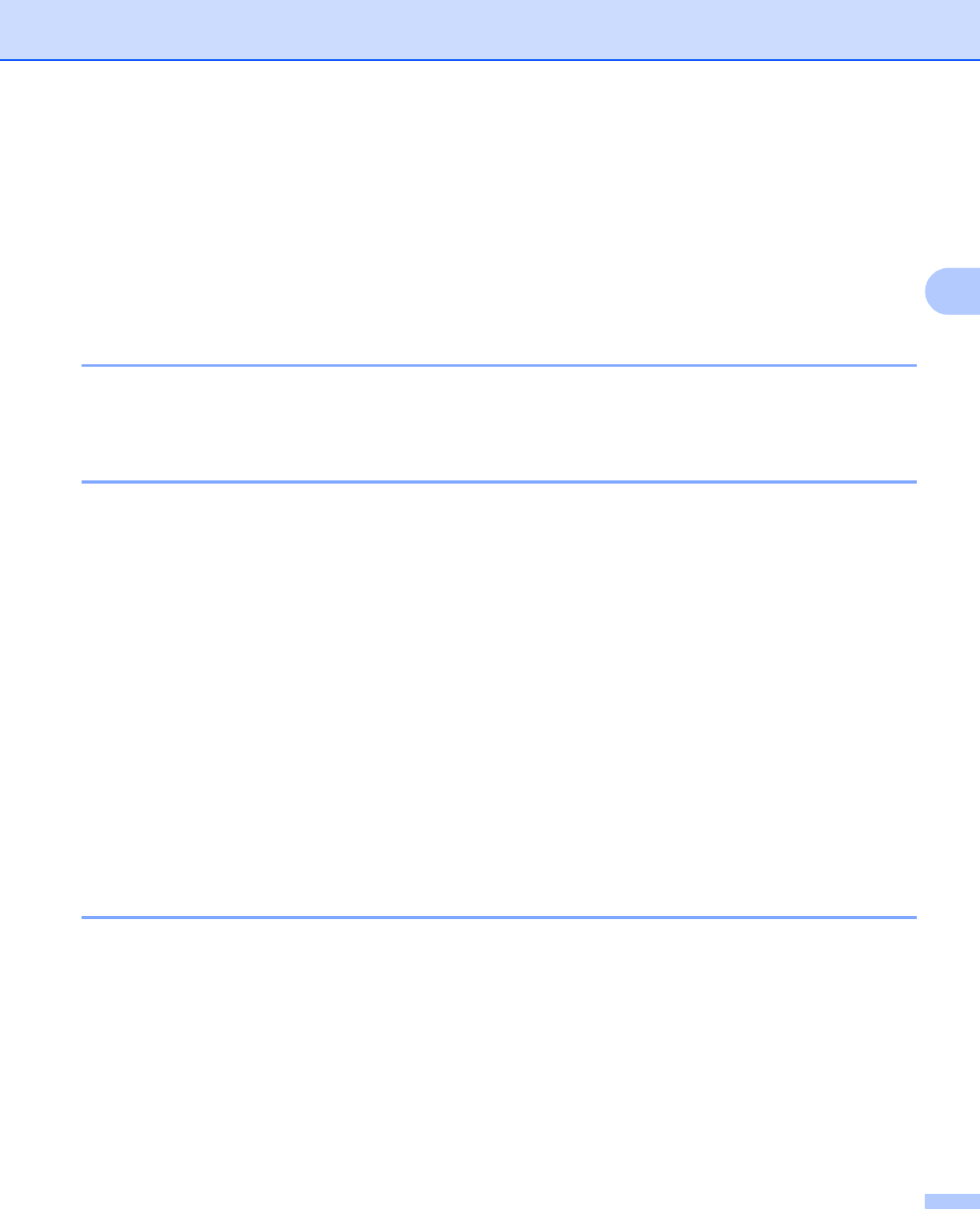
ControlCenter3
56
3
File
Lets you scan directly to a disk file. You can change the file type and destination folder, as needed.
ControlCenter3 gives you the ability to configure the hardware Scan key on your machine and the
ControlCenter3 Software button for each scan feature. To configure the hardware Scan key on your machine
choose the Device Button tab in the configuration menu for each of the SCAN buttons. To configure the
Software button in ControlCenter3 choose the Software Button tab in the configuration menu for each of the
SCAN buttons.
CUSTOM SCAN 3
You can configure the button name and settings for each of these buttons to meet your specific needs by
right-clicking a button and following the configuration menus.
PHOTOCAPTURE 3
There are four ways of accessing data stored on a USB Flash memory drive or a memory card.
Open PCC Folder
Lets you see the files and folders that are on the USB Flash memory drive or the memory card. (See Using
PhotoCapture Center
®
on page 105.)
Copy From PCC
Lets you copy the files on the USB Flash memory drive or the memory card to a specific folder on your
PC. You can choose the destination folder.
Copy To Application
Lets you copy the files on the USB Flash memory drive or the memory card directly to a specific
application.
FaceFilter Studio
Lets you copy the files on the USB Flash memory drive or the memory card and launch the
FaceFilter Studio application. (See Using FaceFilter Studio for photo printing by
REALLUSION on page 21.)
COPY 3
Lets you use the PC and any printer driver for enhanced copy operations. You can scan a page on the
machine and print copies using any of the features of the machine’s printer driver, or you can direct the copy
output to any standard printer driver installed on the PC including network printers.
You can configure your preferred settings on up to four buttons.