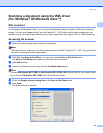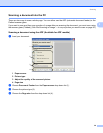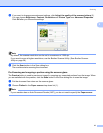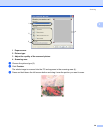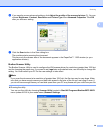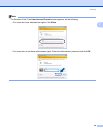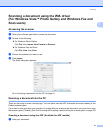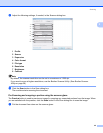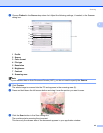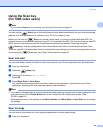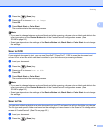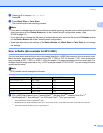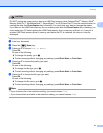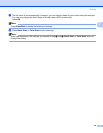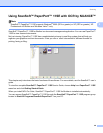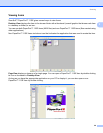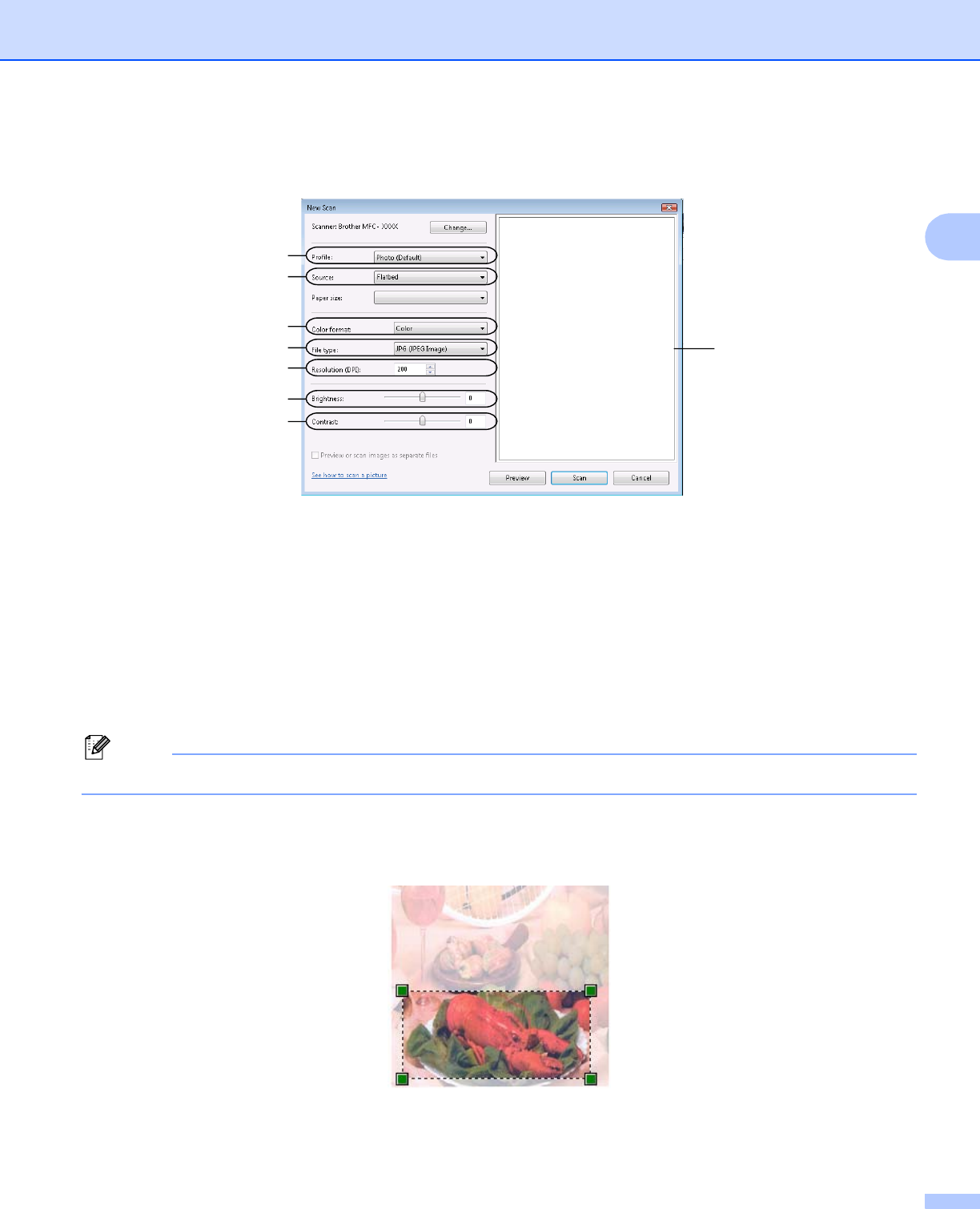
Scanning
43
2
b Choose Flatbed in the Source drop-down list. Adjust the following settings, if needed, in the Scanner
dialog box.
1 Profile
2 Source
3 Color format
4Filetype
5 Resolution
6 Brightness
7 Contrast
8 Scanning area
Note
If your machine has no Auto Document Feeder (ADF), you do not need to specify the Source.
c Click Preview.
The whole image is scanned into the PC and appears in the scanning area (8).
d Press and hold down the left mouse button and drag it over the portion you want to scan.
e Click the Scan button in the Scan dialog box.
The machine starts scanning the document.
This time only the chosen area of the document appears in your application window.
1
2
3
4
5
6
7
8