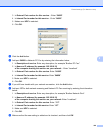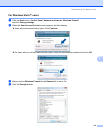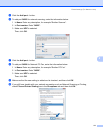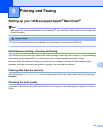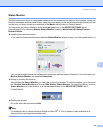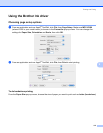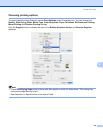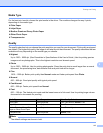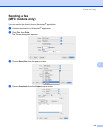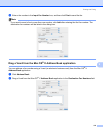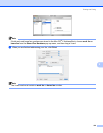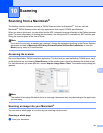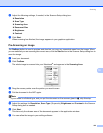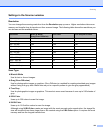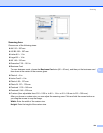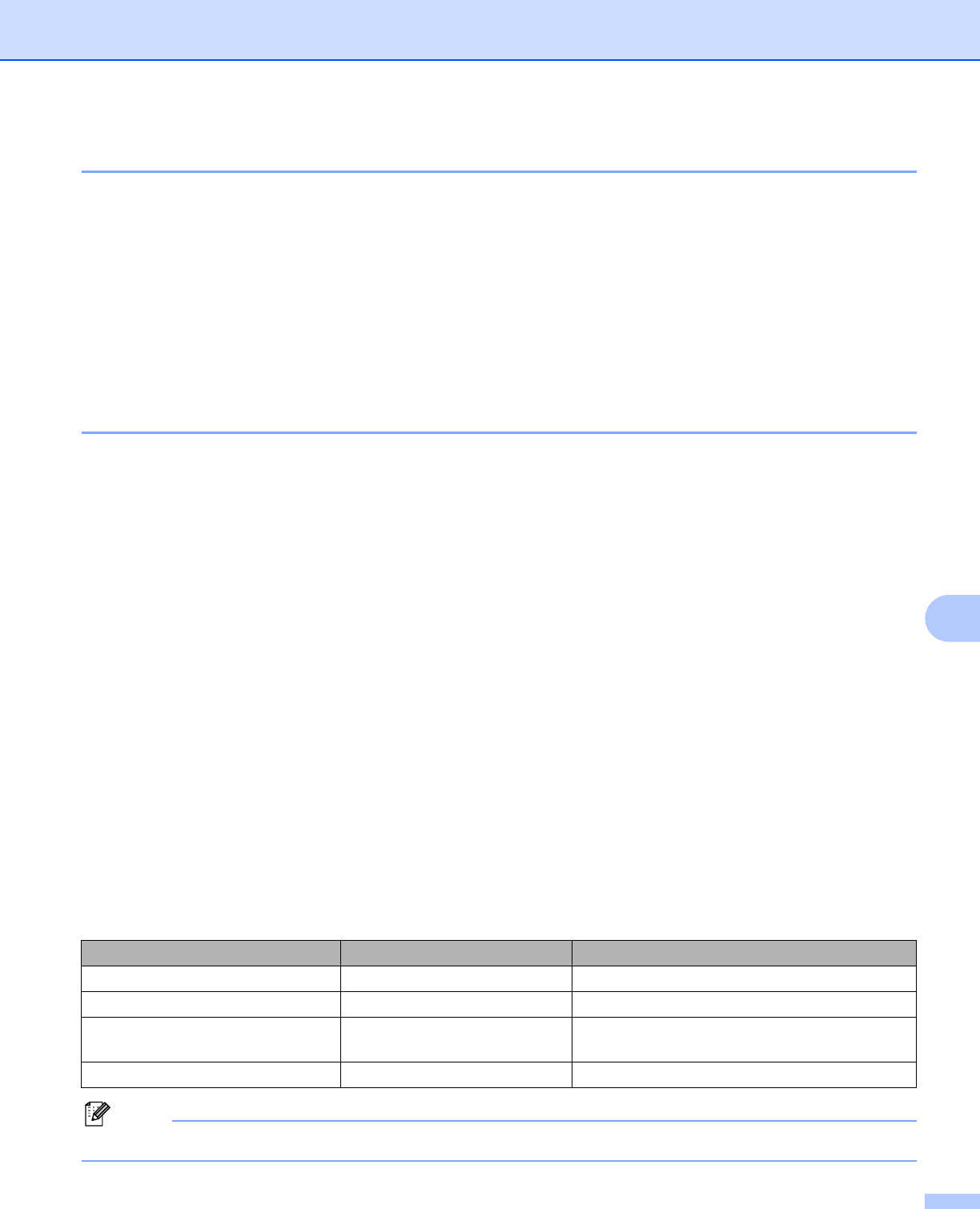
Printing and Faxing
117
9
Media Type 9
For the best print results, choose the print media in the driver. The machine changes the way it prints,
depending on the media type.
Plain Paper
Inkjet Paper
Brother Premium Glossy Photo Paper
Other Photo Paper
Transparencies
Quality 9
The quality selection lets you choose the print resolution you want for your document. Print quality and speed
are related. The higher the quality, the longer it will take to print the document. The quality selections that are
available will vary depending on the media type you choose.
Highest
Up to 1200 × 6000 dpi. (See Resolution in Specifications of the User’s Guide.) Use for printing precise
images such as photographs. This is the highest resolution and slowest speed.
Photo
Up to 1200 × 2400 dpi. Use for printing photographs. Since the print data is much larger than a normal
document, the processing time, data transfer time and print time will be longer.
Fine
1200 × 1200 dpi. Better print quality than Normal mode and faster print speed than Photo.
Normal
600 × 600 dpi. Good print quality with typical print speed.
Fast Normal
600 × 300 dpi. Faster print speed than Normal.
Fast
600 × 150 dpi. The fastest print mode and the lowest amount of ink used. Use for printing large volume
documents or documents for proofing.
Note
The default settings are shown in bold.
Media Type Color/Grayscale Print Quality Selection
Plain Paper Color/Grayscale Fast, Fast Normal, Normal, Fine
Inkjet Paper Color/Grayscale Fine, Photo
Brother Premium Glossy Photo
Paper or Other Photo Paper
Color/Grayscale Fine, Photo, Highest
Transparencies Color/Grayscale Normal, Fine