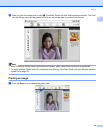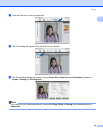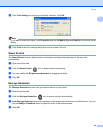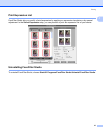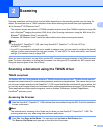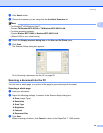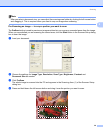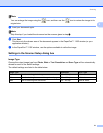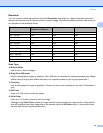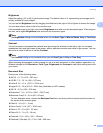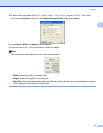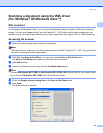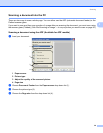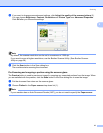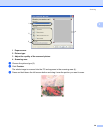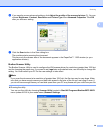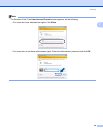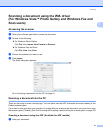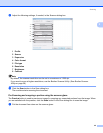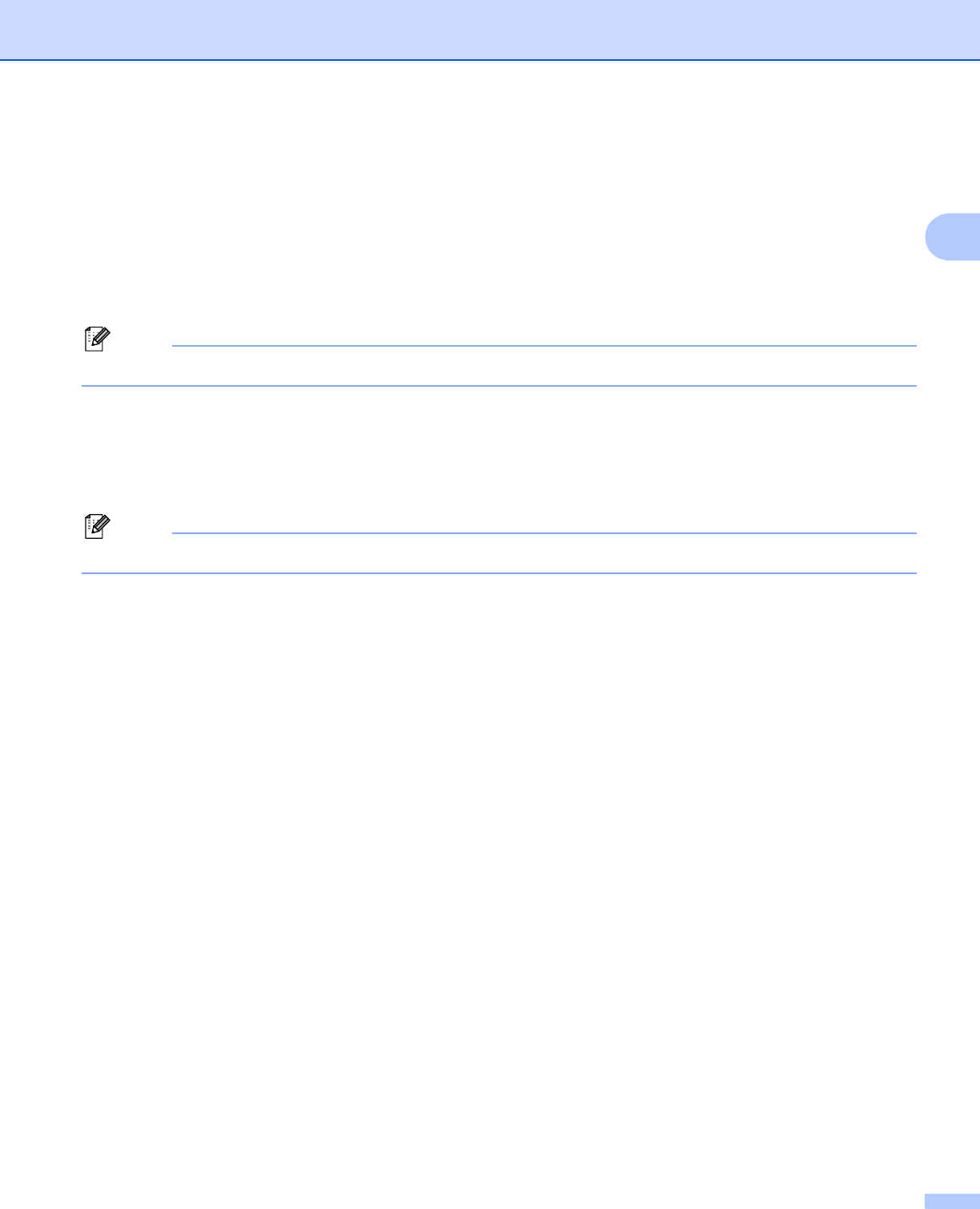
Scanning
33
2
Brightness 2
Adjust the setting (-50 to 50) to get the best image. The default value is 0, representing an average and is
usually suitable for most images.
You can set the Brightness level by dragging the slide bar to the right or left to lighten or darken the image.
You can also enter a value in the box to set the level.
If the scanned image is too light, set a lower Brightness level and scan the document again. If the image is
too dark, set a higher Brightness level and scan the document again.
Note
The Brightness setting is only available when you set Scan Type to Black & White, Gray or True Gray.
Contrast 2
You can increase or decrease the contrast level by moving the slide bar to the left or right. An increase
emphasizes dark and light areas of the image, while a decrease reveals more detail in gray areas. You can
also enter a value in the box to set the Contrast.
Note
The Contrast setting is only available when you set Scan Type to Gray or True Gray.
When scanning photographs or other images for use in a word processor or other graphics application, try
different settings for the Resolution, Color Type, Brightness and Contrast to see which setting best suits
your needs.
Document Size 2
Choose one of the following sizes:
A4 8.3 × 11.7 in (210 × 297 mm)
JIS B5 7.2 × 10.1 in (182 × 257 mm)
Letter 8 1/2 × 11 in (215.9 × 279.4 mm)
Legal 8 1/2 × 14 in (215.9 × 355.6 mm) (Available on ADF models)
A5 5.8 × 8.3 in (148 × 210 mm)
Executive 7 1/4 × 10 1/2 in (184.1 × 266.7 mm)
Business Card 2.4 × 3.5 in (60 × 90 mm)
To scan business cards, choose the Business Card size, and then put the business card face down at
the center of the scanner glass.
Photo 4 × 6 in (10 × 15 cm)
Index Card 5 × 8 in (127 × 203.2 mm)
Photo L 3.5 × 5 in (89 × 127 mm)
Photo 2L 5 × 7 in (13 × 18 cm)
Postcard 1 3.9 × 5.8 in (100 × 148 mm)
Postcard 2 (Double) 5.8 × 7.9 in (148 × 200 mm)