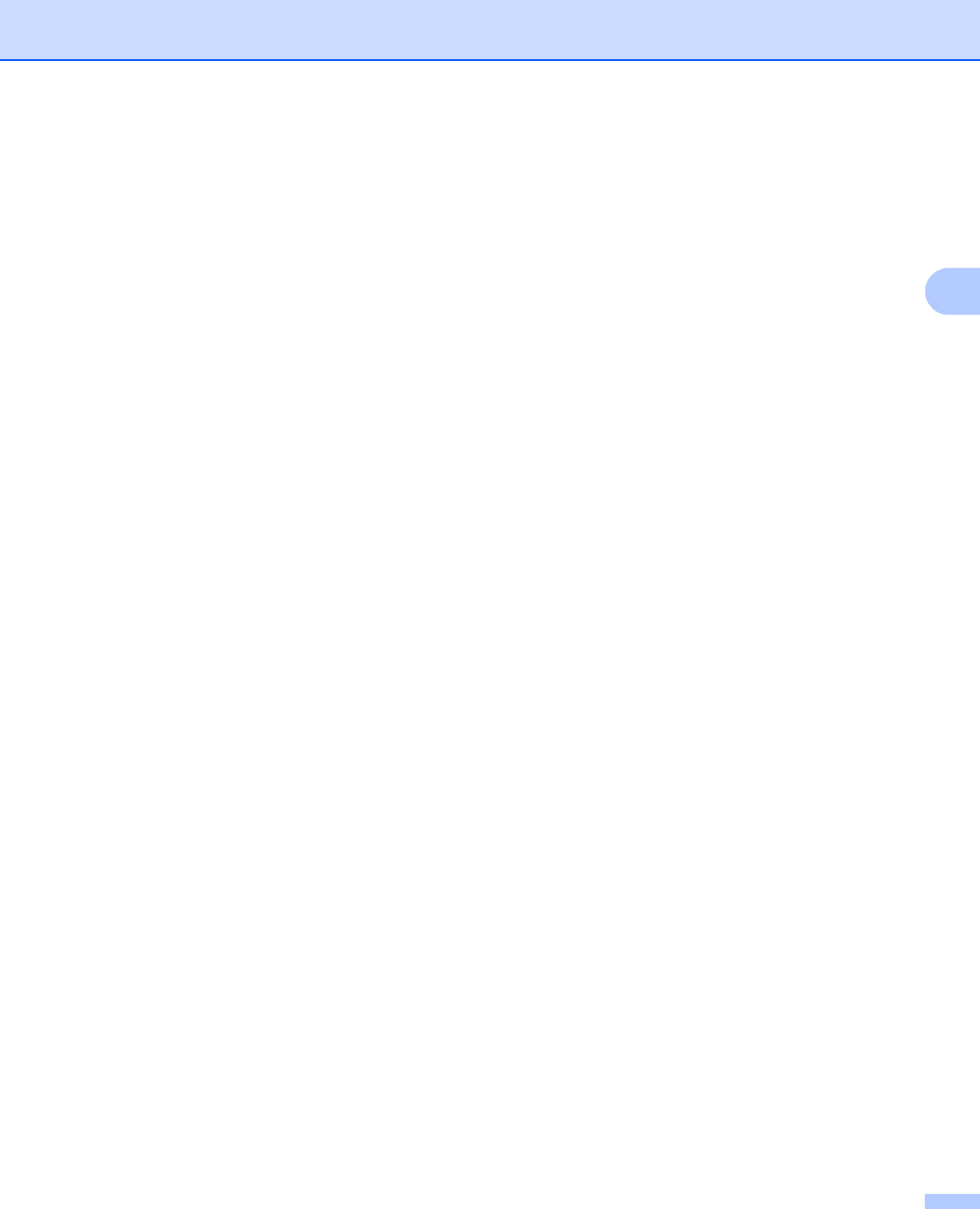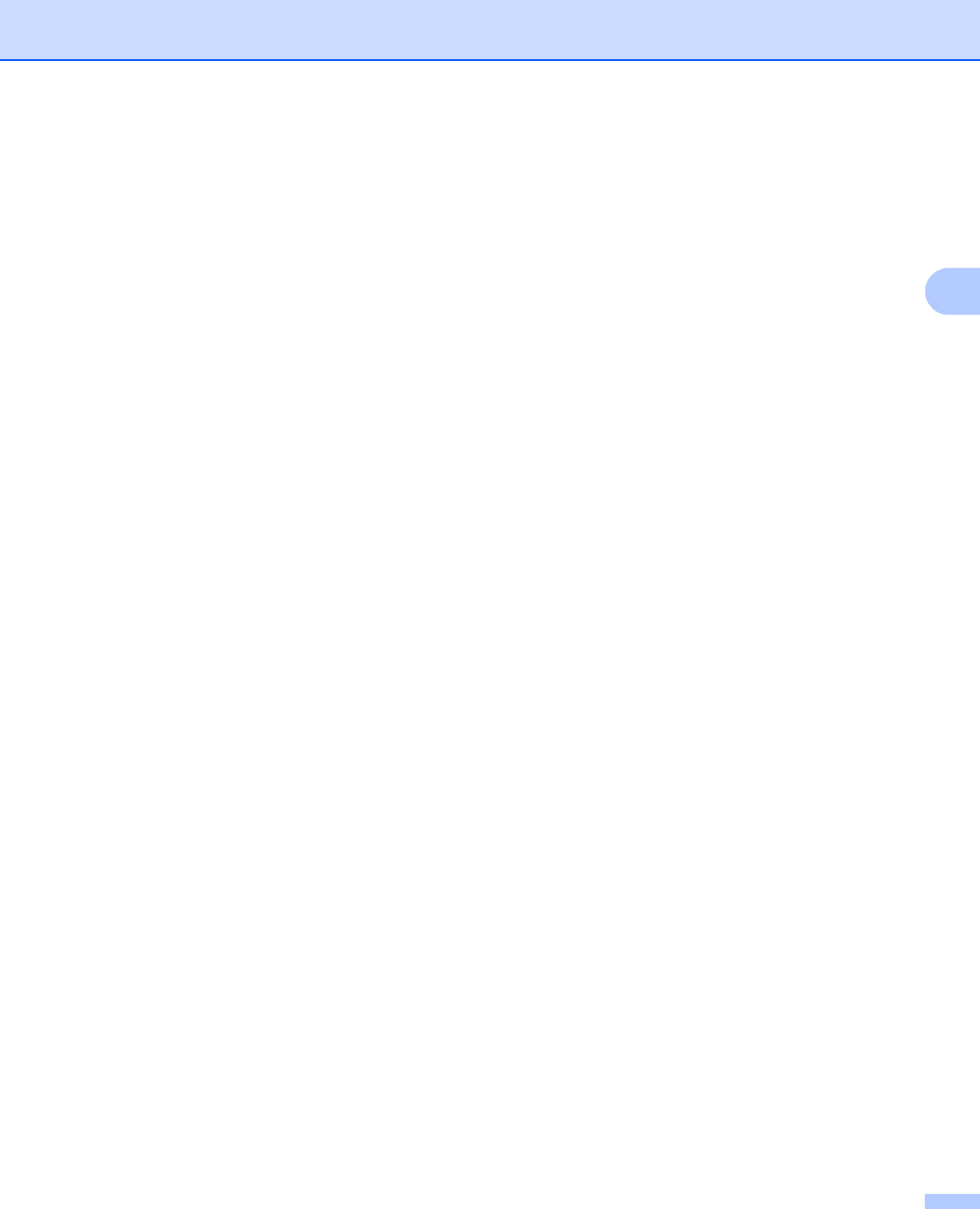
Configuring your machine for a wireless network (Not available for DCP-365CN, DCP-395CN and MFC-295CN)
32
3
f (For DCP-373CW, DCP-375CW, DCP-377CW, MFC-253CW, MFC-255CW and MFC-257CW)
When Change to WLAN? or WLAN Enable? is displayed, press a or 1 accept.
This will start the wireless setup wizard.
To cancel, press Stop/Exit.
(For DCP-593CW, DCP-595CW, DCP-597CW and MFC-495CW)
When Network I/F switched to Wireless is displayed, press OK to accept.
This will start the wireless setup wizard.
To cancel, press Clear/Back.
g The machine will search for your network and display a list of available SSIDs.
Choose <New SSID> using a or b.
Press OK.
h Enter the SSID name. (For information how to enter text, see Entering Text on page 154.)
Press OK.
i Using a or b, choose Ad-hoc or Infrastructure when instructed.
Press OK.
Do one of the following:
If you chose Ad-hoc, go to step k.
If you chose Infrastructure, go to step j.
j Choose the Authentication method using a or b, and press OK.
Do one of the following:
If you chose Open System, go to step k.
If you chose Shared Key, go to step l.
If you chose WPA/WPA2-PSK, go to step m.
k Choose the Encryption type None or WEP using a or b, and press OK.
Do one of the following:
If you chose None, go to step o.
If you chose WEP, go to step l.
l Enter the WEP key you wrote down in step a on page 31. Press OK. Go to step o. (For information
how to enter text, see Entering Text on page 154.)
m Choose the Encryption type, TKIP or AES using a or b. Press OK. Go to step n.
n Enter the WPA key you wrote down in step a on page 31 and press OK. Go to step o . (For information
how to enter text, see Entering Text on page 154.)
o To apply the settings, choose Yes. To cancel, choose No.
Do one of the following:
If you chose Yes, go to step p.
If you chose No, go back to step g.
p The machine starts to connect to the wireless device you have chosen.