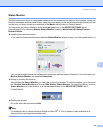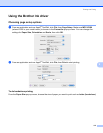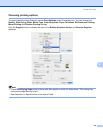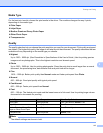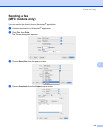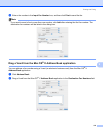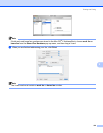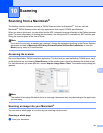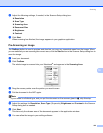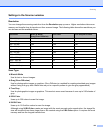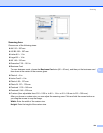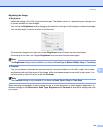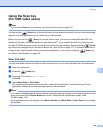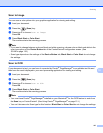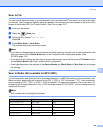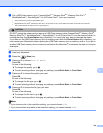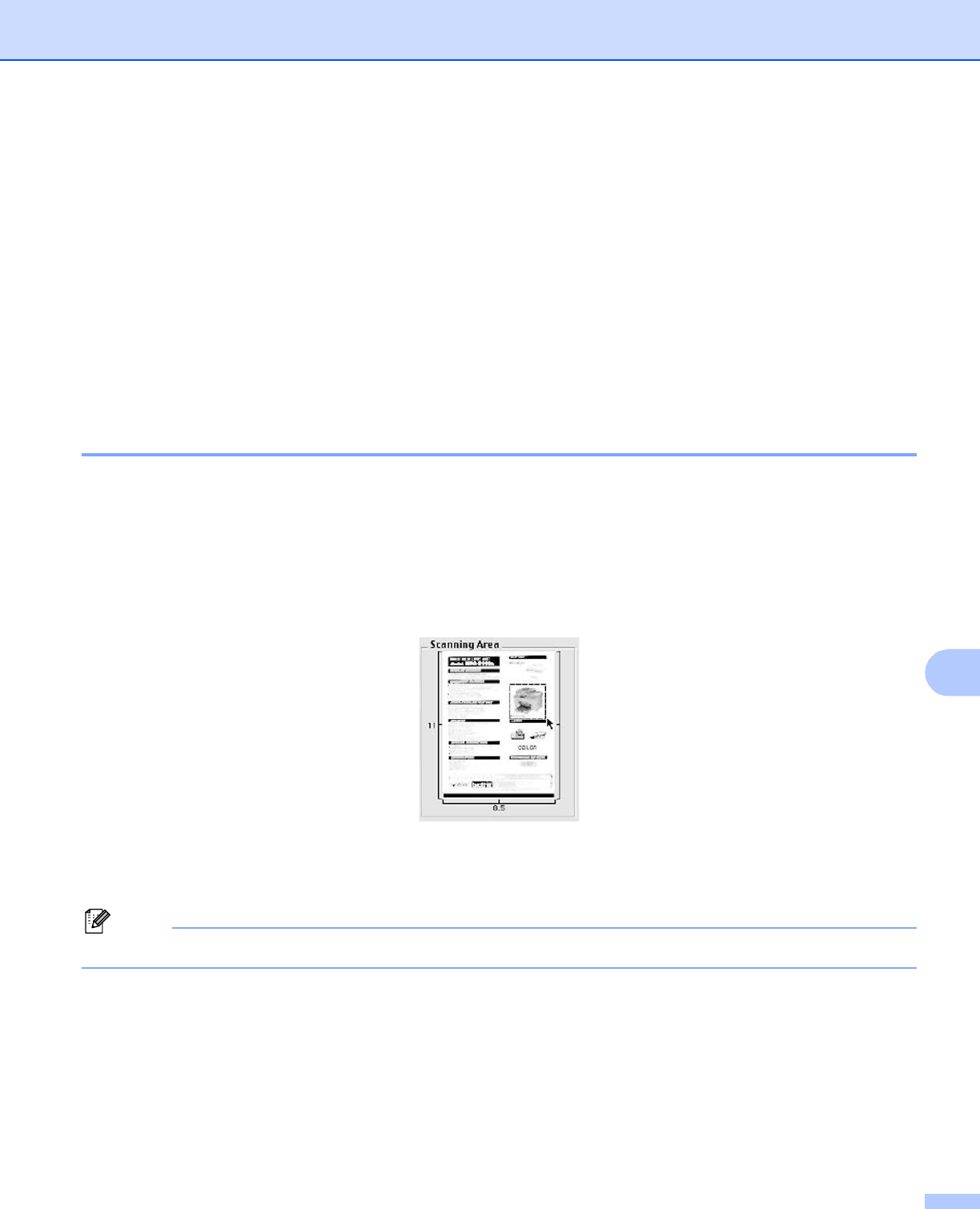
Scanning
122
10
b Adjust the following settings, if needed, in the Scanner Setup dialog box:
Resolution
Scan Type
Scanning Area
Document Size
Brightness
Contrast
c Click Start.
When scanning has finished, the image appears in your graphics application.
Pre-Scanning an image 10
The PreScan button is used to preview and also lets you crop any unwanted areas from the image. When
you are satisfied you are scanning the correct area, click the Start button in the Scanner Setup dialog box to
scan the image.
a Load your document.
b Click PreScan.
The whole image is scanned into your Macintosh
®
and appears in the Scanning Area.
c Drag the mouse pointer over the portion you want to scan.
d Put the document in the ADF again.
Note
If your model is a flatbed type, and you put the document on the scanner glass in a, skip this step.
e Adjust the settings for Resolution, Scan Type (Grayscale), Brightness and Contrast in the Scanner
Setup dialog box as needed.
f Click Start.
This time only the chosen area of the document appears in the application window.
g You can refine the image in your editing software.