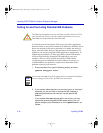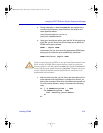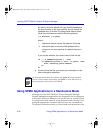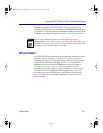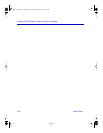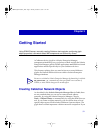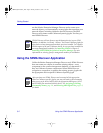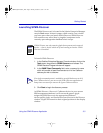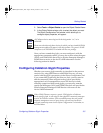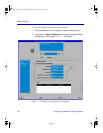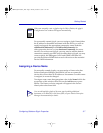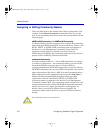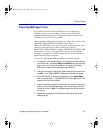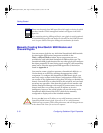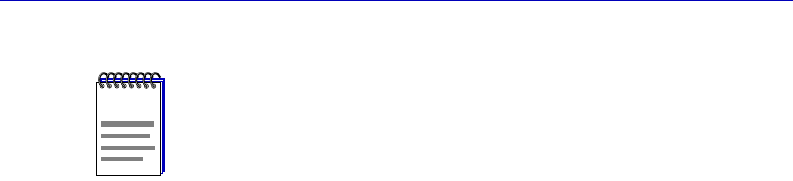
Getting Started
3-4 Manually Creating a Cabletron Systems Glyph
SPMA Discover and SmartSwitch 9000 Devices
Because each SmartSwitch 9000 module is an intelligent device with
its own management capability and its own IP address, Solstice
Enterprise Manager will discover each module individually, and
SPMA discover will assign an individual, device-speciÞc object for
each Ñ even if some or all of the modules are installed in the same
SmartSwitch 9000 chassis. There are glyphs available that you can use
to represent a SmartSwitch 9000 six- or 14-slot chassis; however, these
must currently be added and conÞgured manually (see Manually
Creating SmartSwitch 9000 Module and Chassis Glyphs, page 3-10).
The exception to this rule is the SmartSwitch 9500 Ñ a SmartSwitch
9000 chassis with the CTM backplane Ñ with one or more 9A656
modules installed. Because the 9A656 modules support distributed
chassis management (which allows you to assign a single IP address
to a group of modules), SPMA discover will assign the SmartSwitch
9000 chassis icon to the single IP address, and will populate the
chassis automatically. See the SmartSwitch 9000 Chassis and
SmartSwitch 9000 Module userÕs guides for details.
Manually Creating a Cabletron Systems Glyph
To create glyphs for your Cabletron Systems devices without using
SPMA Discover:
1. Open the SEM Console window in which you want to place the
device.
NOTE
When SPMA Discover converts an SEM glyph to a Cabletron glyph, it
assigns to the new glyph the community name used in the discover process.
If this community name does not provide adequate access to your Cabletron
devices Ñ for example, if it provides only Read access, but no Write
capabilities Ñ you will need to edit each glyphÕs Object Properties to assign
the appropriate community names. See Assigning or Editing Community
Names, page 3-8, for more information.
00-Instl_SEM-Solaris_Book Page 4 Monday, October 5, 1998 11:41 AM