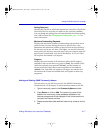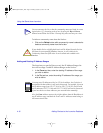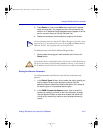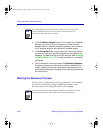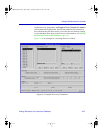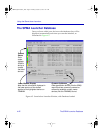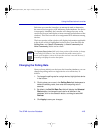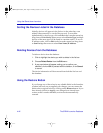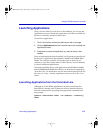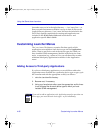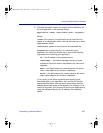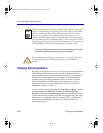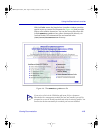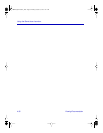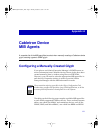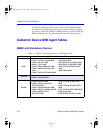Using the Stand-alone Launcher
Launching Applications 4-25
Launching Applications
Once you have added your devices to the database, you can use the
Applications menu to launch the applications which are available for
the device currently selected in the list box.
To launch an application:
1. Click in the list box to select the device you wish to manage.
2. Click on Applications from the Launcher menu bar to display the
Applications menu.
3. Drag down to select the application you want to launch, then
release.
Once an application has been launched, it will operate as described in
the device- or application-speciÞc UserÕs Guide or the SPMA Tools
Guide. The Launcher window will remain open so that you can
continue to view the contact status of other devices in your database,
or launch additional applications.
Note that the SPMA device- and application-speciÞc UserÕs Guides
and the SPMA Tools Guide describe how to launch each application
Òfrom the iconÓ; for stand-alone use, the device descriptions in the list
box serve as Òicons,Ó and the Application menu serves as the Òicon
menu.Ó
Launching Applications from the Command Line
Although all of the SPMA applications can be accessed from the
Stand-alone Launcher, each of them can also be launched directly
from the command line by typing the appropriate command from
any prompt:
spmarun <executable name> <IP address> <community
name>
00-Instl_SEM-Solaris_Book Page 25 Monday, October 5, 1998 11:41 AM