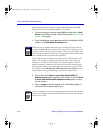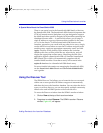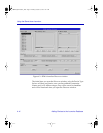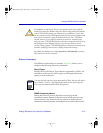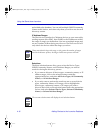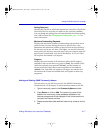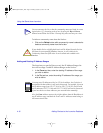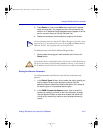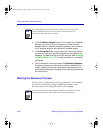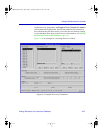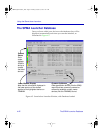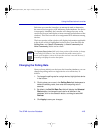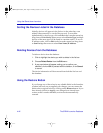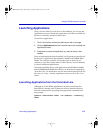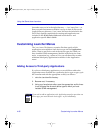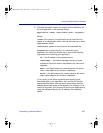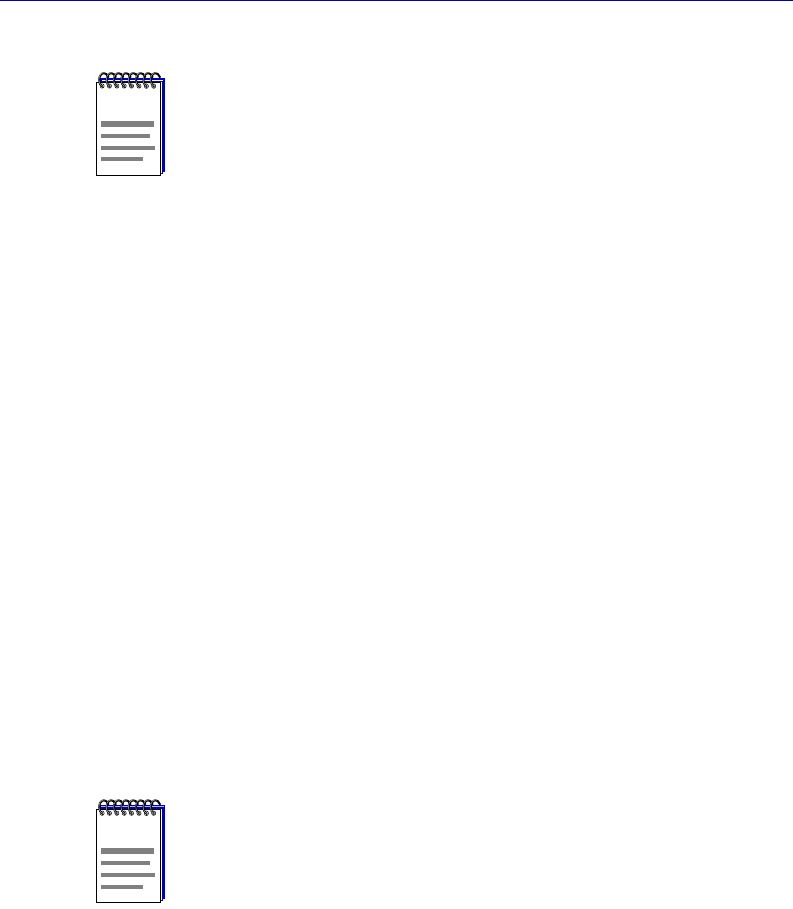
Using the Stand-alone Launcher
4-20 Adding Devices to the Launcher Database
3. In the IP Address Ranges list box, click to select the IP Address
Range(s) you want to use in the discovery process. Use the
selection button to determine whether the search will include all
the IP address ranges or only selected IP address ranges.
4. In the Polling Rate field, enter the interval (in seconds) at which
you want the Launcher to poll the devices that are added to the
database. The default polling rate is 600 seconds. See Changing
the Polling Rate, page 4-23, for more information on setting the
polling rate.
5. Click to select the maximum number of Outstanding Requests
the discover process can have at any one time; remember, this
number determines how many devices will be queried at once,
and therefore affects both the speed of the discovery process and
the network load.
Starting the Discovery Process
Once you have conÞgured the necessary parameters, you can begin
the discovery process by clicking on Start. If you need to stop
discovery at any time during the process, click on Stop.
NOTE
The community name used to discover the device will be used in the
Launcher database as the Write or Chassis community name (as
appropriate) when the device is added.
NOTE
If you stop the discovery process before it finishes, any devices that have
already been discovered will remain in your Launcher database.
00-Instl_SEM-Solaris_Book Page 20 Monday, October 5, 1998 11:41 AM