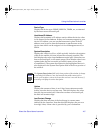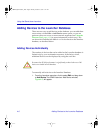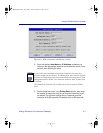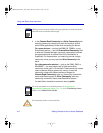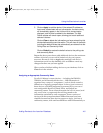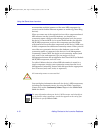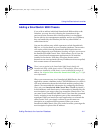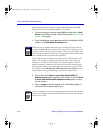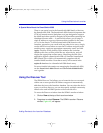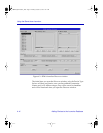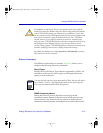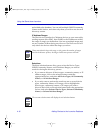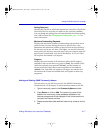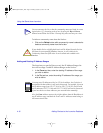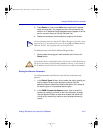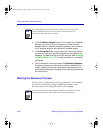Using the Stand-alone Launcher
Adding Devices to the Launcher Database 4-13
A Special Note About the SmartSwitch 9500
There is one special case in the SmartSwitch 9000 family of devices:
the SmartSwitch 9500. The SmartSwitch 9500 chassis incorporates the
CTM (cell transfer matrix) backplane, and was designed to support
the 9A656 and other specially-designed ATM modules operating in a
distributed chassis mode Ñ a mode which allows you to assign a
single IP address to a group of these modules installed in the same
six- or 14-slot chassis. To add a SmartSwitch 9500 chassis to the
Launcher, proceed as you would with any other device entry: simply
use the Add Device window to enter the IP address assigned to the
module group, supply an appropriate community name, and click
Apply. An entry for the chassis will be added to the Launcher
database; this entry will be polled like any other device, and will
display the appropriate contact status. Launching the Hub View
application against a SmartSwitch 9500 will launch a SmartSwitch
9000 Chassis View which will automatically populate with all
installed 9A656 modules. Note that no entry will be made in the
mplus.db database for a SmartSwitch 9500 chassis entry.
For more detailed information on managing the SmartSwitch 9500,
see the SmartSwitch 9000 Chassis and SmartSwitch 9000 Module
userÕs guides.
Using the Discover Tool
The SPMA Discover Tool allows you to locate devices on a network
within one or more speciÞed IP address ranges and automatically
add these devices to the Launcher database. You can select the device
types you wish to discover; you can also specify multiple community
names to be used in SNMP queries to discovered devices.
To access the Discover window from the SPMA Launcher window:
1. Click on View at the top of the Launcher window.
2. Drag down to select Discover. The SPMA Launcher: Discover
window, Figure 4-3, will appear.
00-Instl_SEM-Solaris_Book Page 13 Monday, October 5, 1998 11:41 AM