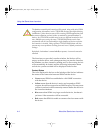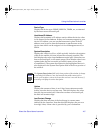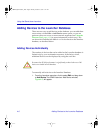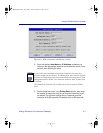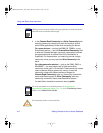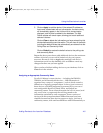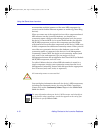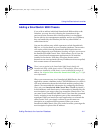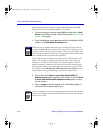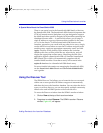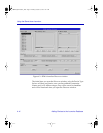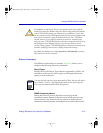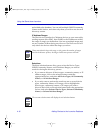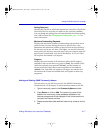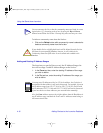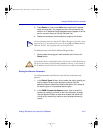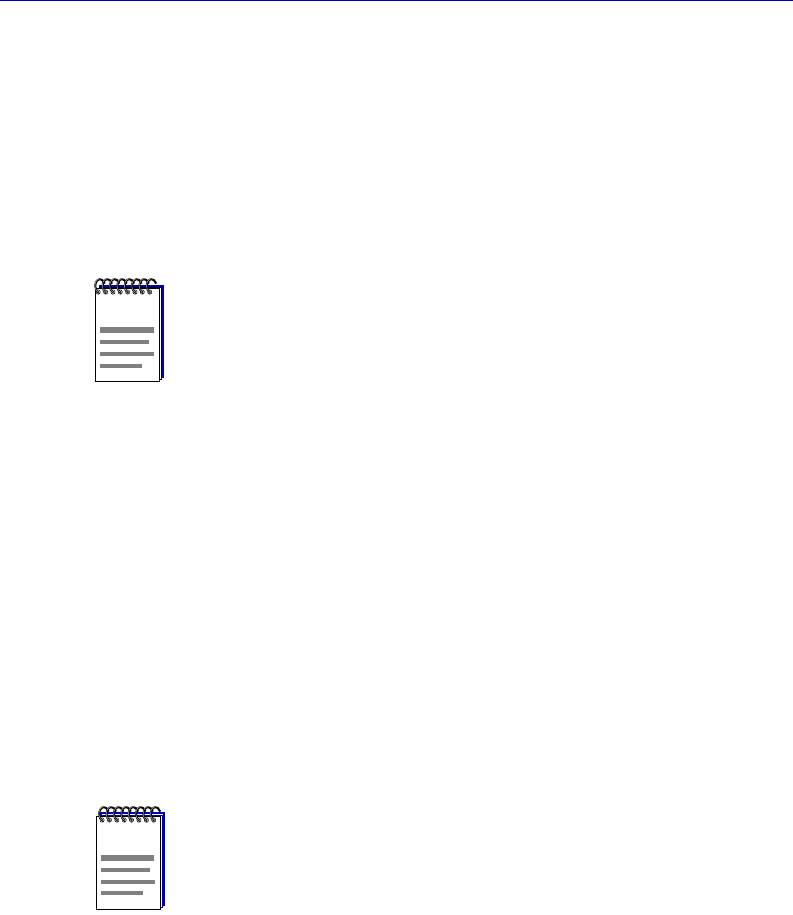
Using the Stand-alone Launcher
4-12 Adding Devices to the Launcher Database
You can add both new and previously-deÞned SmartSwitch 9000
Chassis Views to the Launcher database, as follows:
1. From the Launcher menu bar select Edit and drag down to Add
Device.The SPMA Launcher: Add Device window (Figure 4-2, on
page 4-7) will appear.
2. Enter the database name associated with the SmartSwitch 9000
chassis in the Host Name/IP Address field.
3. Click to select the Select to enter SmartSwitch 9000-14
database name option to add a 14-slot chassis, or on the Select
to enter SmartSwitch 9000-6 database name option to add a
six-slot chassis.
4. Click on Apply to add the chassis; it will immediately appear in
the list box with its contact status blue.
NOTES
When you enter a database name that is not currently associated with an
entry in the mplus.db, a new Chassis View entry will be created; you must
configure this view the first time you launch it. If you enter a database name
that is already associated with an entry, the appropriate chassis information
will be displayed when you launch the application.
If you happen to enter a database name that is also a valid hostname or IP
address, this will take precedence and the device that corresponds to the
hostname or IP address will be added to the launcher database. If this IP
address represents a SmartSwitch 9500 chassis (described in detail below),
the appropriate chassis entry will be added to the launcher. See the Chassis
View chapter in the SmartSwitch 9000 Chassis UserÕs Guide for more
information on naming and defining a SmartSwitch 9000 Chassis.
NOTE
Neither the polling rate nor the community names fields have any relevance
when you are adding a SmartSwitch 9000 Chassis; you need not enter any
values in these fields.
00-Instl_SEM-Solaris_Book Page 12 Monday, October 5, 1998 11:41 AM