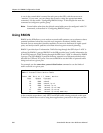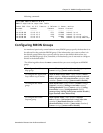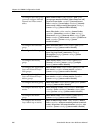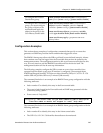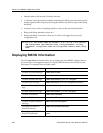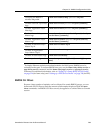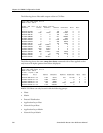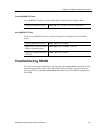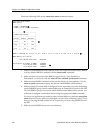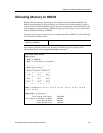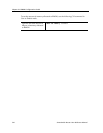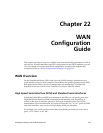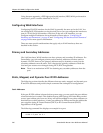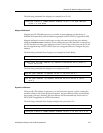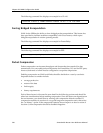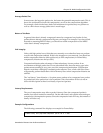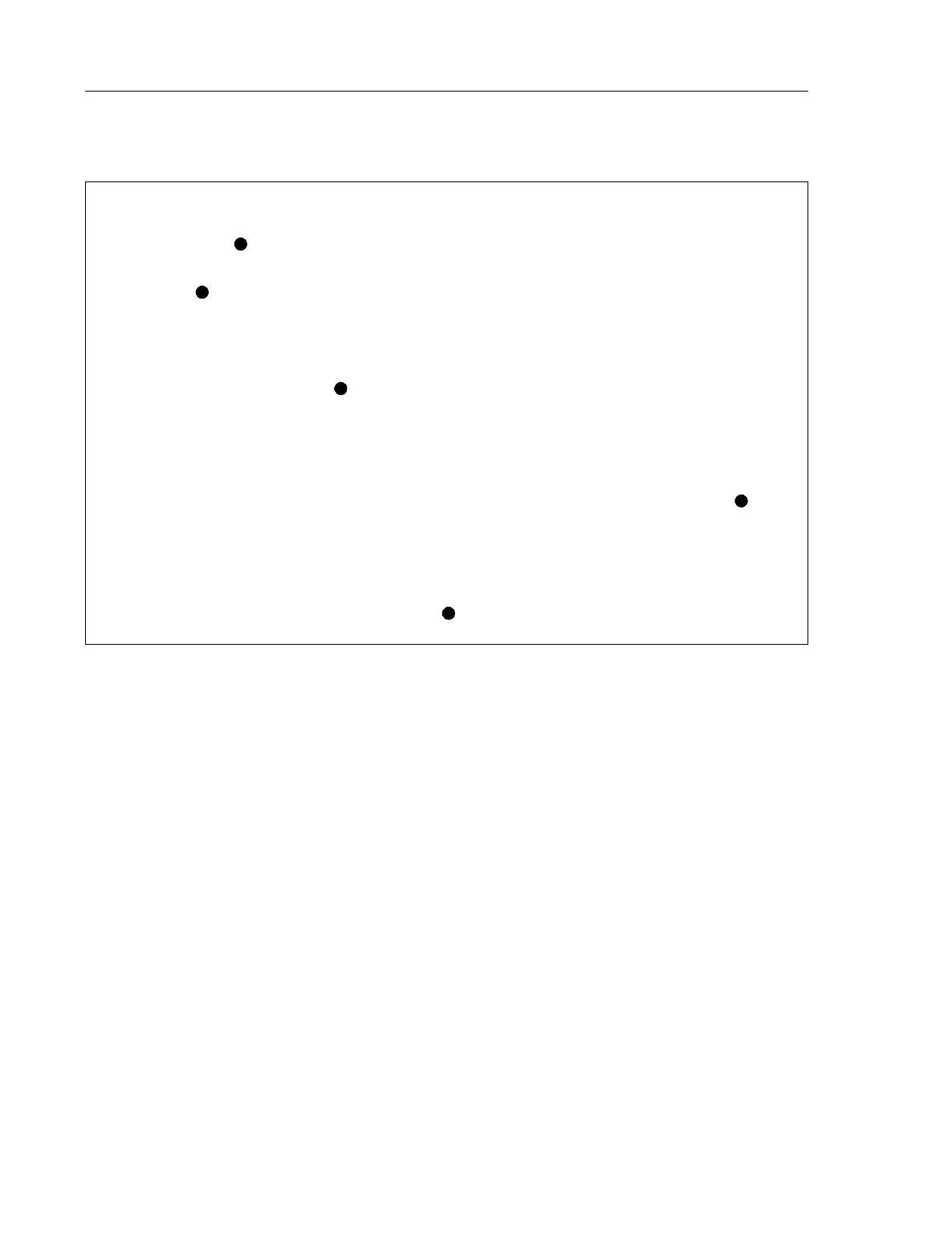
Chapter 21: RMON Configuration Guide
312 SmartSwitch Router User Reference Manual
Check the following fields on the rmon show status command output:
1. Make sure that RMON has been enabled on the SSR. When the SSR is booted, RMON
is off by default. RMON is enabled with the rmon enable command.
2. Make sure that at least one of the RMON support levels—Lite, Standard, or
Professional—is turned on with the rmon set lite|standard|professional command.
3. Make sure that RMON is enabled on the port for which you want statistics. Use the
rmon set ports command to specify the port on which RMON will be enabled.
4. Make sure that the control table is configured for the report that you want. Depending
upon the RMON group, default control tables may be created for all ports on the SSR.
Or, if the RMON group is not one for which default control tables can be created, you
will need to configure control table entries using the appropriate rmon command.
If you or your application are unable to crate a control table row, check the snmp show
status output for errors. Make sure that there is a read-write community string. Verify
that you can ping the SSR and that no ACLs prevent you from using SNMP to access
the SSR.
5. Make sure that RMON has not run out of memory.
ssr# rmon show status
RMON Status
-----------
* RMON is ENABLED
* RMON initialization successful.
+--------------------------+
| RMON Group Status |
+-------+--------+---------+
| Group | Status | Default |
+-------+--------+---------+
| Lite | On | Yes |
+-------+--------+---------+
| Std | On | Yes |
+-------+--------+---------+
| Pro | On | Yes |
+-------+--------+---------+
RMON is enabled on: et.5.1, et.5.2, et.5.3, et.5.4, et.5.5, et.5.6, et.5.7, et.5.8
RMON Memory Utilization
-----------------------
Total Bytes Available: 48530436
Total Bytes Allocated to RMON: 4000000
Total Bytes Used: 2637872
Total Bytes Free: 1362128
1
2
4
3
5