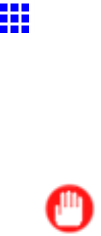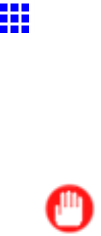
NetworkSetting(Windows)
ConguringthePrinterDriverDestination(Windows)
Thistopicdescribeshowtospecifytheprinterdriverdestinationiftheprinter’sIPaddressischanged,orifyou
willusetheprinteroveranetworkconnectioninsteadofviaUSBconnection.
TheproceduredescribedbelowisthecongurationbasedontheLPRorRAWprotocolusingthestandard
TCP/IPportinWindows(StandardTCP/IPPort).
Important
•IfyouusetheprinteronaTCP/IPnetwork,makesuretheprinter’sIPaddressisconguredcorrectly.
•ConguringtheIPAddressonthePrinter(→P.562)
1.OpenthePrintersandFaxes(orPrinters)window.
2.Right-clicktheiconofthisprinterandchoosePropertiestoopentheprinterpropertieswindow.
3.ClickthePorttabtodisplaythePortsheet.
4.ClickAddPorttodisplaythePrinterPortsdialogbox.
5.IntheAvailablePortlist,selectStandardTCP/IPPort.
6.ClickNewPort.
Afterthewizardstarts,awindowisdisplayedfortheWelcometotheAddStandardTCP/IP
PrinterPortWizard.
7.ClickNext.
8.InPrinterNameorIPAddress,entertheprinter’sIPaddress.
9.Followtheinstructionsonthescreentoaddaprinterport.
10.ClickClosetoclosethePrinterPortsdialogbox.
11.MakesuretheprinterportyouaddedisdisplayedunderPorts,andthattheportisselected.
12.ClickOKtoclosetheprinterpropertieswindow.
582NetworkSetting