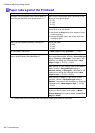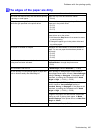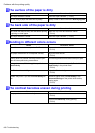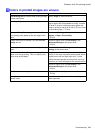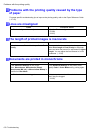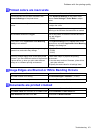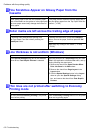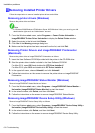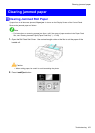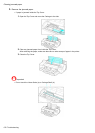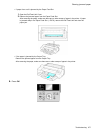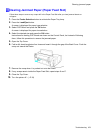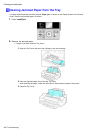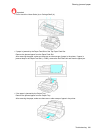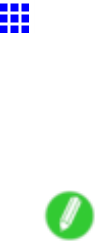
Installationproblems
RemovingInstalledPrinterDrivers
Followthestepsbelowtoremoveinstalledprinterdriversandutilities.
Removingprinterdrivers(Windows)
Removetheprinterdriverasfollows.
Note
•InWindows2000/WindowsXP/WindowsServer2003/WindowsVista,youmustlogonwith
administrativerightssuchas“Administrator”account.
1.FromtheWindowsstartmenu,selectPrograms>CanonPrinterUninstaller>
imagePROGRAFPrinterDriverUninstallertodisplaytheDeletePrinterwindow.
2.SelecttheprinterinthelistandclickDelete.
3.ClickYesintheWarningmessagedialogbox.
4.Makesurethattheprinterhasbeenremovedfromthelist,andclickExit.
RemovingPrinterDriversandimagePROGRAFPrintmonitor
(Macintosh)
RemovetheprinterdriverorimagePROGRAFPrintmonitorasfollows.
1.InserttheUserSoftwareCD-ROMprovidedwiththeprinterintheCD-ROMdrive.
2.StarttheprinterdriverinstallerincludedintheUserSoftwareCD-ROM.
ForMacOSX,openOSXanddouble-clickiPFDriverInstallerX.
ForMacOS9,openOS9anddouble-clickiPFDriverInstaller9.
3.Intheupper-leftmenu,chooseUninstall,andclickUninstall.
4.FollowtheinstructionsonthescreentoremovetheprinterdriverorimagePROGRAF
Printmonitor.
RemovingimagePROGRAFStatusMonitor(Windows)
RemoveimagePROGRAFStatusMonitorasfollows.
1.FromtheWindowsstartmenu,selectPrograms>imagePROGRAFStatusMonitor>
Uninstaller(imagePROGRAFStatusMonitor)tostartthewizard.
2.Inthewizardwindow,clickDelete,andthenclickNext.
3.FollowtheinstructionsonthescreentoremoveimagePROGRAFStatusMonitor.
RemovingimagePROGRAFDeviceSetupUtility(Windows)
RemoveimagePROGRAFDeviceSetupUtilityasfollows.
1.FromtheWindowsstartmenu,selectPrograms>imagePROGRAFDeviceSetupUtility>
Uninstaller(imagePROGRAFDeviceSetupUtility)tostartthewizard.
2.Inthewizardwindow,clickDelete,andthenclickNext.
3.FollowtheinstructionsonthescreentoremoveimagePROGRAFDeviceSetupUtility.
674Troubleshooting