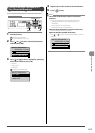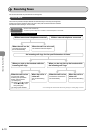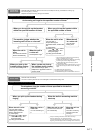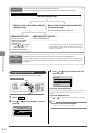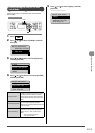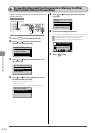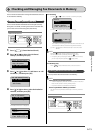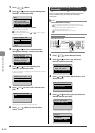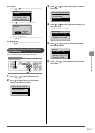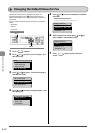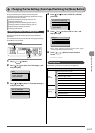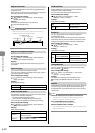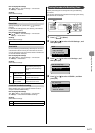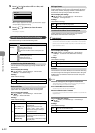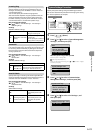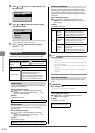6-17
Using the Fax Functions
For canceling
(1) Press [ ] or [ ] to select <Delete>, and then press [OK].
Details
<Delete>
<Forward>
Job Number: 0004
Status: Receiving
(2) Press [ ] to select <Yes>, and then press [OK].
Delete?
NoYes
The received job is deleted.
(3) Press [ ] (Status Monitor/Cancel) to close the screen.
For checking only
Press [ ] (Status Monitor/Cancel) to close the screen.
Checking the History of Received/Sent
Fax Documents
You can check the history of received or sent faxes
Keys to be used for this operation
OK
Status Monitor/Cancel
1 Press [ ] (Status Monitor/Cancel).
2 Press [ ] or [ ] to select <Fax Job Status/
History>, and then press [OK].
Status Monitor/Cancel
Device Status
Copy Job Status
Fax Job Status/Histo
Print Job Status
3 Press [ ] or [ ] to select <Job History>, and then
press [OK].
Fax Job Status/History
TX Job Status
RX Job Status
Job History
4 Press [ ] or [ ] to select a job to be checked, and
then press [OK].
The detailed information is displayed.
Fax History
02:07AM Failed #018
11:19PM Failed #018
00:00AM Failed #099
5 Press [ ] or [ ] to select an item to be checked,
and then press [OK].
Details
Job Number: 0004
Result: Failed #018
Started: 01/01 12:5
...
Duration: 00'00
6 Press [ ] (Status Monitor/Cancel) to close
the screen.