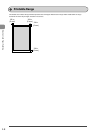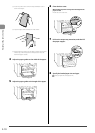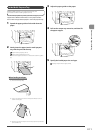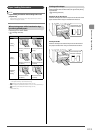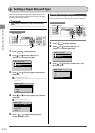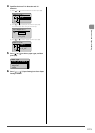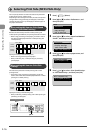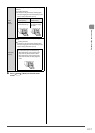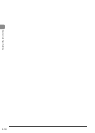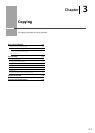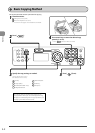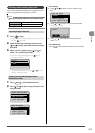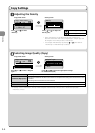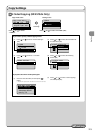2-16
Document and Paper Handling
You can specify whether to match the sides to be printed for
2-sided printing and 1-sided printing.
Depending on the setting for this item, the side to be printed
changes. When using previously printed paper, read “Paper
Loading Orientation” (P.2-13) thoroughly to load the paper in
the proper orientation.
When setting this item to <Print Speed
Priority> (the default setting)
Because the sides to be printed for 2-sided printing and
1-sided printing are different, the printing sides do not match.
* When using previously printed paper, you need to switch
the sides of loaded paper between 2-sided printing and
1-sided printing.
1-sided
printing
2-sided
printing
Front Back
Specify the setting in the following cases.
• When not using previously printed paper
• When performing only 1-sided printing on previously
printed paper
When setting this item to <Print Side
Priority>
The sides to be printed for 2-sided printing and 1-sided
printing match.
* Even when using previously printed paper, you do not
need to switch the sides of loaded paper between 2-sided
printing and 1-sided printing.
1-sided
printing
2-sided
printing
Front Back
Specify the setting in the following case.
• When performing 2-sided printing and 1-sided printing on
previously printed paper
Keys to be used for this operation
Menu
OK
1 Press [ ] (Menu).
2 Press [ ] or [ ] to select <Preferences>, and
then press [OK].
Menu
Preferences
Timer Settings
Copy Settings
Fax TX Settings
3 Press [ ] or [ ] to select <Paper Feed Method
Switch>, and then press [OK].
Preferences
Sound Volume Control
Display Settings
Toner Saver Mode
Paper Feed Method Swi
4 Press [ ] or [ ] to select a paper source, and
then press [OK].
Paper Feed Method
Multi-Purpose Tray
Drawer 1
5 Press [ ] or [ ] to select <Print Speed Priority>
or <Print Side Priority>, and then press [OK].
Multi-Purpose Tray
Print Speed Priority
Print Side Priority
Selecting Print Side (MF4570dn Only)