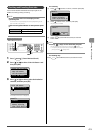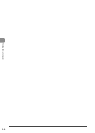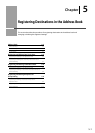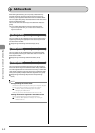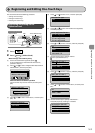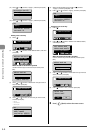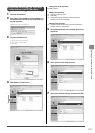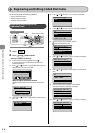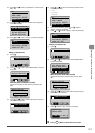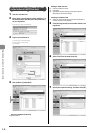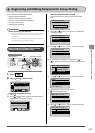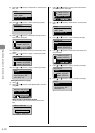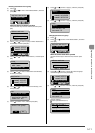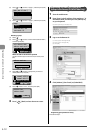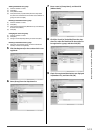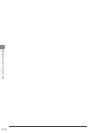5-7
Registering Destinations in the Address Book
(11) Press [ ] or [ ] to select <Coded Dial>, and then press
[OK].
Fax
<Apply>
Name: CANON
Destination: 0123456
...
Coded Dial: 001
(12) Press [ ] or [ ] to select the number to be registered,
and then press [OK].
Enter Registration No.
001 Not Registered
002 Not Registered
003 Not Registered
004 Not Registered
(13) Press [ ] or [ ] to select <Apply>, and then press [OK].
Fax
<Apply>
Name: CANON
Destination: 0123456
...
Coded Dial: 001
Editing a coded dial code
(1) Press [
].
CANON 0123456789
All A-Z
(2) Press [ ] or [ ] to select <Edit Address Book>, and then
press [OK].
Register New Destin
...
Edit Address Book
Address Book Details
All A-Z
When the address book PIN is specified
Use the numeric keys to enter the PIN, and then press
[OK].
Address Book PIN
(Apply: Press OK)
*******
(3) Press [ ] or [ ] to select a destination that you want to
edit, and then press [OK].
CANON 0123456789
All A-Z 0-9
(4) Press [
] or [ ] to select an item that you want to edit,
and then press [OK].
• Name
• Destination
• Coded Dial
Fax
<Apply>
Name: CANON02
Destination: 9876543
...
Coded Dial: 002
(5) When you finish editing, press [ ] or [ ] to select
<Apply>, and then press [OK].
(6) Press [ ] or [ ] to select <Apply>, and then press [OK].
Fax
<Apply>
Name: CANON02
Destination: 9876543
...
Coded Dial: 002
Deleting a coded dial code
(1) Press [ ].
CANON 0123456789
All A-Z
(2) Press [ ] or [ ] to select <Delete From Address Book>,
and then press [OK].
Edit Address Book
Address Book Details
Delete From Address
All A-Z
When the address book PIN is specified
Use the numeric keys to enter the PIN, and then press
[OK].
Address Book PIN
(Apply: Press OK)
*******
(3) Press [ ] or [ ] to select a destination that you want to
delete, and then press [OK].
CANON 0123456789
All A-Z 0-9
(4) Press [ ] to select <Yes>, and then press [OK].
Delete from
address book?
NoYes
3 Press [ ] (Back) to close the menu screen.