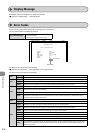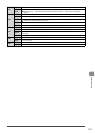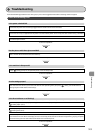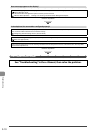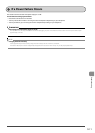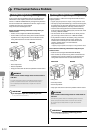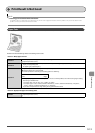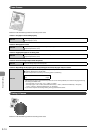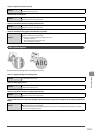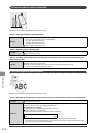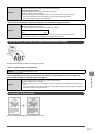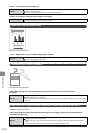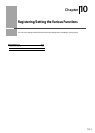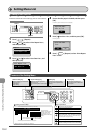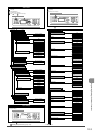9-14
Troubleshooting
Paper Creases
Perform one of the following solutions according to the cause.
<Cause 1> The paper is not loaded properly.
Solution
Load the paper properly.
“Loading Paper” (P.2-9)
<Cause 2> Damp paper is used.
Solution
Replace the paper with new paper in an unopened package.
“Paper Requirements” (P.2-6)
<Cause 3> Appropriate paper is not being used.
Solution
Replace the paper with which can be used with this printer.
“Paper Requirements” (P.2-6)
<Cause 4> There is a foreign object inside the printer.
Solution
Remove the foreign object inside the printer.
<Cause 5> Depending on the paper type or the operating environment, the paper may be creased.
Solution
Change the <Special Mode V> settings from the operation panel.
e-Manual Maintenance Special Mode
The level of improvement according to the setting option is as following.
<Off> <Mode 1> <Mode 2> <Mode 3>
(low) (high)
* Change of paper type or environment may reduce the curl or wrinkle problem, even without changing the setting.
* This setting is available when
• the <Paper Size> is set to <B5>, <A5>, <STMT>, or <EXEC>
• the <Paper Type> is set to <Plain (16 lb Bond-24 lb Bond)>, <Plain L (16 lb Bond-24 lb Bond)>, <Recycled>,
<Color>, <Rough 1 (16 lb Bond-24 lb Bond)>, or <Envelope>
* As you select an option that has higer effect, printing speed becomes slower.
Printing Is Uneven
Perform one of the following solutions according to the cause.